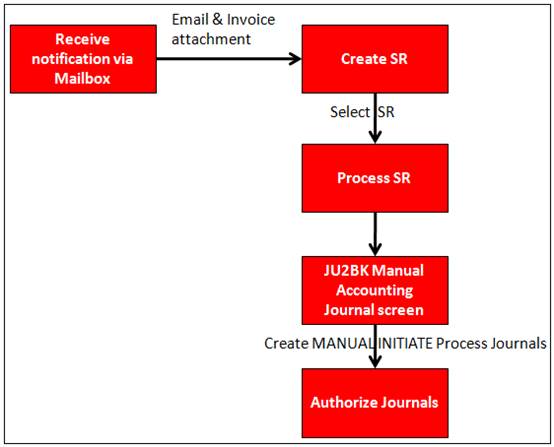
This facility allows the processing of service requests for items of a financial nature received via Mailbox. This may include items such as invoices to be paid e.g. Trustee expenses.
High Level Process Flow
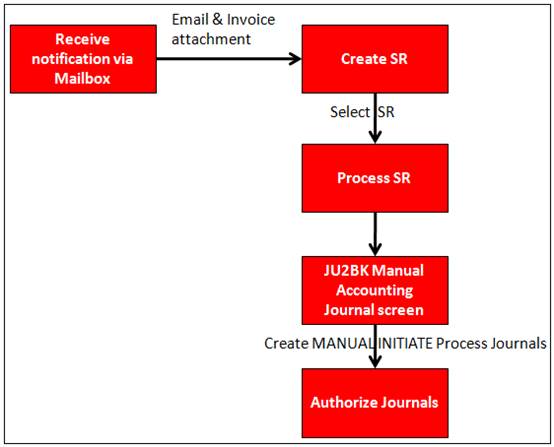
When you select my work from the main functionality menu, the JU7AB Work Management List screen will be displayed.
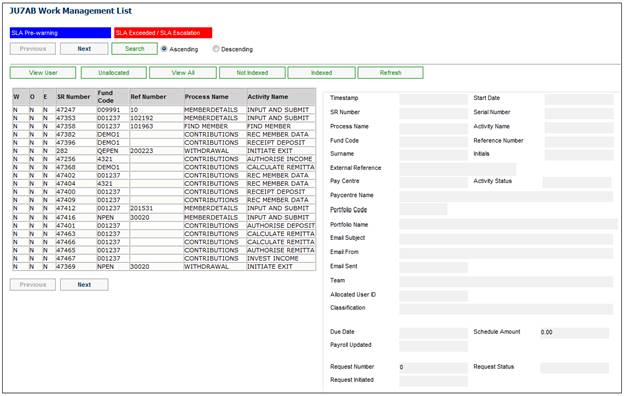
This screen displays a list of the service requests allocated to you.
For detailed information on the JU7AB Work Management List screen and the functionality of the action buttons refer to
My Work
Service Requests
Finance items created from emails with Invoices as attachments will be displayed on the JU7AB Work Management List screen with a Process Name of FINANCE and an Activity Name of INITIATE.
To process a service request, highlight a service request on the JU7AB Work Management List screen and select Service Request from the sub-menu on the left. When the drop-down list is displayed, select Process.
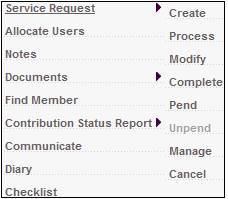
A sub-menu will be displayed on the left.
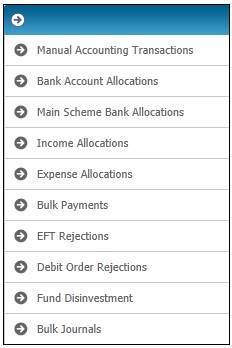
Select Manual Accounting Transactions
The JU2BK Manual Accounting Journal screen will be displayed. Select Create Accounting Journal from the sub-menu on the left.
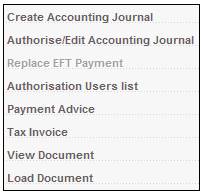
The JU2BK Accounting Journal Details screen will be displayed.
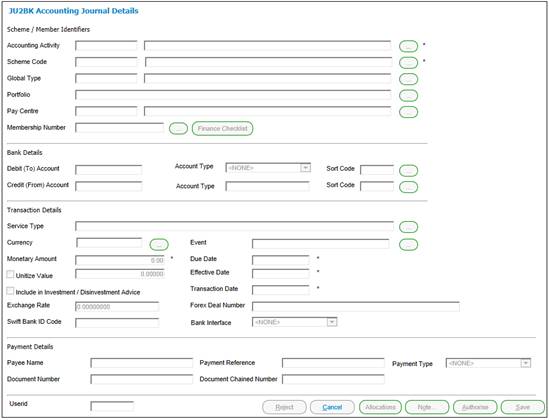
Capture the necessary data.
Select the FINANCE CHECKLIST action button when it is enabled.
The following Checklist will be displayed:
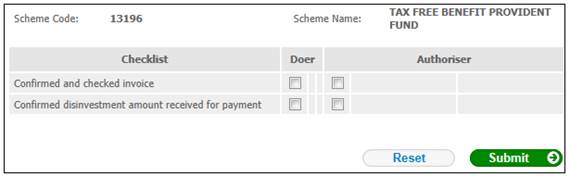
Tick the Doer boxes and click SUBMIT. The screen will be updated.
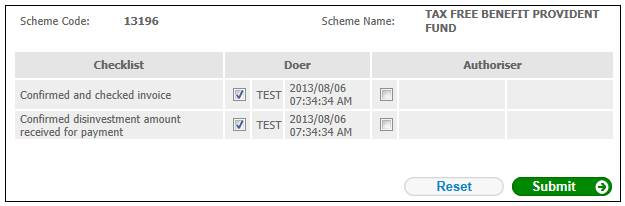
Click the Authoriser boxes and select SUBMIT. The screen will be updated.
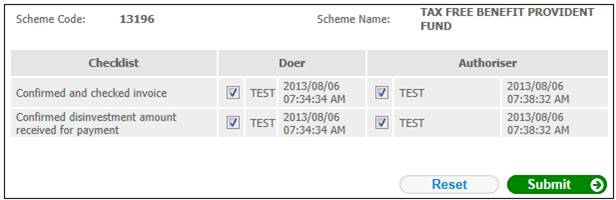
Note:
- If a payment transaction has been captured by a Doer and the Doer has not selected the items on the Checklist, the SUBMIT button on the Checklist will be disabled and the Activity Name of the Service Request will not be moved onto the next step.
- If the payment transaction is authorised and the Authoriser has not selected the items on the Checklist, the SUBMIT button on the Checklist will be disabled and the Service Request will not be closed.
When the Checklist screen is opened, the system will retrieve and display the data as per the Document Template, i.e. display the Heading and row per checklist item containing the text, tick box indicator, Date and Timestamp, and User ID.
If any item has been ticked previously then a value of Y will be in the Tick Box column, the date and timestamp it was ticked in the Date column and the User ID of the person who ticked the item in the User ID column.
The data will be enabled for updated.
Note:
If an item was ticked and then subsequently un-ticked, the Date and Timestamp will indicate that it was previously ticked and subsequently un-ticked. The Date and Timestamp will be that of the date and time it was un-ticked and the User ID will be that of the person who un-ticked it.
For more information, refer to Manual Accounting Transactions under
Accounting
Transaction Capture
Once the JU2BK Accounting Journal Details screen has been authorised, the system will flow back to My Work.