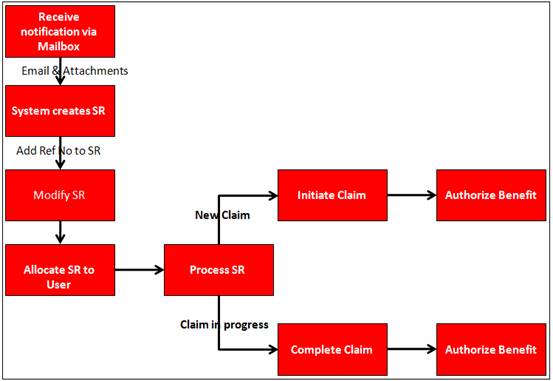
This facility allows the processing of service requests for the exits / withdrawal process.
High Level Process Flow
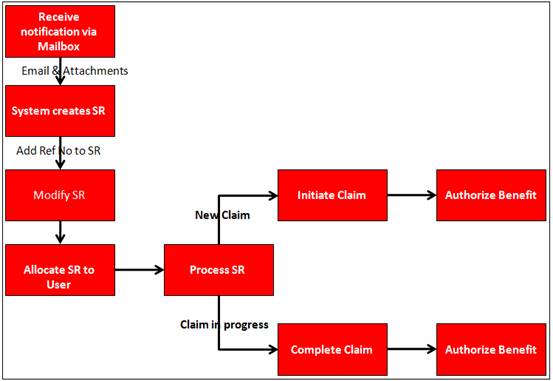
Note:
When a My Work Service Request is created with a Process Name of DEATH or DISABILITY, the system will enforce the capture of an External System Reference number (Sybrin number). For more information refer to
My Work
Create Service Request
When you select ![]() from the main functionality menu, the JU7AB Work Management List screen will be displayed.
from the main functionality menu, the JU7AB Work Management List screen will be displayed.
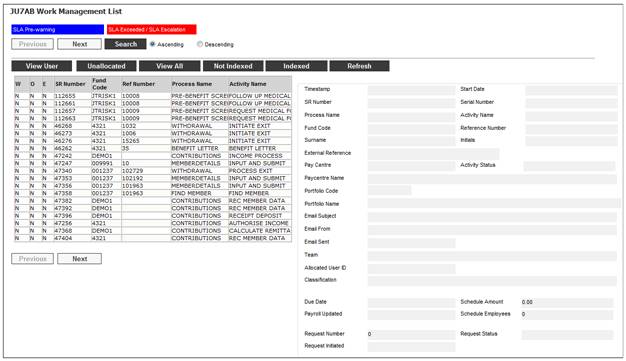
This screen displays a list of the service requests allocated to you.
For detailed information on the JU7AB Work Management List screen and the functionality of the action buttons, refer to Service Requests.
Claims Menu
For the Role of Super User, when the Claims menu item is selected on Core for either an Employer or a Scheme, the system will read for a Global Parameter of WORKFLOWENABLED. If the Description of the Parameter is equal to YES, the Claims menu item will be disabled on Core and can only be accessed through My Work.
If no Global Parameter is found, the system will read for a Scheme Parameter of WORKFLOWENABLED. If the Description of the Parameter is equal to YES, the Claims menu item will be disabled on Core and can only be accessed through My Work.
Process Benefit Payment menu
When accessing the Process Benefit Payment menu item, the system will read for a Global Parameter of WORKFLOWENABLED. If the Description of the Parameter is equal to YES, the Process Benefit Payment menu item will be disabled on Core and can only be accessed through My Work.
If no Global Parameter is found, the system will read for a Scheme Parameter of WORKFLOWENABLED. If the Description of the Parameter is equal to YES, the Process Benefit Payment menu item will be disabled on Core and can only be accessed through My Work.
Automated Claims menu
When accessing the Automated Claims menu item, the system will read for a Global Parameter of WORKFLOWENABLED and if the Description of the Parameter is equal to YES, the following menu items will be disabled on the JU4GF Process Benefit Payments screen menu on Core but will be enabled when accessed through My Work:
- Claim Details
- Authorise Claims
If no Global Parameter is found, the system will read for a Scheme Parameter equal to WORKFLOWENABLED and if the Description of the Parameter is equal to YES, the following menu items will be disabled on the JU4GF Process Benefit Payments screen menu on Core but will be enabled when accessed through My Work.
- Claim Details
- Authorise Claims
For more information, refer to the Switch off Core for Benefit Payment and Contribution processes section under
Product Launch Requirements
Additional Menu Options
Parameters
The BJU7AB Endowment nightly batch Job generates the notifications for policies for which a maturity payment is due and creates the workflow items to initiate the claim.
When the batch job runs, the system will read the value for Percentage on the Scheme Parameter, or if not found, the Global Parameter with a Parameter Type of MATURITY NOTICE.
The system will find the Memberships for which the Membership Status is LIVE, PAID-UP or PREMIUM WAIVER and the value for the Period Start Date on the Member Values record with a Type of ASSURANCE DETS and a Sub-Type of MATURITY DATE that is less than or equal to the current date plus the value for the MATURITY NOTICE Scheme or Global Parameter and for which there is no control record with a date equal to the Maturity Date.
Maturity dates will be calculated as follows:
The system will read the Value for Period Start Date on the Member Values record with a Type of ASSURANCE DETS and a Sub-Type of MATURITY DATE. If the value for Period Start Date is greater than the current date, the Maturity Date will be set to the value for Period Start Date.
If the Period Start Date is less than the current date, the Maturity Date will be set to the day and month of the Period Start Date on the Member Values record with a Type of ASSURANCE DETS and a Sub-Type of MATURITY DATE and the year equal to the year of the current date plus the value for the MATURITY NOTICE Scheme or Global Parameter e.g. if the Period Start Date (Maturity Date) is 31/01/2005, current date is 25/12/2015 and MATURITY NOTICE value is 30 the Maturity Date is 31/01/2016.
The Maturity Benefits that will be payable on each Maturity Pay out Date will be calculated as follows:
The system will determine if the maturity benefit is the final maturity. The system will read the value for N Num Spare (Number of tranches) on the Benefit Membership Group to which the Membership is linked and if the value for Period Start Date on the Member Values record with a Type of ASSURANCE DETS and a Sub-Type of MATURITY DATE (Maturity Date) plus the value for N Num Spare is equal to the year of the current date plus the value for the MATURITY NOTICE Scheme or Global Parameter, then it is the final maturity benefit.
The system will read the Document Template with a PDF Process of MATURITY NOTICE and create the PDF Document based on the Document Template found.
A single file will be created for each PDF Document.
A My Work Service Request will be created with a Process of WITHDRAWAL and with the membership reference number and an Activity Name equal to INITIATE EXIT.
When all of the Memberships have been processed, a My Work Service Request will be created for each Scheme for which documents have been created, with a Process Name of MATURITY NOTIFICATIONS, Activity Name of PRINT LETTERS and Scheme Code equal to the Scheme Code for the Scheme for which documents have been created. For more information refer to
My Work
Process SR
Maturity Notifications
When the BJU7AB Endowment nightly batch Job runs to create the lapse letters it finds all of the Membership records with a Membership Status equal to ENDED and a Policy Decision equal to LAPSED or NOT TAKEN UP, or a Membership Status of PAID UP and a Policy Decision of LAPSED and for which there is no Policy Lapse Control record or for which the Status is not C.
The system reads the value for Percentage on the GRACE PERIOD Scheme Parameter and the start date of the Membership Status of ENDED to check if the policy is within the grace period or not and processes the policy accordingly.
In addition to this and prior to the grace period, the system will check if the policy has been reinstated previously and if so if it has been reinstated for the maximum number of times permitted. This is irrespective of whether or not it is within the grace period.
If the number of previous reinstatements is equal to the MAX REINSTATE parameter value the system will create a My Work Service Request with a Process of WITHDRAWAL and with the membership reference number and an Activity Name equal to INITIATE EXIT. The Status of the Policy Lapse Control record will be updated for the Membership to C (Completed).
If the Due Date of the earliest SFCONTRIB BT (date of commencement of the policy) is less than or equal to 18 months prior to the Date of Last Payment, the system will create a My Work Service Request with a Process of WITHDRAWAL and with the membership reference number and an Activity Name equal to INITIATE EXIT. The Status of the Policy Lapse Control record for the Membership will be updated to C (Completed).
If it is greater than 18 months then the Membership Status will be set to PAID UP and a My Work Service Request will be created with a Process of PAID UP POLICY and an Activity Name of NOTIFY POLICYHOLDER. The Status of the Policy Lapse Control record will be updated to C (Completed).
When the Activity is updated for a Service Request i.e. the process is moved to the next step, the system will read the Business Process Template with a Business Process of BENEFIT PAYMENT and read the value for Member SMS and Member Email for the Process Function (Activity Name) equal to the latest Activity Name for the Service Request.
If the value for Member SMS is Y, the system will read the value for Preferred Communication on the latest Client Address Detail record for the member with an Effective Date less than or equal to current date. If the value for Preferred Communication is SMS and the value for Member SMS on the Business Process Template for the Process Function is Y, an SMS record will be created with the information in the table below:
|
Information |
Source |
|
Timestamp |
Date and Time the record was created |
|
Scheme Code |
Scheme Code |
|
Process |
Set to BENEFIT PAYMENTS |
|
Cell phone number |
The latest value of the cellular number captured in the Preferred Address Field on the Client Address Detail screen. |
|
Message Content |
Read the Document Template SMS linked to the Activity Name on the Business Process Template for the sub-process BENEFIT PAYMENT and where the Member SMS box has been selected. |
If the value for Preferred Communication on the Client Address Detail record is SMS and the value for Member SMS on the Business Process Template for the Process Function (Activity Name) is N (or null) then the system will not do anything.
If the value for Member Email is Y and the value selected for the Preferred Communication on Client Address Detail record is equal to E-MAIL, the system will read the Document Template E-mail linked to the Activity Name on the Business Process Template for the process BENEFIT PAYMENT where the member E-mail box has been selected.
If the value for Preferred Communication on the Client Address Detail record is E-MAIL and the value for Member Email on the Business Process Template for the Process Function (Activity Name) is N (or null) then the system will not do anything.
If the value selected for the Preferred Communication on the Client Address Detail screen is equal to LETTER, neither an SMS nor an Email will be sent.
Note:
For each Failed communication, a Service Request will be created with a process of FAILED COMMUNICATION and with an Activity Name equal to FAILED COMMUNICATION. For more information refer to
My Work
Process SR
Failed Communication
To process a service request, highlight a service request on the JU7AB Work Management List screen and select Service Request > Process from the sub-menu on the left.
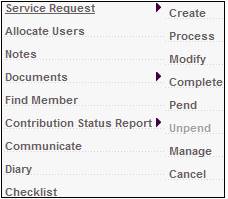
Note:
When the Process menu item is selected for a service request, and the Classification field value is NOT INDEXED, the following message will be displayed to indicate that mandatory data is missing for the service request:
Service Request created for the EXITS Process may not be processed. Please modify the Service Request and select an exit type to continue the process.
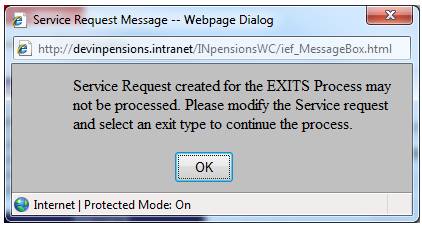
Click OK to remove the message. Use the Modify menu selection for the service request to capture the missing data on the JU7AB Create/Update New Service Request screen.
Different screens will be displayed depending on where the exit is in the process.
If a new claim is being initiated, the Benefit Claim Request screen will be displayed.
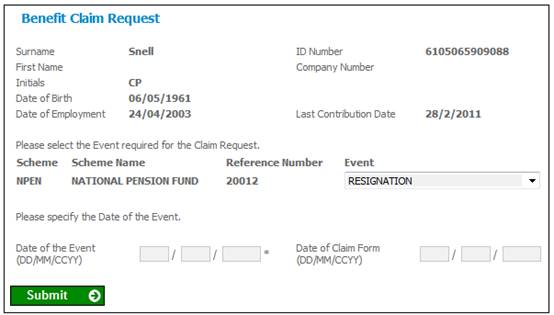
If an event with an event category of Disability is selected, the system will display the Illness Type field and allow the user to select an Illness Type.
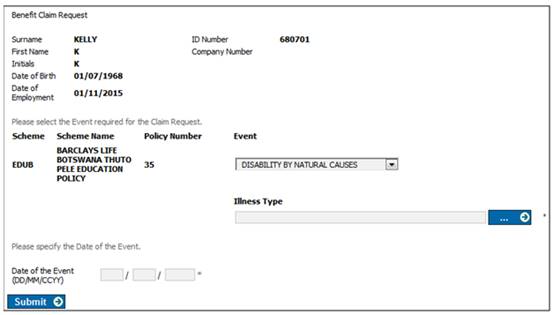
Capture a date for the Date of Event and Date of Claim Form fields, and select the event from the drop-down list.
Note:
The Date of Claim Form field is used for cases where the Accrual Date on the Tax Directive Request must be the date that the claim form was signed by the Member. This is an optional field.
For more information, refer to
Processes
Benefits
Capturing of Exit Notifications
Processing New Claims (Flexible Benefit Rules)
Claim Initiation
Processes
Benefits
Capturing of Exit Notifications
Processing New Claims (Standard Benefit Rules)
Claim Initiated by Administrator
Activity name: Initiate Exit
If the Activity Name is INITIATE EXIT, and Service Request > Process is selected from the sub-menu on the left, the Benefit Claim Request screen will be displayed.
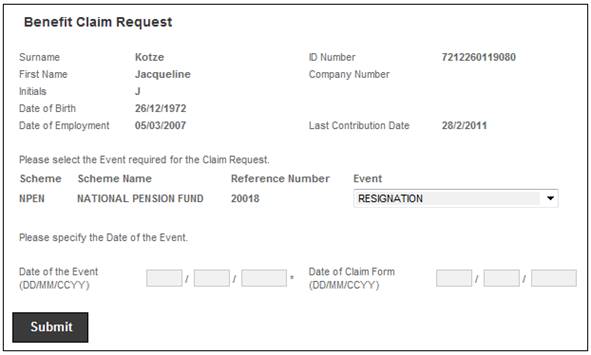
The menu on the left shows all the claim details that need to be updated in order to complete the claim and authorise the input data. When you authorise the claim on the web, the service request will change to PROCESS EXIT. For more information, refer to
Processes
Benefits
Capturing of Exit Notifications
Complete a Claim
Completing a Claim
If the Membership Status is PARTIAL MATURITY, the system will only allow for the following claims to be processed:
|
BENEFIT EVENT CATEGORY |
BENEFIT EVENT TYPE |
|
WITHDRAWAL |
PARTIAL MATURITY |
|
WITHDRAWAL |
FINAL MATURITY |
|
DEATH |
DEATH BY NATURAL CAUSES DEATH BY UNNATURAL CAUSES |
On the Process Benefit > Benefit Claim Request screen, when a Benefit Event of PARTIAL MATURITY or FINAL MATURITY is selected and the Membership Status is PAID UP, the system will calculate the PAID UP MATURITY BENEFIT that will be payable on each Maturity Pay out Date.
If the Membership status is LIVE or PREMIUM WAVER, then the Full Maturity Benefit that will be payable on each Maturity Pay out date will be calculated.
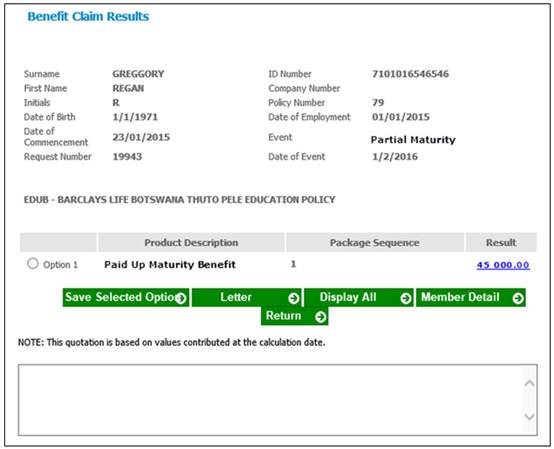
For more information refer to
My Work
Process SR
Maturity Notifications
Note:
If the Event Category for the Benefit Event selected on the Benefit Claim Request screen is DEATH, the system will read the Agreement Contract Relationship records for the Scheme and if there is a record with an Agreement Contract Relationship Type of LINKED TRUST, the Beneficiary menu option will not be displayed on the Claim Details screen for selection and the BENEFICIARIES Update Type will not be included on the JU4CN Benefit Payment Process screen.
Activity name: Process Exit
If the Activity Name is PROCESS EXIT, and Service Request > Process is selected from the sub-menu on the left, the JU4CN Benefit Payment Process screen will be displayed.
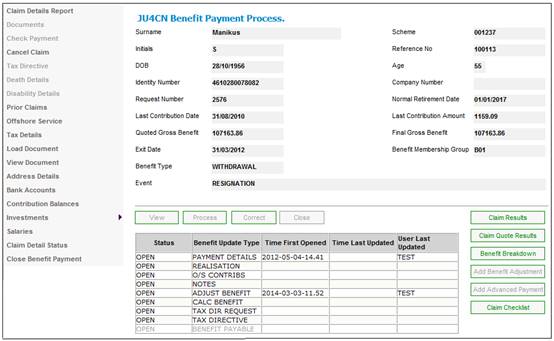
Complete the processing of the claim. The following message will be displayed:
Is this claim ready for checking? This will return you to Workflow so that the authorisation process can be initiated.
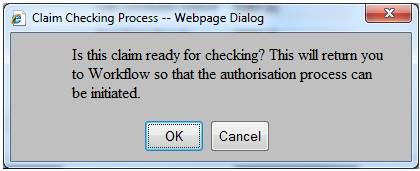
Click OK to confirm that the claim is ready for checking and to remove the message.
Also refer to
Processes
Benefits
Capturing of Exit Notifications
Complete a Claim
Claim Checklist
On the JU7AB Work Management List screen the Activity Status for the service request will be changed to CHECK.
Highlight the service request and select Service Request > Process from the sub-menu on the left.
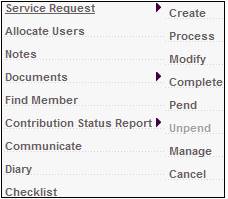
The JU4CN Benefit Payment Process or JU8CN Benefit Payment Process screen will be displayed.
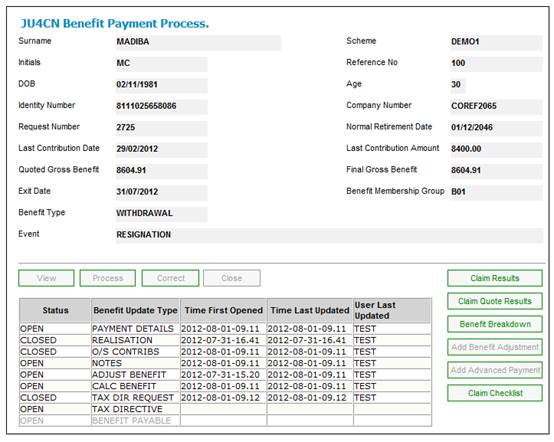
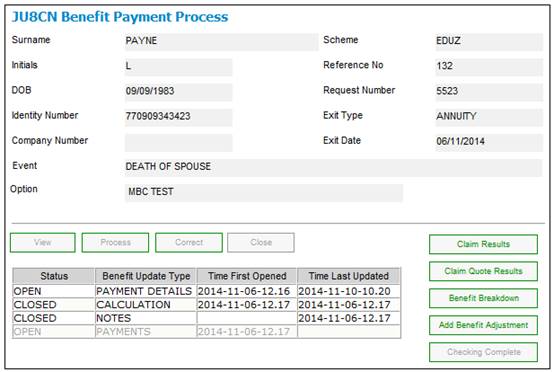
The CLAIM CHECKLIST action button is now enabled.
Note:
The Checking Complete action button is only enabled for claims that have been initiated via My Work and for schemes using the flexible benefit rules.
Click CLAIM CHECKLIST. On the JU7AB Work Management List screen the Activity Status for the service request will be changed to AUTHORISE BENEFIT.
Note:
If this is a My Work case, and the benefit has been authorised, the Decline Authorization button will be enabled to reverse the authorisation. For more information on authorisation, refer to
Processes
Benefits
Benefit Payment Update Type
Benefit Payment Authorisation
Authorise Payment (Standard Benefit Rules)
Authorise Benefit Payment
Processes
Benefits
Benefit Payment Update Type
Benefit Payment Authorisation
Authorise Payment (Flexible Benefit Rules)
Authorise Benefit Payment
Activity name: Apply For Tax
When all of the previous Benefit Update Types before the Benefit Update Type TAX DIRECTIVE on the JU4CN Benefit Payment Process or JU8CN Benefit Payment Process screen have been CLOSED, the Activity Status for the service request will be changed to APPLY FOR TAX.
If any of the previous Benefit Update Types before the Benefit Update Type TAX DIRECTIVE is OPEN, the Activity Status for the service request will remain PROCESS EXIT.
When the Benefit Update Type TAX DIRECTIVE has been closed, the Activity Status for the service request will be changed to AUTHORISE BENEFIT.
Notes:
- The APPLY FOR TAX step links the document template where the member is informed by SMS or Email that his directive has been applied for.
- For an Email or SMS requesting additional information / documentation or for cases where a tax directive has been declined, the selection of the relevant Document Template on My Work is done manually.
- For Schemes using the ITAX Interface, if the REQ-STATUS field is equal to 02 Directive declined, an SMS to request additional information/documentation or to inform the member the directive has been declined, can be sent automatically.
Activity name: Authorise Benefit
If the Activity Name is AUTHORISE BENEFIT, and Service Request > Process is selected from the sub-menu on the left, the JU4GF Process Benefit Payments screen will be displayed.
When the service request with an Activity Name of AUTHORISE BENEFIT is selected, the JU4GF Process Benefit Payments screen will be displayed.
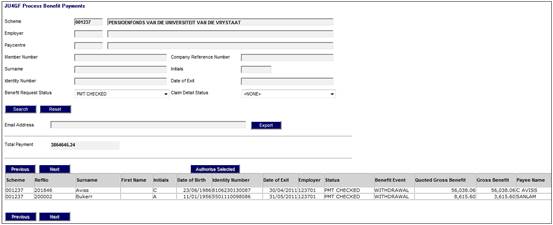
Note:
The system will read for a Global Parameter or a Scheme Parameter of WORKFLOWENABLED and if the Description of the Parameter is equal to YES, the following menu items will be disabled on the JU4GF Process Benefit Payments screen menu on Core but will be enabled when accessed through My Work:
- Claim Details
- Authorise Claims
For more information, refer to the Switch off Core for Benefit Payment and Contribution processes section under
Product Launch Requirements
Additional Menu Options
Scheme Parameters
The JU4GF Process Benefit Payments screen displays a list of Disposal Instructions for which the Business Transaction Timestamp is null and the Payment Authorised Indicator is null linked to the Benefit Requests for which the Status is PMT CHECKED.
The Disposal Instruction details for the same Benefit Request together will be displayed below each other, ready for authorisation.
Note:
This is the first authoriser.
The Amount values will be summed and the result displayed in a Total Payment field at the top of the page.
Multiple rows (Benefit Requests) may be selected for exclusion from authorisation.
Select one of more Benefit Request from the list. The AUTHORISE SELECTED button will be enabled for selection.
Click AUTHORISE SELECTED.
For more information, refer to
Processes
Benefits
Automated Claims
The Activity Name for the service request will remain as AUTHORISE BENEFIT until the second authorizer has authorized.
Once the second authorizer has authorized, the service requests will be closed.
Error and Warning Messages
The following message will be displayed if you attempt to process a service request that is not allocated to you:
You may not process a Service Request that is not allocated to you.
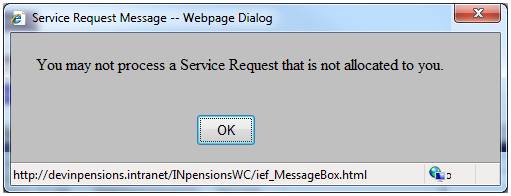
Click OK to remove the message. If you wish to process the service request, request a person with the necessary authority to allocate the service request to you. Refer to Allocate Users.
If the service request selected has not yet been allocated to a user, the following message will be displayed:
Service Request may not be processed until it is allocated to a user.
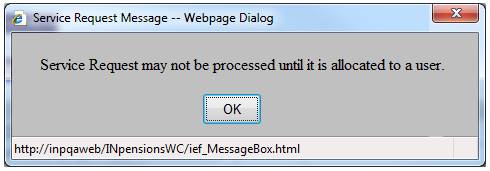
Click OK to remove the message and request a person with the necessary authority to allocate the service request to a user.
When a payment for a claim is being authorised through My Work on the JU4BN Benefit Details screen and all of the items on the Claims Checklist have not been selected by a Doer and Authoriser, the system will display the following message:
The benefit cannot be authorised as all the items on the checklist have not been completed.
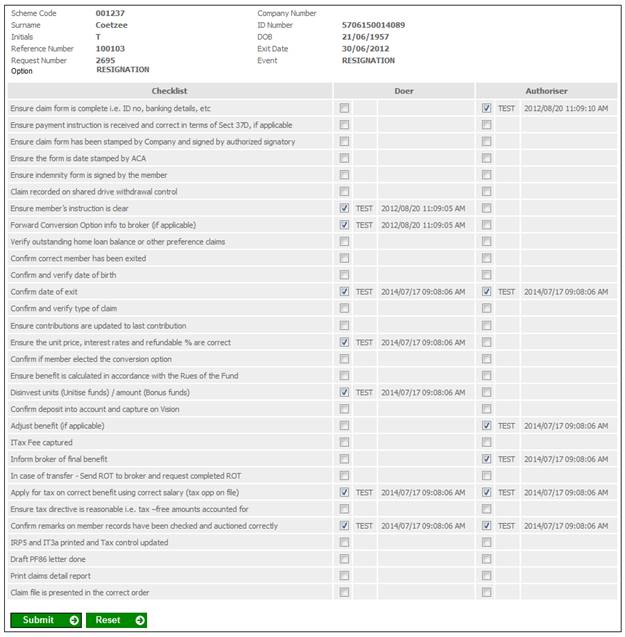
When bulk claims are being authorised through My Work on the JU4GF Process Benefit Payments screen and all the items on the Claims Checklist have not been selected by a Doer and Authoriser, the BJU4AL Batch Job will write errors to the Error Log displaying the scheme and reference number in the error message.
If all the items on the Claims Checklist have been completed, the authorisation of the claim will be allowed and the Service Request Status will be changed to COMPLETED.