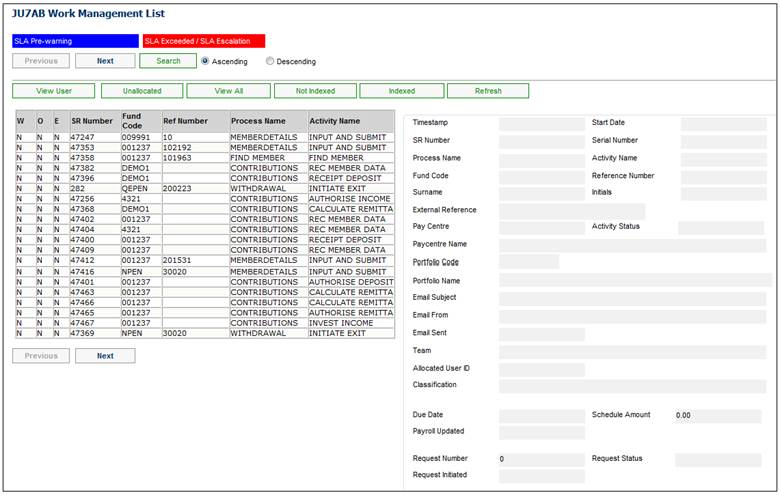
A batch job (JU3RT) is scheduled to run every month to find the Memberships for which have a value of LIVE or EXIT IN PROCESS and for which there is no Benefit Request, and retrieve the latest SFCONTRB Accounting Activity in the member’s Contribution Account.
If the Contribution Due Date is less than the Effective Date minus the value on the Global Parameter for PAID UP with a Subtype of CERTIFICATES, then the system creates a Service Request with a Process Name equal to PAID UP CERTIFICATES and an Activity Name equal to SEND CERTIFICATES, and the system creates Service Requests with a Process Name equal to DEFERRED and an Activity Name equal to DOCUMENTS for each membership found.
Pend the Individual Service Requests with a Process Name equal to DEFERRED and an Activity Name equal to DOCUMENTS with a pend date equal to last Contribution Due Date plus the value on the Global Parameter for PAID UP with a Subtype of FIRST LETTER.
When you select my work from the main functionality menu, the JU7AB Work Management List screen will be displayed.
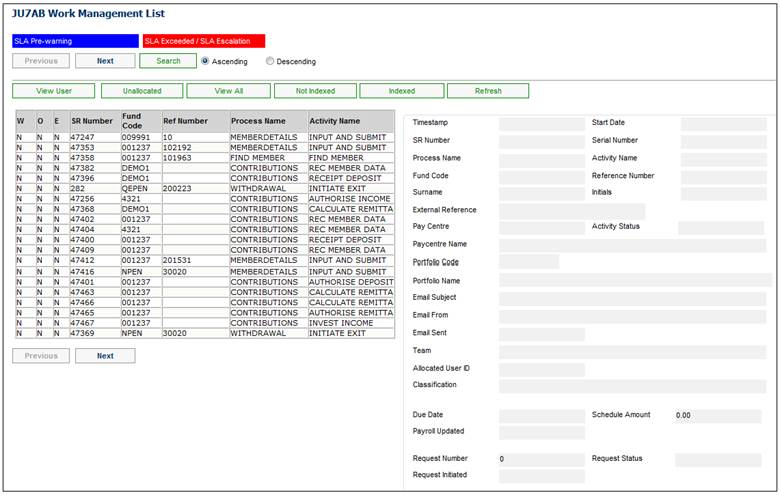
This screen displays a list of the service requests allocated to you.
For detailed information on the JU7AB Work Management List screen and the functionality of the action buttons, refer to Service Requests.
When a Service Request with a Process Name of DEFERRED and an Activity Name of DOCUMENTS is selected the system will flow to the Checklist screen.
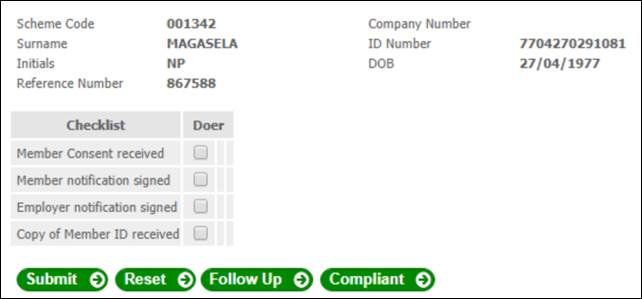
Follow Up
Click FOLLOW UP, the system will update the Activity Name on the Service Request to FOLLOW UP DOCUMENTS and flow back to the JU7AB Work Management List page.
When a Service Request with a Process Name of DEFERRED and an Activity Name of FOLLOW UP DOCUMENTS is processed the system will flow to the Checklist screen.
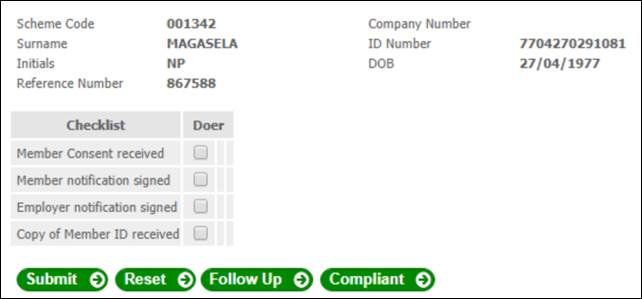
When the Follow Up button is selected the system will flow to the Communication screen, the Activity Name on the Service Request will remain FOLLOW UP DOCUMENTS.
Select the type of communication from the drop down.
Enter the email address for email communication into the text box.
Capture a Subject and Message into the respective text boxes for the email.
Click SUBMIT, to create and send an email to the member.
For more information on the Communication Page refer to
My Work
Communicate
Compliant
Complete the checklist and then click COMPLIANT, the system will update the Activity Name on the Service Request to MEMBERSHIP STATUS and flow back to the JU7AB Work Management List page.
Activity name: Membership Status
When a Service Request with a Process Name of DEFERRED and an Activity Name of MEMBERSHIP STATUS is selected the system will flow to the JU3CG Membership Status Details List screen.
Click NEW, the system will flow to the JU3CG Membership Status screen
Select DEFERRED Membership Status from the drop down and enter the Start Date.
Click OK, the system will update the member’s Membership Status to DEFERRED and flow back to JU3CG Membership Status with the status set to deferred.
Click CLOSE, the following message will display with Yes and No options:
Do you want to move the SR on?
Click NO, the system will flow back to the JU3CG Membership Status Details List screen.
Click YES the system will update the Activity Name on the Service Request to MEMBERSHIP GROUP and the flow back to the JU7AB Work Management List screen.
Activity name: Membership Group
When a Service Request with a Process Name of DEFERRED and an Activity Name of MEMBERSHIP GROUP is processed the system will flow to the JU3BF Membership Group Details List screen.
Click CLOSE, the following message will display with Yes and No options:
Do you want to move the SR on?
Click NO, the system will flow back to the JU3BF Membership Group Details List screen.
Click YES, the system will update the Activity Name on the Service Request to INVESTMENT SWITCH and flow back to the JU7AB Work Management List screen.
Activity name: Investment Switch
When a Service Request with a Process Name of DEFERRED and an Activity Name of INVESTMENT SWITCH is selected the system will flow to the Investment Balances per Portfolio screen.
Click SWITCH PAST INVESTMENTS, the Investment Balances per Portfolio screen will display.
When the Investment Balances per Portfolio page is closed, the system will provide the following message with Yes and No options:
Do you want to update the Activity Name on the Service Request?
Click NO, and the system will flow back to the Investment Balances per Portfolio screen.
Click YES, the system will update the Activity Name on the Service Request to PRINT LETTERS and flow back to the JU7AB Work Management List screen.
For details on switching investments of past contributions Refer to
Home
Processes
Switches
Switching
Click Confirm Allocation / Switches, the system will flow to the Confirm Allocations / Switches screen.
Click OK, the system will process the Switch as per existing functionality, and update the Activity Name on the Service Request to PRINT LETTER and flow back to the JU7AB Work Management List screen.
Activity name: Print Letter
When the Service Request with a Process Name of DEFERRED and an Activity Name of PRINT LETTERS is processed, the system will flow to the JU4HD Documents screen.
Click the document LIST template button () and select the required template from the list on the JU4HL Letter Templates List screen.
Select a template and click SELECT to use the template. The JU4HD Documents screen will display.
Click PREVIEW DOCUMENT to view the document in the selected template in your browser before authorisation.
Click AUTHORISE DOCUMENT. The user ID of the authoriser will be recorded in the Document Authoriser Userid field.
When the JU4HD Documents screen is closed, the system will flow back to the JU7AB Work Management List and update the Activity Name on the Service Request to COMPLETED.