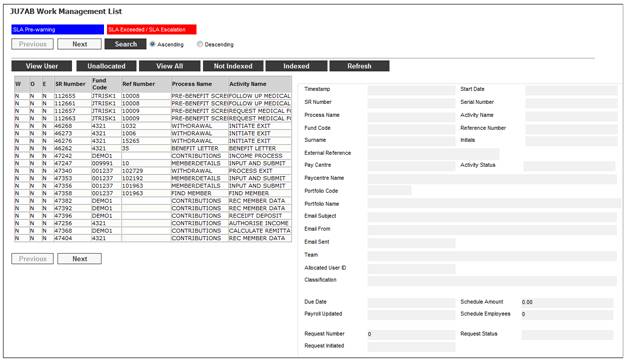
This facility allows for the processing of service requests for the capture, cancellation or authorisation of Bulk Allocations and for Bulk Switches.
These Service Requests are manually created.
Note:
This can also be processed in the BULK ALLOCATION Process and in the BULK SWITCH Process.
For more information refer to
My Work
Process SR
Switching
Bulk Allocation
Bulk Switch
When you select my work from the main functionality menu, the JU7AB Work Management List screen will be displayed.
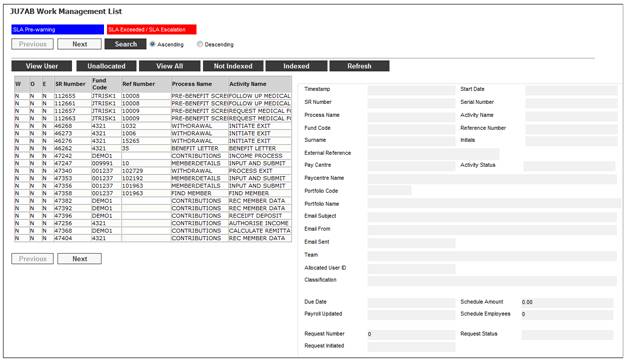
This screen displays a list of the service requests allocated to you.
For detailed information on the JU7AB Work Management List screen and the functionality of the action buttons refer to
My Work
Service Requests
Select Service Request from the sub-menu on the left. When the drop-down list is displayed, select Create.
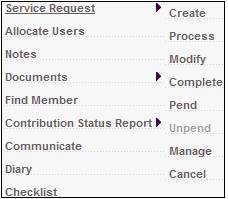
The JU7AB Create/Update New Service Request screen will be displayed.
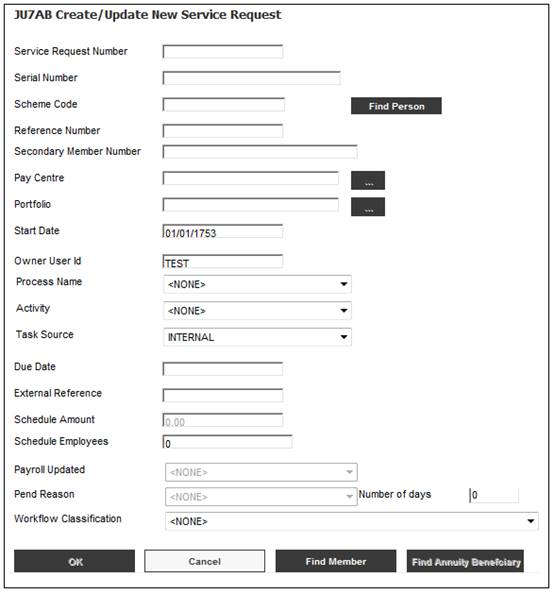
Capture the following data:
|
Field |
Capture Value |
|
Process Name |
BULK ALLOCATION AND SWITCH |
|
Activity |
CAPTURE SWITCH |
Note:
The system will default the Activity to CAPTURE SWITCH
For more information, refer to Create Service Request above.
Click OK once the necessary details have been captured.
Once the service request has been allocated to a user, the service request will be displayed on the JU7AB Work Management List screen with a Process Name of BULK ALLOCATION AND SWITCH and an Activity Name of CAPTURE SWITCH.
Note:
In most cases where a bulk switch is processed, the Portfolio being switched out of needs to first be removed from the Members’ allocations for future contributions. However, this will not always be the case and separate processes are provided to capture a bulk switch only, capture a bulk allocation only and to capture a bulk allocation and bulk switch.
Activity name: Capture Switch
When a Service Request for which the Process is BULK ALLOCATION AND SWITCH and the Activity Name is CAPTURE SWITCH is selected on the JU7AB Work Management List screen and the Process option is selected, the system will flow to the JU3CA Bulk Switch From screen and populate the Scheme Code, Due Date and Portfolio with that that was captured on the Service Request.
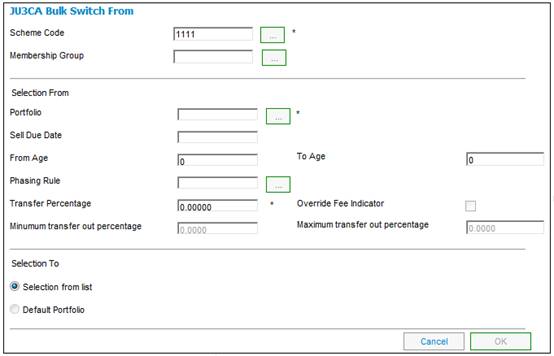
For more information refer to Creating a new bulk allocation under
Processes
Switches
Bulk Switches
Click OK once the necessary information has been captured. The JU3CA Transfer Available Investments screen will be displayed.
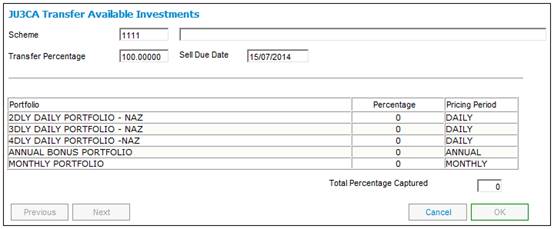
When the OK button is selected on the JU3CA Transfer Available Investments screen, the Activity Name will be updated to AUTHORISE SWITCH and the system will flow back to the JU7AB Work Management List screen.
Activity Name: Authorise Switch
When a Service Request for which the Process is BULK ALLOCATION AND SWITCH and the Activity Name is AUTHORISE SWITCH is selected on the JU7AB Work Management List screen and the Process option is selected, the system will flow to the JU3CA Bulk List screen and display the Bulk Switches linked to the Service Request.
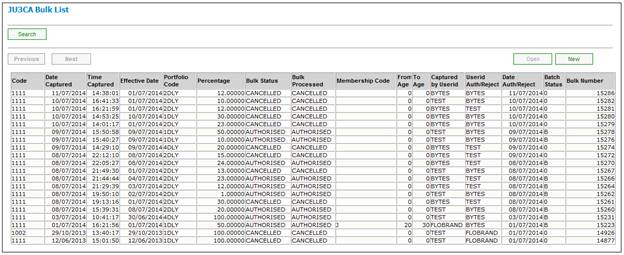
For more information refer to Creating a new bulk allocation under
Processes
Switches
Bulk Switches
When the Bulk Switch is authorised, the system will update the Status of the Service Request to COMPLETED.
When the Cancel Bulk Type option is selected on the JU3CA Bulk Switch From screen and then the OK button is selected on the JU3CA Bulk Cancellation screen, the Status of the Service Request will be updated to CANCELLED.
Select Service Request from the sub-menu on the left. When the drop-down list is displayed, select Create.
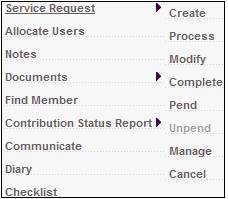
The JU7AB Create/Update New Service Request screen will be displayed.
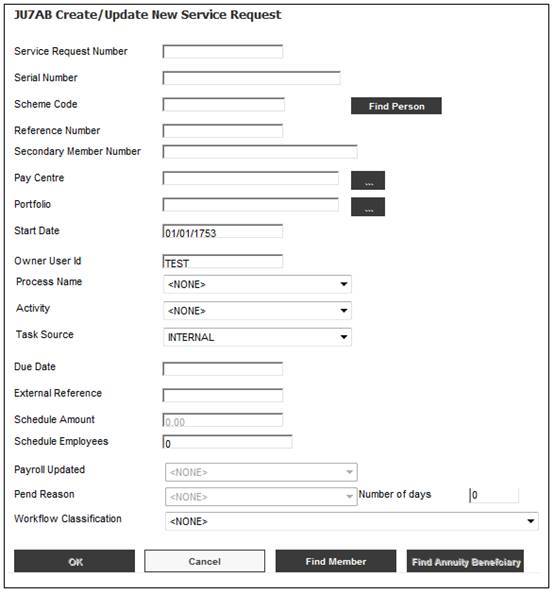
Capture the following data:
|
Field |
Capture Value |
|
Process Name |
BULK ALLOCATION AND SWITCH |
|
Activity |
CAPTURE ALLOCATION |
Note:
The system will default the Activity to CAPTURE ALLOCATION
For more information, refer to Create Service Request above.
Click OK once the necessary details have been captured.
Once the service request has been allocated to a user, the service request will be displayed on the JU7AB Work Management List screen with a Process Name of BULK ALLOCATION AND SWITCH and an Activity Name of CAPTURE ALLOCATION.
Note:
In most cases where a bulk switch is processed, the Portfolio being switched out of needs to first be removed from the Members’ allocations for future contributions. However, this will not always be the case and therefore the CAPTURE ALLOCATION Activity will be able to be skipped by selecting the CAPTURE SWITCH Activity.
Activity name: Capture Allocation
When a Service Request for which the Process is BULK ALLOCATION AND SWITCH and the Activity Name is CAPTURE ALLOCATION is selected on the JU7AB Work Management List screen and the Process option is selected, the system will flow to the JU3CA Bulk Allocations From screen and populate the Scheme Code, Due Date and Portfolio with that that was captured on the Service Request.
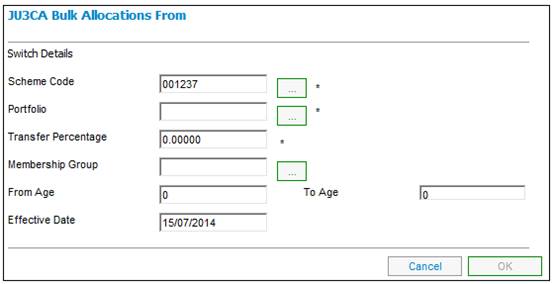
For more information refer to Creating a new bulk allocation under
Processes
Switches
Bulk Switches
The JU3CA Transfer Available Investments screen will be displayed when OK is selected on the JU3CA Bulk Allocations From screen.
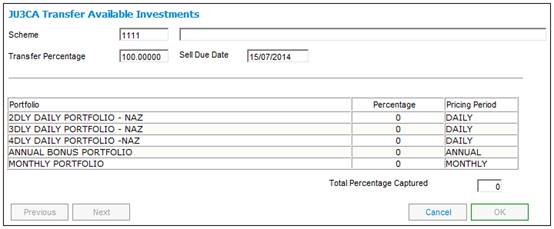
Once the TOTAL PERCENTAGE CAPTURED shows 100, click OK. The JU3CA Confirmation Details screen will be displayed.
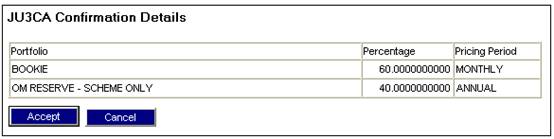
For more information refer to Creating a new bulk allocation under
Processes
Switches
Bulk Switches
When the ACCEPT button is selected on the JU3CA Confirmation Details screen, the system will update the Activity Name on the Service Request to AUTHORISE ALLOCATION and the system will flow back to the JU7AB Work Management List screen.
Activity Name: Authorise Allocation
When a Service Request for which the Process is BULK ALLOCATION AND SWITCH and the Activity Name is AUTHORISE ALLOCATION is selected on the JU7AB Work Management List screen and the Process option is selected, the system will flow to the JU3CA Bulk List screen and display the Bulk Allocation linked to the Service Request.
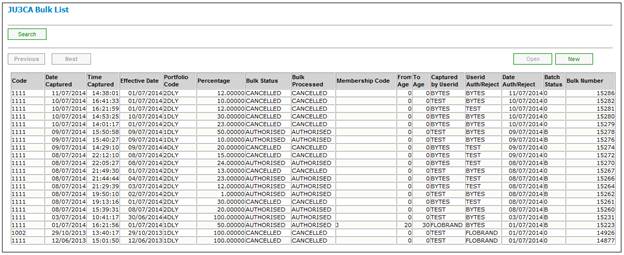
For more information refer to Creating a new bulk allocation under
Processes
Switches
Bulk Switches
When the Bulk Allocation is authorised the system will update the Status of the Service Request to COMPLETED.
When a Service Request is selected and the Process is BULK ALLOCATION AND SWITCH and the activity name is AUTHORISE ALLOCATION, and the Modify option is selected, the system will enable the Activity Name of CANCEL ALLOCATION to be selected.
If the Process for the Service Request is BULK ALLOCATION AND SWITCH, and the Activity Name is CANCEL ALLOCATION, then when the OK button is selected on the JU3CA Bulk Cancellation screen, the system will update the Activity Name of the Service Request to CAPTURE SWITCH.
Cancel bulk allocation
When the Cancel Bulk Type option is selected on the JU3CA Bulk Allocation screen and then the OK button is selected on the JU3CA Bulk Cancellation screen, the Status of the Service Request will be updated to CANCELLED.