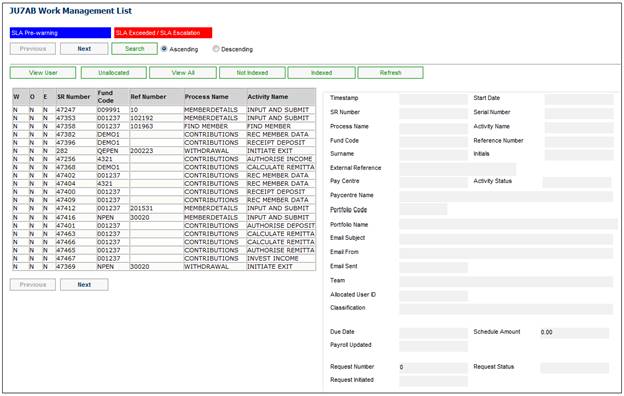
In the process of loading a new deceased and multiple beneficiaries for a Beneficiary Fund an email box must be set up.
When the Beneficiary Fund email box is scanned and a Service Request is created, the system will create a Service Request and attach any of the documents attached to the email to the Service Request.
When the existing polar program accesses the BENEFICIARY email box, a Service Request will be created for each email with the following detail:
- Scheme Code linked to the email box
- Process Name: INDEXING
- Activity Name: INDEX
- Status: OPEN
All of the attachments on the email will be attached to the Service Request.
When the Service Request is indexed, the system will check if there is an existing Service Request with the same Scheme Code, Reference Number and Process. If there is, the system will provide an informational message to indicate that it already exists and it will be merged with the existing Service Request. If there is more than one Service Request, the system will merge the Service Request to the Service Request with the earliest Timestamp.
When you select my work from the main functionality menu, the JU7AB Work Management List screen will be displayed.
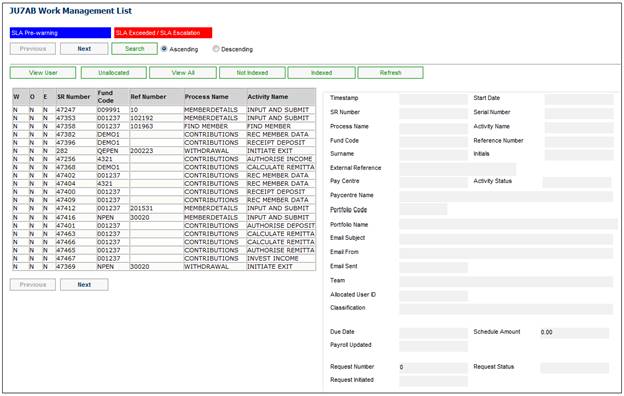
This screen displays a list of the service requests allocated to you.
For detailed information on the JU7AB Work Management List screen and the functionality of the action buttons, refer to Service Requests.
Activity name: Load Deceased
If the Process Name is BENEFICIARY NEW MONEY and the Activity Name is LOAD DECEASED, and Service Request > Process is selected from the sub-menu on the left, .an empty Investment Detail - Deceased - Fund (name of the Fund) screen will be displayed with the Membership Status defaulted to DECEASED.

Capture details for the deceased on the screen.
For more information on this screen and the functionality available, refer to Deceased under
Products
Beneficiary Fund
Member List
SAVE
When SAVE is selected, the following message will be displayed:
Are you sure you want to save your changes and move the SR to the next step?
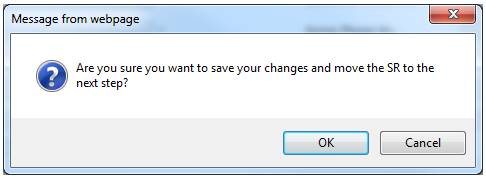
Click OK to save the changes and move to the next SR step.
The system will display the following screen message to confirm that the data has been saved.
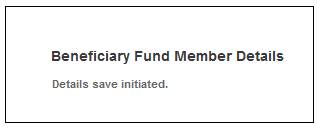
The Membership, Natural Person or Member records will be updated with the values in the new fields as per the details in the table below:
|
Field |
Value |
|
Payment Reference |
Text on Notation record with a Note Type of MEMBER NOTE and a Note Header of PAYMENT REF linked to the Membership with a Membership Status of DECEASED |
|
Date of Death |
Death Date on Natural Person record for the Membership with a Membership Status of DECEASED |
|
Employee Number |
Text on Notation record with a Note Type of BENEFICIARY and a Note Header of EMPLOYEE NUMBER linked to the Membership with a Membership Status of DECEASED |
|
Pension Amount |
Amount on the Member Values record with a Type of BENEFICIARY FUND and Subtype of RF PENSION AMT |
|
Guardian Relationship |
Update the Beneficiary Relationship on the Client Relationship with the value selected |
|
Allocation Amount |
Amount Awarded on the Benefit Beneficiary record linked to the Membership with a Membership Status of BENEFICIARY |
|
Termination Age |
Percentage on Member Values record with a Type of BENEFICIARY FUND, Subtype of TERMINATION and Subtype Detail of TERMINATION AGE |
|
Termination Date |
Period End Date on Member Values record with a Type of BENEFICIARY FUND, Subtype of TERMINATION and Subtype Detail of TERMINATION DATE |
|
Other Accounts |
Member Values record with a Type of EDUCATION ALLOW, Subtype of REASON and Subtype Detail equal to the value selected (MULT BEN ACCOUNTS / TRUST ACCOUNT) |
|
Regular Payment Type |
Member Values record with a Type of BENEFICIARY FUND, Subtype of INC UTILISATION and Subtype Detail equal to the value selected (DISCRETIONARY / FIXED INCOME / REINVESTED / MAX OF INTEREST) |
The Activity Name on the Service Request will be updated to CHECK DOCUMENT COMPLIANCE and the system will flow back to the JU7AB Work Management List screen.
When the details of the deceased have been captured and saved the documents attached to the Service Request will be linked to the Membership record created for the deceased. The Activity Name on the Service Request will be updated to CHECK DOCUMENT COMPLIANCE. The system will flow back to the JU7AB Work Management List screen.
The following buttons are available on the Investment Details screen.
INVESTMENT AMOUNT
When INVESTMENT AMOUNT is selected on the Investment Details screen, the system will flow to the JU3MM Total Investment Details screen.
Example:
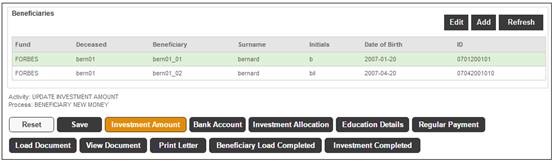
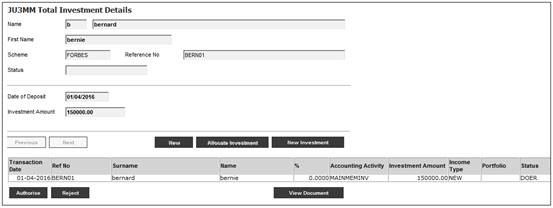
BANK ACCOUNT
When a beneficiary is selected and then BANK ACCOUNT is selected on the Investment Details screen, the system will flow to the JU1CN Bank Account Details screen.
Example:
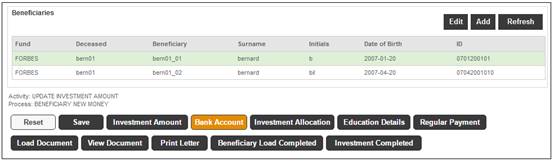

EDUCATION DETAILS
Highlight a beneficiary under Beneficiaries on the Investment Detail screen and click EDUCATION DETAILS. The system will display the JU3MP Education Details screen.
Example:
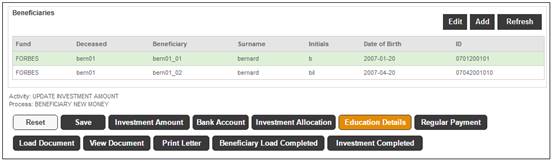
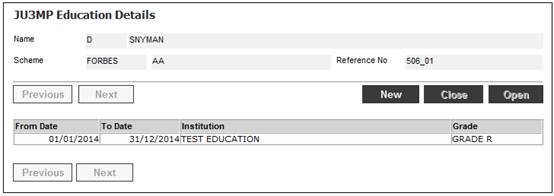
Click OPEN or NEW.
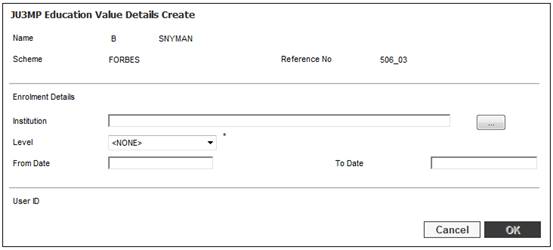
Capture details as follows:
|
Institution |
Click LIST to flow to the JU1AO Education Institution screen and select an Institution.
Optional |
|
Level |
Select an Education Level from the drop-down list. |
|
From Date |
Capture the date from which the Beneficiary is enrolled for the level selected. |
|
To Date |
Capture the end date of the period for which the Beneficiary is enrolled for the level selected. |
Click OK.
The details captured will be displayed on the JU3MP Education Details screen.
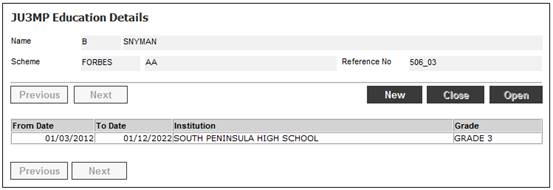
REGULAR PAYMENT
Highlight a beneficiary then click REGULAR PAYMENT on the Investment Details screen. The system will flow to the JU4DC Beneficiary Payment Maintain screen.
Example:
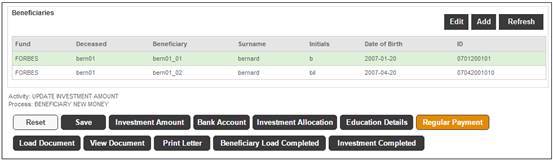
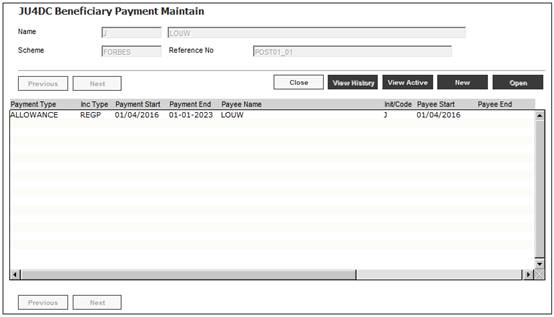
LOAD DOCUMENTS
When LOAD DOCUMENT is selected on the Investment Details screen, the system will flow to the Document Upload screen.
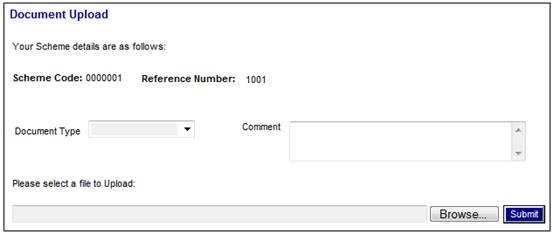
VIEW DOCUMENT
When VIEW DOCUMENT is selected on the Investment Details screen, the system will flow to the Documents Uploaded screen.
Example:
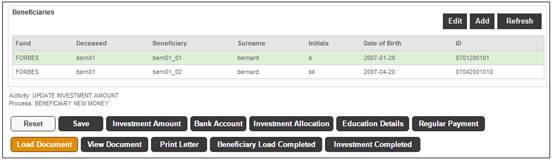
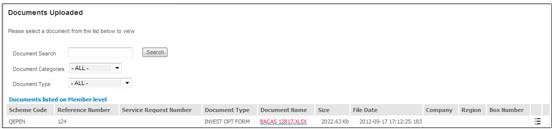
PRINT LETTER
When PRINT LETTER is selected on the Investment Details screen, the system will flow to the JU4HD Documents screen.
Example:
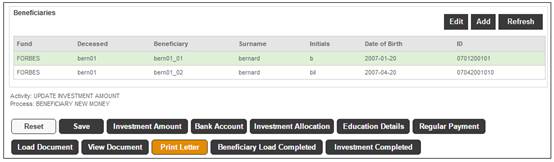
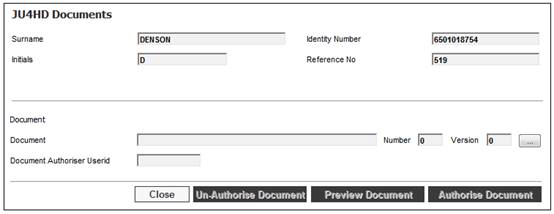
BENEFICIARY LOAD COMPLETED
When BENEFICIARY LOAD COMPLETED is selected on the Investment Details screen, the Process Activity Name on the Service Request will be updated to UPDATE INVESTMENT AMOUNT and the system will flow back to the JU7AB Work Management List screen.
Activity name: Confirm Deposit
If the Process Name is BENEFICIARY NEW MONEY and the Activity Name is CONFIRM DEPOSIT, and Service Request > Process is selected from the sub-menu on the left, the JU2BK Manual Accounting Journal screen will be displayed.
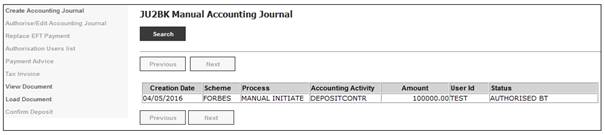
Click on a line and select Confirm Deposit from the sub-menu on the left.
The system will return to the JU7AB Work Management List screen and the SR Activity Name will be changed to BENEFICIARY DOCUMENTS.
Activity name: Beneficiary Documents
If the Process Name is BENEFICIARY NEW MONEY and the Activity Name is BENEFICIARY DOCUMENTS, and Service Request > Process is selected from the sub-menu on the left, the Checklist screen will be displayed.
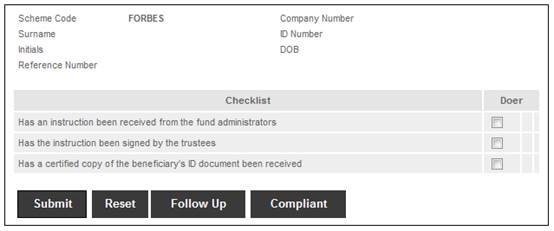
Select all Checklist items and click SUBMIT, or select specific items and click FOLLOW UP if documents are outstanding.
If FOLLOW UP is selected, the system will display the Communication Page.
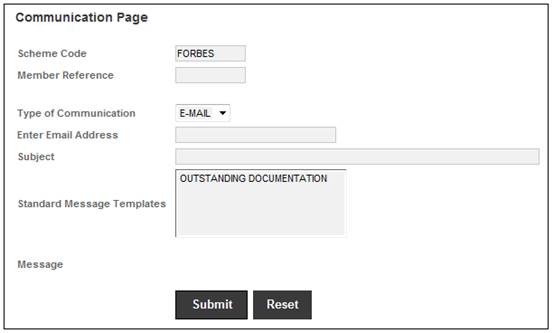
This screen allows you to select a template and send an email.
If all items on the Checklist are selected, click COMPLIANT. The system will automatically close the SR.
The system will return to the JU7AB Work Management List screen and the SR Activity Name will be changed to LOAD BENEFICIARY.
Note:
The system will allocate a deceased reference number for the SR.
Activity name: Check Document Compliance
If the Process Name is BENEFICIARY NEW MONEY and the Activity Name is CHECK DOCUMENT COMPLIANCE, and Service Request > Process is selected from the sub-menu on the left and then the Checklist menu option selected from the sub-menu on the left, the system will flow to the Checklist screen.
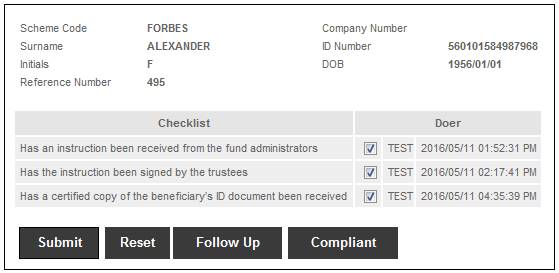
FOLLOW UP
When FOLLOW UPis selected the Communication Page screen will be displayed. The Activity Name on the Service Request will remain as FOLLOW UP DOCUMENTS.
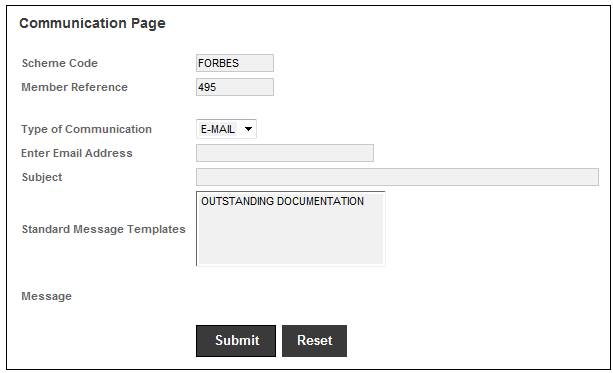
For more information on the Communication Page refer to
My Work
Communicate
If a Template is selected in the Standard Message Template field the Subject and Text fields are populated with the information as per the Document Template selected.
If text is captured in the Subject and Message fields an email will be created with the heading and message text captured.
COMPLIANT
When COMPLIANT is selected on the Checklist Page, the Activity Name on the Service Request will be updated to LOAD BENEFICIARY and the system will flow back to the JU7AB Work Management List screen.
Activity name: Load Beneficiaries
If the Process Name is BENEFICIARY NEW MONEY and the Activity Name is LOAD BENEFICIARIES, and Service Request > Process is selected from the sub-menu on the left, the system will flow to the Investment Detail - Deceased - Fund (name of the Fund) screen with the Membership Status defaulted to BENEFICIARY.
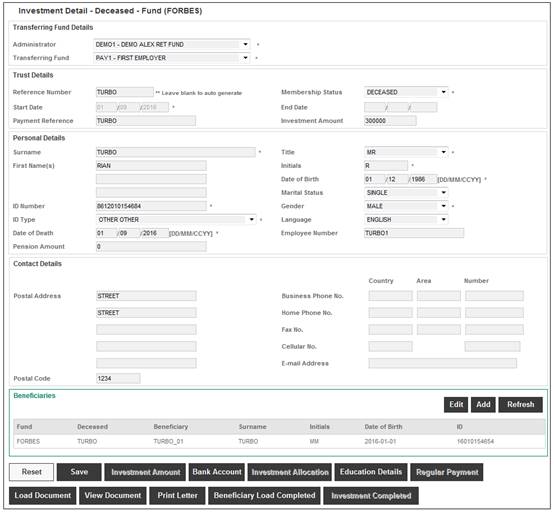
For more information on this screen and the functionality available, refer to Deceased under
Products
Beneficiary Fund
Member List
When the details of the Beneficiary have been captured and saved, the following buttons will be enabled for selection:
- LOAD DOCUMENT
- VIEW DOCUMENT
- BANK ACCOUNT
- DECEASED
- EDUCTION DETAILS
-BENEFICIARY LOAD COMPLETE
EDUCTION DETAILS
Highlight a beneficiary and then click EDUCATION DETAILS. The system will flow to the JU3MP Education Details screen.
Example:
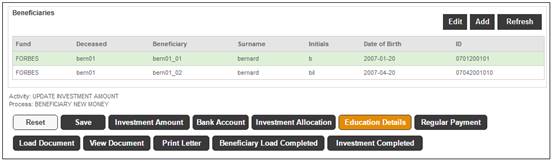
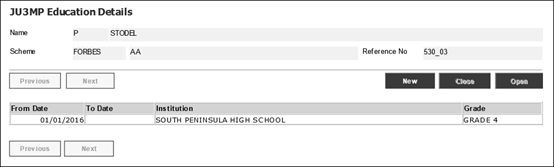
Select a detail from the list and click OPEN, the JU3MP Education Details Create screen will display.
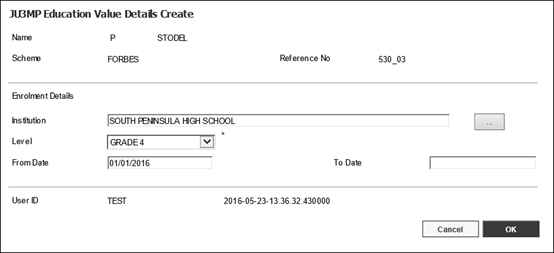
When OK is selected on the Education Details Create screen, the system will flow back to the JU3MP Education Details screen.
When CLOSE is selected on the Education Details screen the system will flow back to the Investment Details screen.
BANK ACCOUNT
Highlight a beneficiary and then click BANK ACCOUNT. The system will flow to the JU1CN Bank Account Details screen.
Example:
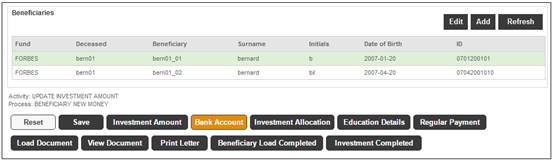
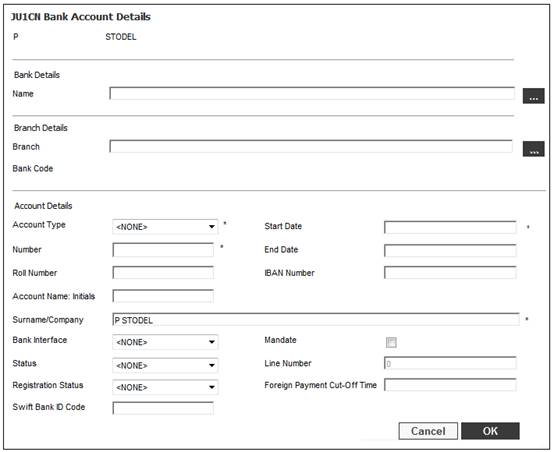
For more information on this screen and the functionality available, refer to
Products
Beneficiary Fund
Bank Account
When OK or CANCEL is selected, the system will flow back to the Investment Details screen.
If BENEFICIARY LOAD COMPLETED is selected, the Process Activity Name on the Service Request will be updated to UPDATE INVESTMENT AMOUNT and the system will flow back to the JU7AB Work Management List screen.
Activity name: Update Investment Amount
If the Process Name is BENEFICIARY NEW MONEY and the Activity Name is UPDATE INVESTMENT AMOUNT, and Service Request > Process is selected from the sub-menu on the left, the system will flow to the Investment Detail screen with the INVESTMENT AMOUNT button highlighted.
Example:
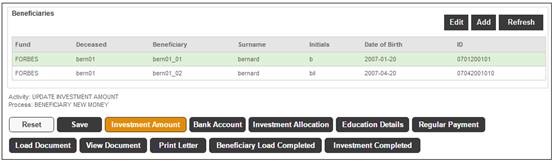

Click the INVESTMENT AMOUNT button.
The JU3MM Total Investment Details screen will be displayed
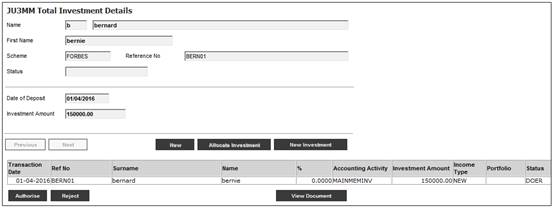
Click NEW INVESTMENT. The JU3MM Total Investment Amount screen is displayed.
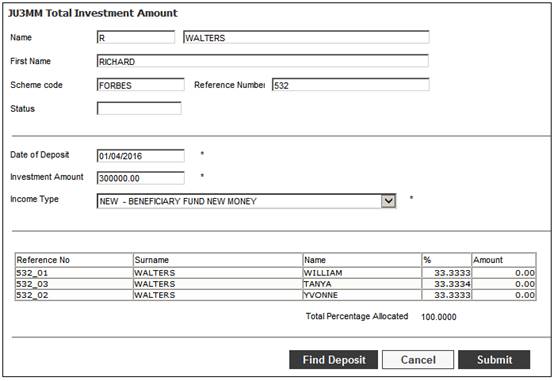
This screen is populated with the Name, First Name Scheme, Reference Number and Status with the Deceased Member’s details.
Processing
The system will retrieve the Business Transactions (BT’s) in the UNALLOC DEP account with a Document Number equal to the Payment Reference in the Text field on the Notation record with a Note Type of BENEFICIARY FUND and a Note Header of PAYMENT REFERENCE linked to the Membership with a Membership Status of DECEASED.
If a BT is found, the Investment Date field with the Transaction Date on the BT and the Investment Amount field will be populated with the value for Amount on the BT.
The Date of the Date of Investment field will be changed to the Date of Deposit.
If a BT is not found, the system will enable the Investment Date and Investment Amount to be captured.
The value for Income Type will be defaulted to the Income Type with a Global Group Type of CONTRIBUTIONS linked to the Scheme. If more than one is found then it will be left as blank.
When FIND DEPOSIT is selected, the system will flow to the JU2BO Search Criteria screen and populate the Filter by values for Scheme Code and Bank Account Number to the Scheme Code for the Scheme being processed and the Bank Account Number to the Account Number of the Scheme’s Bank Account. If there is more than one bank account for the Scheme (not Bank Accounts linked to the Scheme but the Scheme’s Bank Account), then the Bank Account Number will be left blank.
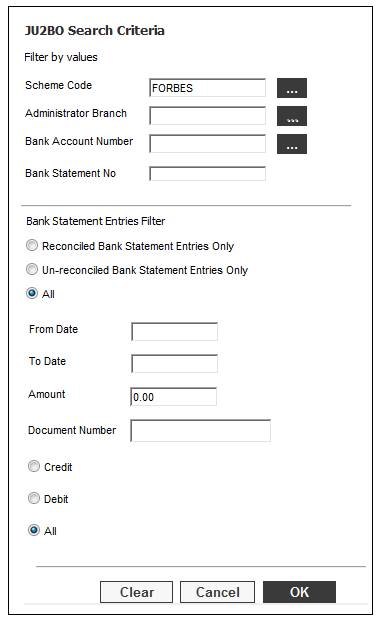
When OK is selected, the details of the bank statement item(s) matching the criteria captured will be displayed.
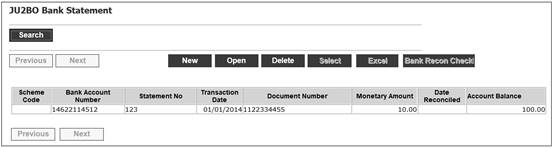
Processing
Each Beneficiary’s allocation will be calculated based on the Allocation Percentage value or the Allocation Amount value for the Beneficiary.
If a value was captured for Allocation Amount for any of Beneficiaries, the system will check that the sum of the Allocation Amounts equals the Investment Amount.
If an Allocation Percentage value is captured for some of the Beneficiaries and an Allocation Amount captured for others, the system will check that the sum of the allocation amounts calculated based on the Allocation Percentage and the captured Allocation Amounts is equal to the Investment Amount. If not, the following error message will be displayed:
The sum of the allocations is not equal to the investment amount. Please update the investment amount or select the Update Beneficiary Allocations button.
The system will enable the Investment Amount to be updated.
When the BENEFICIARY LOAD COMPLETED button is selected on the Investment Detail screen, the Activity Name on the Service Request will be updated to UPDATE INVESTMENT AMOUNT and the system will flow back to the JU7AB Work Management List screen.
When SUBMIT on the JU3MM Total Investment Amount screen is selected and the sum of the allocation amounts is equal to the Investment Amount, the system will calculate each Beneficiary’s percentage allocation i.e. each Beneficiary’s allocation amount / the gross investment amount / 100.
Each Beneficiary’s portion of the total investment amount will be calculated.
Interest on Unallocated Deposit
The system will read the Bonus Rates for the Portfolio for the Scheme linked to the Investment Medium with a Classification of CASH with an Effective Date less than or equal to current date. It will find all of the records applicable to the period from the deposit date and current date i.e. the first record will be the latest one immediately prior to the deposit date. Interest on each Beneficiary’s allocation amount for the period from the deposit date to current date will be calculated using the bonus rates and the number of days from the deposit date to the effective date of the next bonus rate less 1 day until current date.
Introductory Fee
The system will calculate the introductory fee, if applicable, on each Beneficiary’s amount. The system will read the Expense Rules and if an Expense Rule for an Expense Type with a Global Group Type of FEE EXPENSE or COMMISSION with a Frequency of ONCE OFF is found, will calculate the fee amount based on the Expense Rule.
Beneficiary Asset Allocation
The system will read the Investment Allocation for each Beneficiary. If the Beneficiary does not have an individual investment allocation, the system will read the investment allocation for the Investment Membership Group to which the Beneficiary Membership is linked.
The amounts to be allocated to each Portfolio for each Beneficiary will be calculated based on each Beneficiary’s share of the net investment amount (allocation amount plus interest less introductory commission).
Pre-authorised BT’s will be created for all of the values calculated as per the details below:
.
Gross Investment Amount
|
Process |
Acc Activity |
Stakeholder |
Debit Account |
Credit Account |
|
BENEFICIARY INV |
MAINMEMINV |
FUND |
UNALLOC DEP |
BENINVCONTROL |
Interest on Investment Amount per Beneficiary
|
Process |
Acc Activity |
Stakeholder |
Debit Account |
Credit Account |
|
BENEFICIARY INV |
INTONUNALLOC |
FUND |
BANKINTRECEI |
BENINVCONTROL |
|
BENEFICIARY INV |
INTONUNALLOC |
MEMBER |
MEM DEPOSIT |
CONTRIBUTION |
Gross Investment Amount per Beneficiary
|
Process |
Acc Activity |
Stakeholder |
Debit Account |
Credit Account |
|
BENEFICIARY INV |
MEM CONTRIB |
FUND |
BENINVCONTROL |
CONTRIBFUND |
|
BENEFICIARY INV |
MEM CONTRIB |
MEMBER |
MEM DEPOSIT |
CONTRIBUTION |
Introductory Fee Amount per Beneficiary
|
Process |
Acc Activity |
Stakeholder |
Debit Account |
Credit Account |
|
BENEFICIARY INV |
MEMINVADMFEE |
FUND |
FEEEXPENSE |
FEEPAYABLE |
|
BENEFICIARY INV |
MEMINVADMFEE |
MEMBER |
CONTRIBUTION |
MEM DEPOSIT |
Asset Allocation Amount per Beneficiary and per Portfolio
|
Process |
Acc Activity |
Stakeholder |
Debit Account |
Credit Account |
|
BENEFICIARY INV |
MEM INVSTMNT |
FUND |
INVESTMENT |
INVESTTRANST |
|
BENEFICIARY INV |
MEM INVSTMNT |
MEMBER |
INVESTMEMB |
MEM DEPOSIT |
The system will create the MAINMEMINV BT with a Transaction equal to the Date of Deposit and will create all of the other BT’s with current date, or next working day if the time is after the Investment cut-off times.
A list of the BT’s created will be displayed on the JU3MM Total Investment Details screen, sorted by Membership. The Date of Birth for the Beneficiaries will be included.
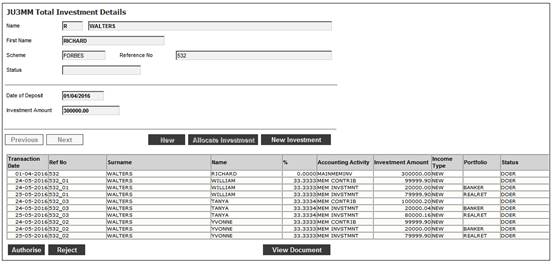
The REJECT button will be enabled on the screen.
If REJECT is selected, the Pre-authorised BT’s will be deleted and the Activity Name on the Service Request will be updated to LOAD BENEFICIARY.
When the Service Request with an Activity Name of LOAD BENEFICIARY is processed the fields on the Investment Detail screen will be enabled for update.
When SUBMIT is selected, the system will update the Activity Name on the Service Request to UPDATE REGULAR PAYMENT.
Activity name: Update Regular Payment
If the Process Name is BENEFICIARY NEW MONEY and the Activity Name is UPDATE REGULAR PAYMENT, and Service Request > Process is selected from the sub-menu on the left, the system will flow to the Investment Detail screen with the REGULAR PAYMENT button highlighted.
Highlight a beneficiary and then click REGULAR PAYMENT. The system will flow to the JU4DC Beneficiary Payment Maintain screen.
Example:
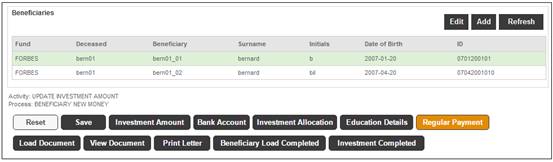
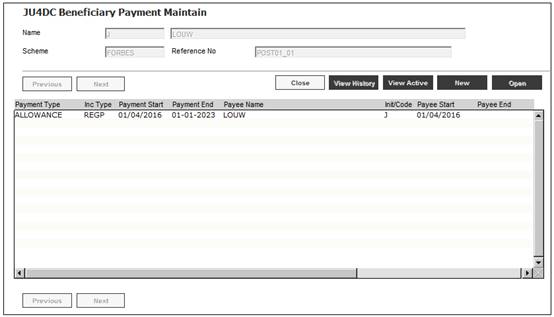
When NEW is selected on the JU4DC Beneficiary Payment Maintain screen the screen is displayed.
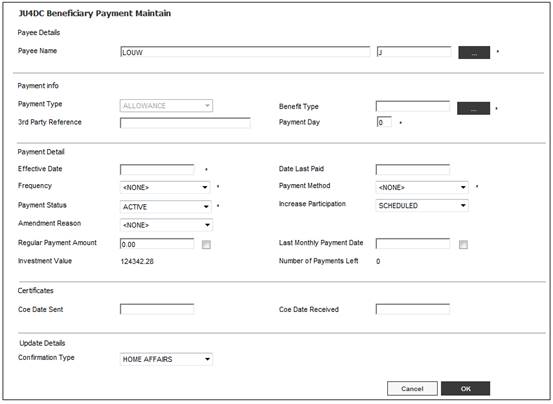
When the LIST button is selected, the system will flow directly to the JU1BA Client List screen. The list is filtered to display the Guardian linked to the Membership.
When the Guardian is selected, if the Payment Method is EFT, the system will check that there is an active Client DTI Account linked to the Guardian with a value for Status of VALIDATED or USER VALIDATED. If not, the following error message will be displayed:
There is no bank account for the payee selected
When SUBMIT is selected, the system will flow back flow to the Investment Detail screen and display the details of the Beneficiary linked to the Deceased Member with the next Membership Reference Number.
When the BENEFICIARY LOAD COMPLETED button is selected on the Investment Detail screen, the system will update the Activity Name on the Service Request to AUTHORISE BENEFICIARIES and flow back to the JU7AB Work Management List screen.
Activity name: Authorise Beneficiaries
If the Process Name is BENEFICIARY NEW MONEY and the Activity Name is AUTHORISE BENEFICIARIES, and Service Request > Process is selected from the sub-menu on the left, the system will flow to the Investment Detail screen with the details of the Membership with a Membership Status of DECEASED and with the BENEFICIARY LOAD COMPLETED button highlighted.
Example:
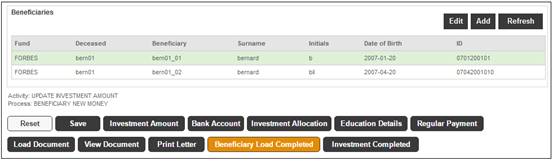
When a beneficiary is select from the list and the EDIT button is selected, the system will flow to the Investment Details screen with the details of the Membership with a Membership Status of BENEFICIARY linked to the Deceased Membership and with the first Membership Reference Number.
When the BANK ACCOUNT button is selected, the system will flow to the JU1CN Bank Account Details screen and display the details of the bank account captured.
Example:
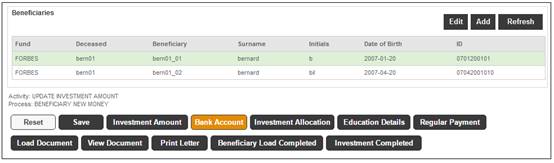
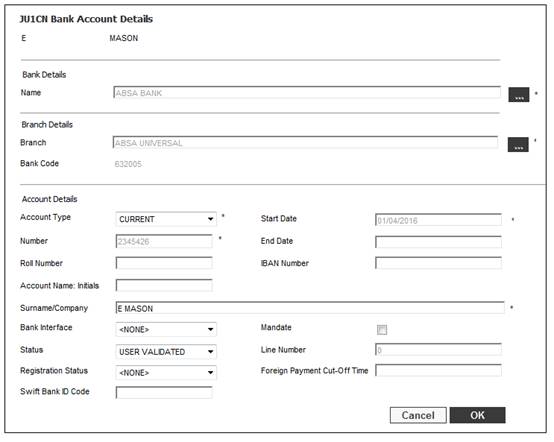
When the OK button is selected, the system will flow back to the Investment Details screen.
When a beneficiary is select from the list and the EDIT button is selected, the system will flow to the Investment Details screen with the details of the Membership with a Membership Status of BENEFICIARY linked to the same Deceased Membership and with the next Membership Reference Number.
When the BENEFICIARY LOAD COMPLETED button is selected on the Investment Detail screen, the system will update the Activity Name on the Service Request to AUTHORISE INVESTMENT.
Activity name: Authorise Investment
If the Process Name is BENEFICIARY NEW MONEY and the Activity Name is AUTHORISE INVESTMENTS, and Service Request > Process is selected from the sub-menu on the left, the system will flow to the Investment Detail screen with the INVESTMENT AMOUNT button highlighted.
When the INVESTMENT AMOUNT button is selected, the JU3MM Total Investment Details screen is displayed with the pre-authorised BT’s and the investment allocation adjustment BT’s if applicable, and with the AUTHORISE and REJECT buttons enabled.
Example:

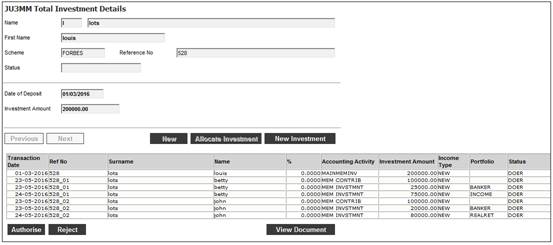
AUTHORISE
When AUTHORISE is selected, the system will update the Activity Name on the Service Request to UPDATE REGULAR PAYMENT.
The system will display the following message:
This action cannot be reversed. Do you want to authorise the business transactions?
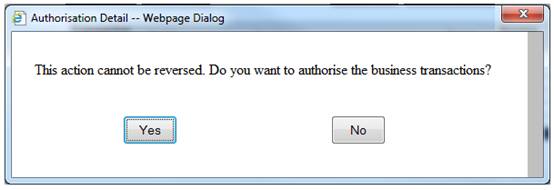
Click YES to confirm that the selected business transactions should be authorised.
REJECT
If REJECT is selected, the system will delete the Pre-authorised BT’s and update the Activity Name on the Service Request to LOAD BENEFICIARY.
When the Service Request with an Activity Name of LOAD BENEFICIARY is processed, the fields on the Investment Details screen will be enabled for update.
Activity name: Update Regular Payment
If the Process Name is BENEFICIARY NEW MONEY and the Activity Name is UPDATE REGULAR PAYMENT, and Service Request > Process is selected from the sub-menu on the left, the system will flow to Investment Detail screen with the details of the Membership with a Membership Status of DECEASED and with the REGULAR PAYMENT button highlighted.
Highlight a beneficiary and then click REGULAR PAYMENT. The system will flow to the JU4DC Beneficiary Payment Maintain screen.
Example:
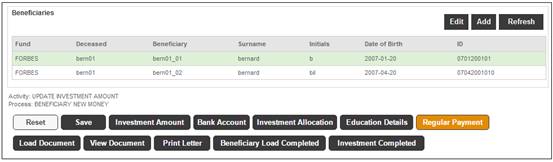
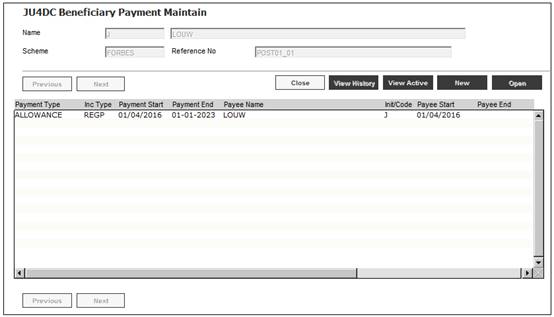
When a transaction is selected and Proceed to Authorisation is selected from the sub-menu on the left, the system will display the details of the new Membership linked to the same Deceased Member on the Beneficiary Payment Maintain screen.
When the SUBMIT button is clicked the Investment Detail page is displayed with the details of the Beneficiary linked to the Deceased Member with the next Membership Reference Number.
Click BENEFICIARY LOAD COMPLETE button and the system will update the Activity Name on the Service Request to ALLOCATE CAPITAL BUDGET and the JU7AB Work Management List page will display.
Allocate Capital Budget
Process the SR(s) for Process Name BENEFICIARY INDIVIDUAL INVESTMENT and Activity Name ALLOCATE CAPITAL BUDGET.
The following screen will display.
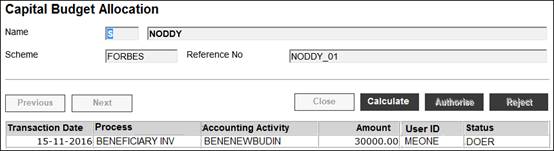
Click CALCULATE the system will read the Expense Rule for the Benefit Membership Group to which the Beneficiary is linked for which the Calculation Method is CAPITAL BUDGET and for which the Frequency is AD HOC.
The system will create a pre-authorised Business Transaction (BT) with the result of the Capital Budget Calculation.
If no Expense Rule is found the following message is displayed:
No capital budget rules found
When the Cancel button on the message is selected, the Activity Name is changed to AUTHORISE BENEFICIARIES and the system flows back to the JU7AB Work Management List page.
Close the page and click BENEFICIARY LOAD COMPLETED the system will update the Activity Name on the Service Request to AUTHORISE CAPITAL BUDGET.
Authorise Capital Budget
Process the SR(s) for Process Name BENEFICIARY INDIVIDUAL INVESTMENT and Activity Name AUTHORISE CAPITAL BUDGET.
The following screen will display.
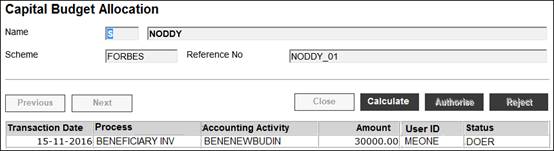
Click AUTHORISE the system will check the authorisation rules and if only one authorisation is required create the BT’s with a Status of Authorised BT and update the Activity Name on the Service Request to AUTHORISE BENEFICIARIES.
Activity name: Authorise Beneficiaries
If the Process Name is BENEFICIARY NEW MONEY and the Activity Name is AUTHORISE BENEFICIARIES, and Service Request > Process is selected from the sub-menu on the left, the system will flow to Investment Detail screen with the details of the Membership with a Membership Status of DECEASED and with the BENEFICIARY LOAD COMPLETED button highlighted.
Example:
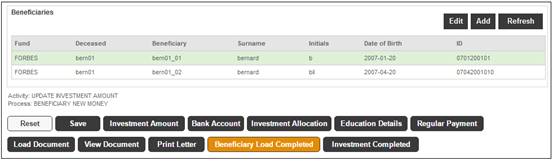
When all of the Regular Payment Details have been authorised the Activity Name on the service request will be updated to PRINT LETTERS.
Activity name: Print Letters
If the Process Name is BENEFICIARY NEW MONEY and the Activity Name is PRINT LETTERS, and Service Request > Process is selected from the sub-menu on the left, the system will flow to the Investment Detail - Deceased - Fund (name of the Fund) screen for the Deceased Member.
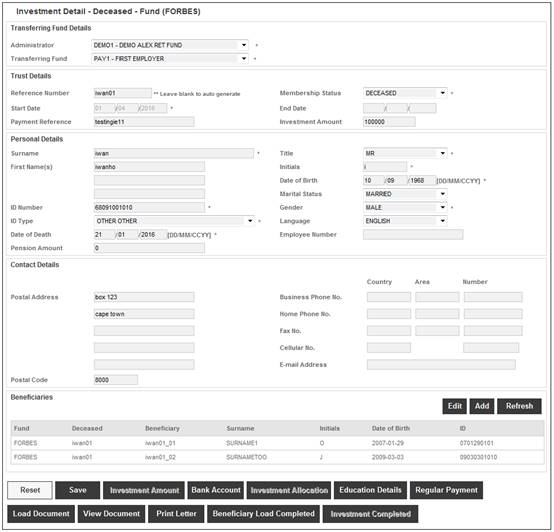
When a beneficiary is select from the list and the EDIT button is selected, the system will flow to the Investment Details screen with the details of the Membership with a Membership Status of BENEFICIARY linked to the Deceased Membership and with the first Membership Reference Number.
When the PRINT LETTER button on the Investment Details screen is selected, the system will flow to the JU4HD Documents screen.
Example:
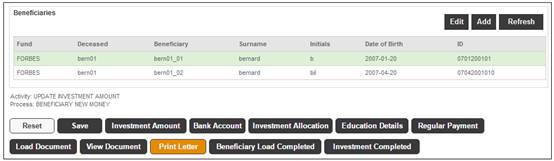
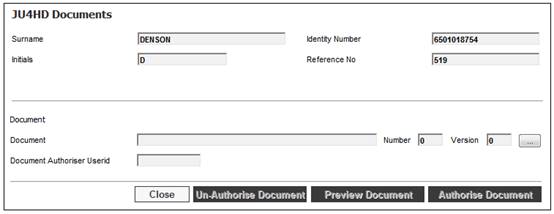
When the BENEFICIARY LOAD COMPLETED button on the Investment Details screen is selected the Status of the Service Request will be updated to COMPLETED and the system will flow back to the JU7AB Work Management List screen.