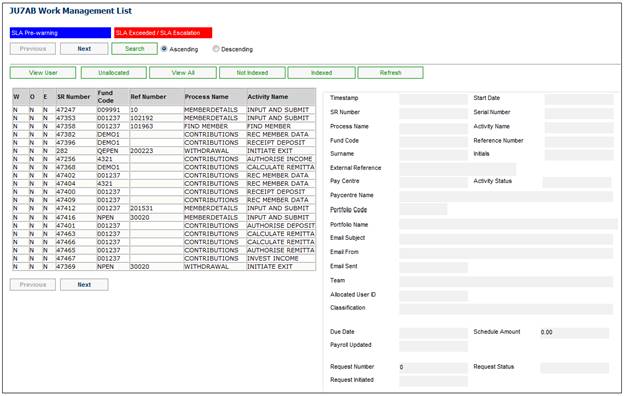
This facility is for the processing of service requests beneficiary individual investments.
When you select my work from the main functionality menu, the JU7AB Work Management List screen will be displayed.
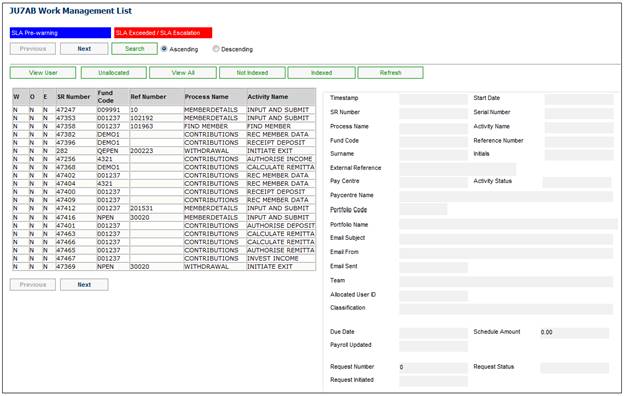
This screen displays a list of the service requests allocated to you.
For detailed information on the JU7AB Work Management List screen and the functionality of the action buttons, refer to Service Requests.
The system creates a Beneficiary Individual Investment SR and allocates it to the Doer.
Capture the Document Number as the External Reference number for this SR.
Note: Activity Name defaults to Documents-initiate during create but when it is saved it shows as Document.
Select the Checklist menu option from the sub-menu on the left. The system will flow to the Checklist screen.
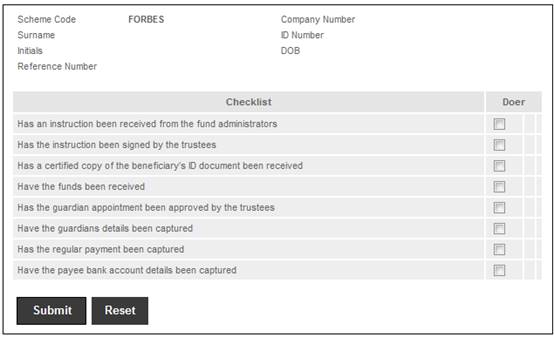
Select all checklist items and click SUBMIT. Close page.
Click on the same SR and modify the Activity to “Load Deceased”.
Use the same document number as the “External Reference” to link this SR to the previous SR.
Close altogether to return to My Work.
Select all checklist items and submit.
Click on the same SR and modify Activity to Load Deceased.
Note:
This SR will be linked to the deposit that was captured; therefore the same External Reference Number that is on the application form must be used.
If the Process Name is BENEFICIARY INDIVIDUAL INVESTMENT and the Activity Name is LOAD DECEASED, and Service Request > Process is selected from the sub-menu on the left, the Investment Detail screen will be displayed.
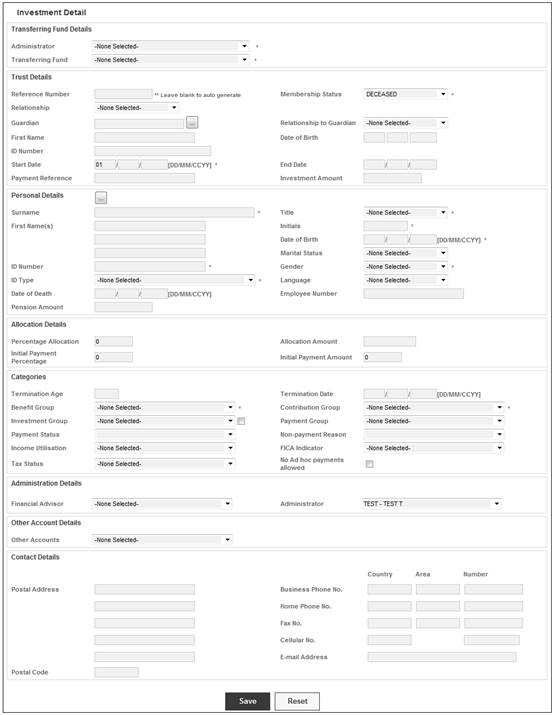
Update all mandatory fields and capture the Deceased’s details.
Note:
Relationship and Guardian information is not required on this screen as only the deceased member details are being processed.
The Auto Allocation of the Investment Benefit Category is based upon the Investment Group.
For more information on the completion of this screen refer to Person List under
Products
Beneficiary Fund
Click SAVE to save the details.
The SR Activity Name will be updated to CONFIRM DEPOSIT.
If the Process Name is BENEFICIARY INDIVIDUAL INVESTMENT and the Activity Name is CONFIRM DEPOSIT, and Service Request > Process is selected from the sub-menu on the left, the JU2BK Manual Accounting Journal screen will be displayed.
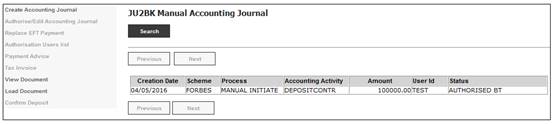
Click on a line and select Confirm Deposit from the sub-menu on the left.
The system will return to the JU7AB Work Management List screen and the SR Activity Name will be changed to BENEFICIARY DOCUMENTS.
If the Process Name is BENEFICIARY INDIVIDUAL INVESTMENT and the Activity Name is BENEFICIARY DOCUMENTS, and Service Request > Process is selected from the sub-menu on the left, the Checklist screen will be displayed.
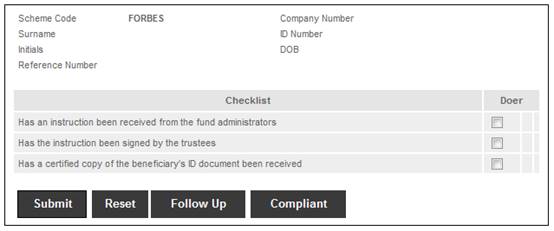
Select all Checklist items and clicks SUBMIT, or select specific items and click FOLLOW UP if documents are outstanding.
If FOLLOW UP is selected, the system will display the Communication Page.
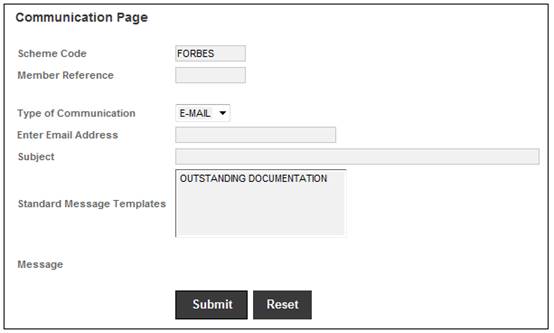
This screen allows you to select a template and send an email.
If all items on the Checklist are selected, click COMPLIANT. The system will automatically close the SR.
The system will return to the JU7AB Work Management List screen and the SR Activity Name will be changed to LOAD BENEFICIARY.
Note:
The system will allocate a deceased reference number for the SR.
If the Process Name is BENEFICIARY INDIVIDUAL INVESTMENT and the Activity Name is LOAD BENEFICIARY, and Service Request > Process is selected from the sub-menu on the left, the Investment Detail screen will be displayed.
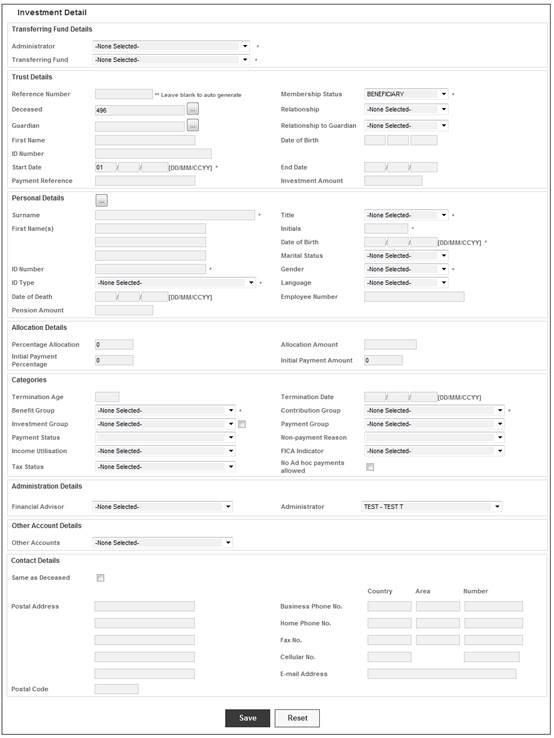
Update all mandatory fields and capture the Beneficiary’s details.
Notes:
· The deceased reference number and membership status fields are pre-populated by the system.
· If multiple beneficiaries must be captured, remain on the screen and select New Investor Details from the sub-menu on the left. Each beneficiary will have their own SR and reference number allocated.
· The deceased reference number and membership status must be selected when an additional beneficiary is captured. First select Membership Status = “Beneficiary” then select the deceased member reference number.
· If the No ad-hoc payments allowed tick box is selected, you will not be able to create an ad-hoc payment later. An Error message will be displayed.
· The Initial Payment Amount must be captured as the beneficiary’s investment portion.
· If a Guardian is selected, choose a person from the selection list. The option to create a “New” person will not flow back to the SR. Create new persons outside of process.
For more information on the completion of this screen refer to
Products
Beneficiary Fund
Person List
Click SAVE to save the details.
A message will confirm that the details captured have been saved.
Close the screen when all beneficiaries have been captured.
The SR (s) will be created with the new Beneficiary reference number(s) and the SR Activity Name will be changed to UPDATE INVESTMENT AMOUNT.
If the Process Name is BENEFICIARY INDIVIDUAL INVESTMENT and the Activity Name is UPDATE INVESTMENT AMOUNT, and Service Request > Process is selected from the sub-menu on the left, the JU3EN Investment Details screen will be displayed.
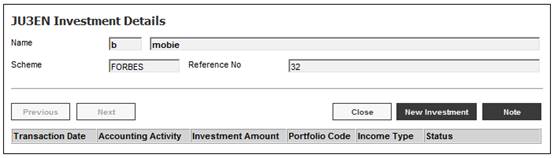
Click NEW INVESTMENT. The JU3EN Investment Amount screen will be displayed.
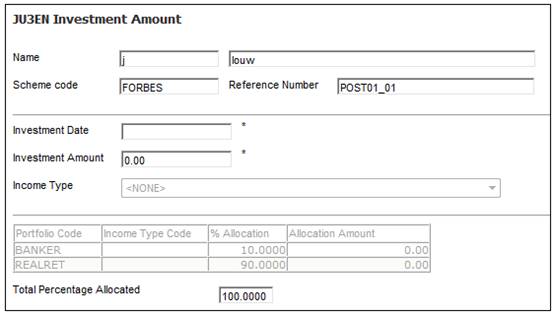
Capture data as follows:
|
Investment Date |
Select an Investment Date equal to the start date of the membership. |
|
Investment Allocation |
The Investment Allocation will be populated when the Investment date has been captured. |
|
Income Type |
Select an Income Type of TRC. |
For more information on the completion of this screen refer to
Products
Beneficiary Fund
Investment amount
Click SUBMIT. Submit takes you to screen that shows a breakdown of the investment transactions.
The system will update the SR Activity Name to AUTHORISE INVESTMENT and re-assign it to the alternative user.
Note:
If you have more than one Beneficiary, process all the required Update Investment SR’s. The SR must be assigned to the Authoriser.
Note:
This action is performed by the Authorizer.
If the Process Name is BENEFICIARY INDIVIDUAL INVESTMENT and the Activity Name is AUTHORISE INVESTMENT, and Service Request > Process is selected from the sub-menu on the left, the JU2EM Investment Amount screen will be displayed.
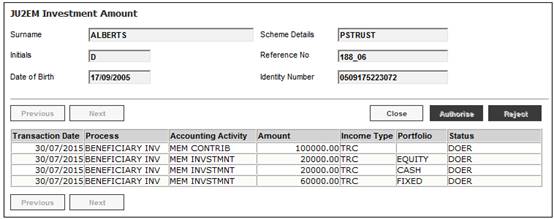
Select each transaction and click AUTHORISE.
The SR(s) Activity name is updated to UPDATE BANK ACCOUNT.
Note:
If REJECT is selected then all transactions must be rejected. Reprocess the Investment Amount.
If the Process Name is BENEFICIARY INDIVIDUAL INVESTMENT and the Activity Name is UPDATE BANK ACCOUNT, and Service Request > Process is selected from the sub-menu on the left, the JU1CN Bank Account List screen will be displayed.
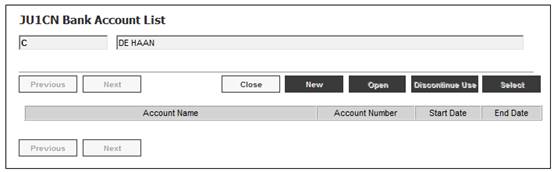
Click NEW. The JU1CN Bank Account Details screen will be displayed.
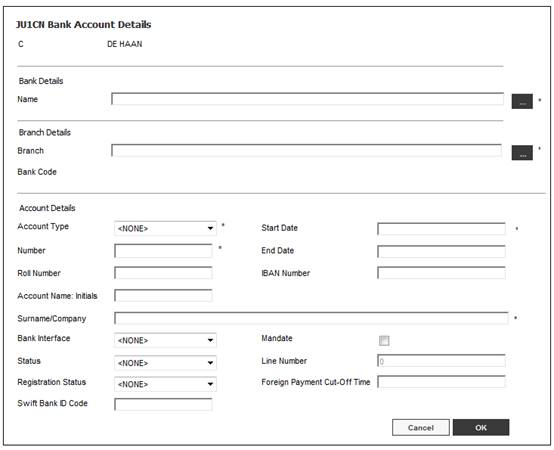
Capture the bank details and set the Status of the bank account to User Validated.
Click OK.
For more information on the completion of this screen refer to
Products
Beneficiary Fund
Bank Account
The system will update the SR Activity Name to UPDATE REGULAR PAYMENT.
If the Process Name is BENEFICIARY INDIVIDUAL INVESTMENT and the Activity Name is UPDATE REGULAR PAYMENT, and Service Request > Process is selected from the sub-menu on the left, the JU4DC Beneficiary Payment Maintain screen will be displayed.
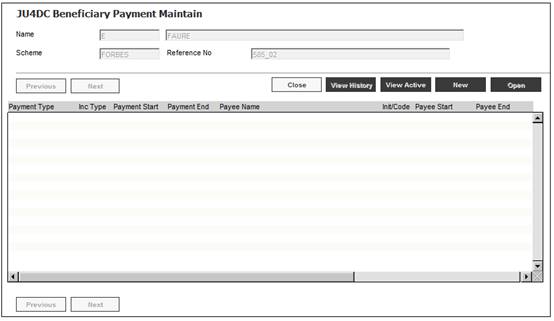
Click NEW. The JU4DC Beneficiary Payment Maintain screen will be displayed.
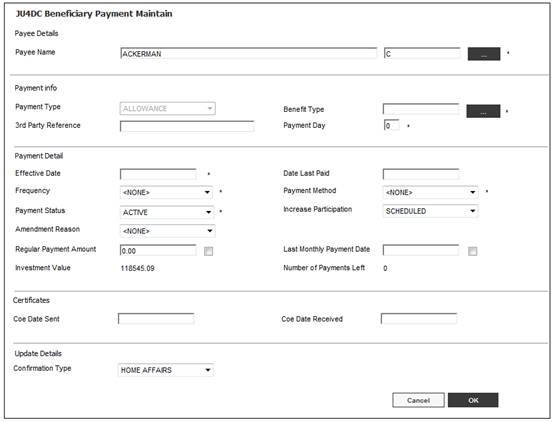
Data capture notes:
|
Effective Date |
Update Effective Date to be equal tom the membership start date. |
|
Regular Payment Amount |
Capture the amount for the Regular Payment Amount. |
|
Last Monthly Payment Date (tick box) |
Click the Last Monthly Payment Date tick box. (The tick box determines the last payment date). |
|
Payment Method |
Set the Payment Method to EFT. |
|
Frequency |
Set the Frequency to Monthly. |
|
Payment Status |
Set Payment Status to ACTIVE. |
Click OK.
There will be 2 information messages displayed and the Payment Details will be created.
Click Proceed to Authorisation. This will update the SR Activity Name to AUTHORISE REGULAR PAYMENT.
Note:
The screen will automatically close when Proceed to Authorisation is selected
The SR must be assigned to the Authorizer.
Process the SR(s) for Process Name BENEFICIARY INDIVIDUAL INVESTMENT and Activity Name AUTHORISE REGULAR PAYMENT.
Select the payment record with the end date.
Open the transaction, then click on it and authorize.
Clicking View shows you all details that have been captured as well as authorization details.
The system will update the SR Activity Name to ALLOCATE CAPITAL BUDGET.
Note:
Ensure that the BJU3AB (unitization) batch job is submitted, and check for no errors in the Error Log.
Process the SR(s) for Process Name BENEFICIARY INDIVIDUAL INVESTMENT and Activity Name ALLOCATE CAPITAL BUDGET.
The following screen will display.
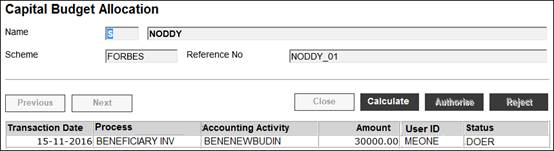
Click CALCULATE the system will read the Expense Rule for the Benefit Membership Group to which the Beneficiary is linked for which the Calculation Method is CAPITAL BUDGET and for which the Frequency is AD HOC.
The system will create a pre-authorised Business Transaction (BT) with the result of the Capital Budget Calculation.
If no Expense Rule is found the following message is displayed:
No capital budget rules found
When the Cancel button on the message is selected, the Activity Name is changed to AUTHORISE BENEFICIARIES and the system flows back to the JU7AB Work Management List page.
Close the page and click BENEFICIARY LOAD COMPLETED the system will update the Activity Name on the Service Request to AUTHORISE CAPITAL BUDGET.
Process the SR(s) for Process Name BENEFICIARY INDIVIDUAL INVESTMENT and Activity Name AUTHORISE CAPITAL BUDGET.
The following screen will display.
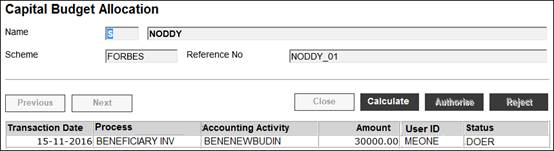
Click AUTHORISE the system will check the authorisation rules and if only one authorisation is required create the BT’s with a Status of Authorised BT and update the Activity Name on the Service Request to AUTHORISE BENEFICIARIES.