
This button will print an Acceptance Letter and the Policy Schedule combined in PDF format for the Policyholder.
Note:
The Print Letter Button will only be enabled when the Finalise Button has been selected and all the relevant validation has completed.
Select PRINT LETTER at the bottom of the Policyholder Details screen.

A document in PDF format will be displayed.
Example – Application Successful:
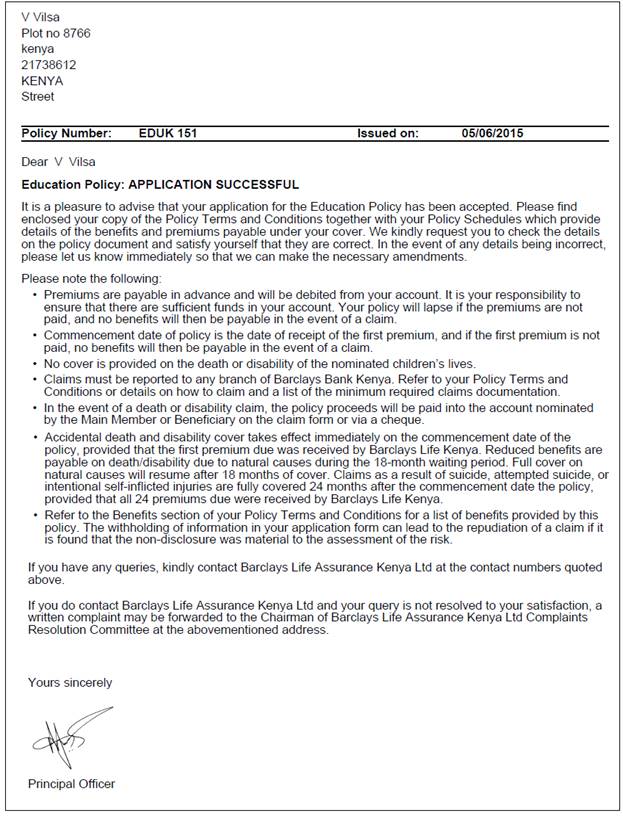
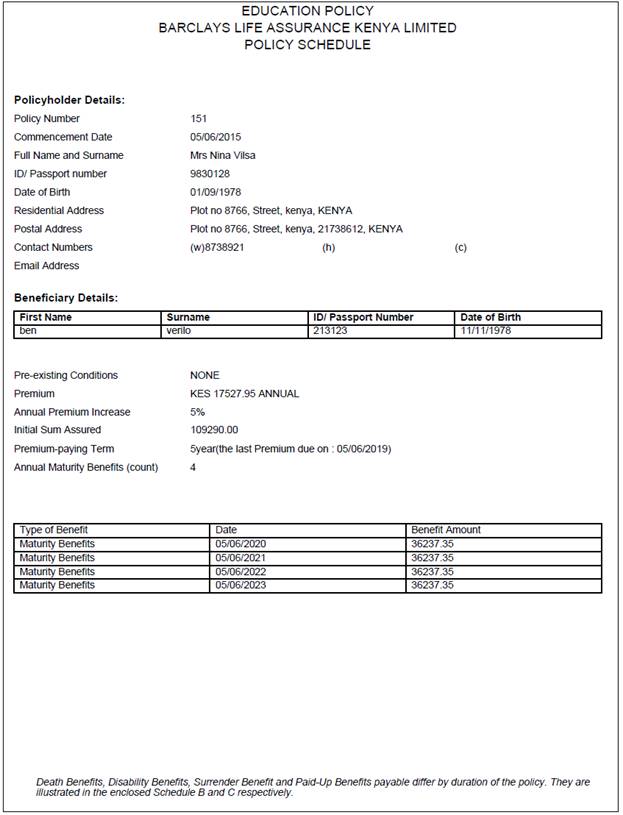
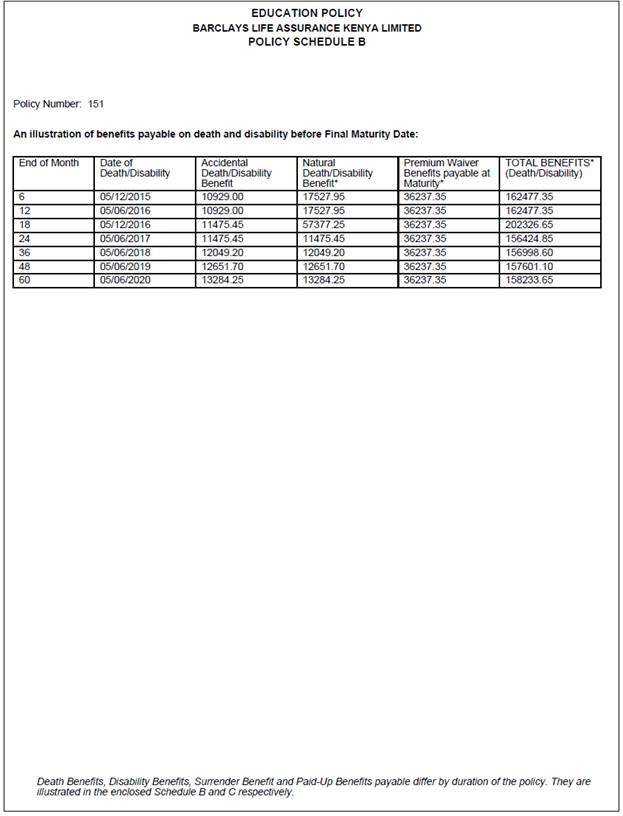
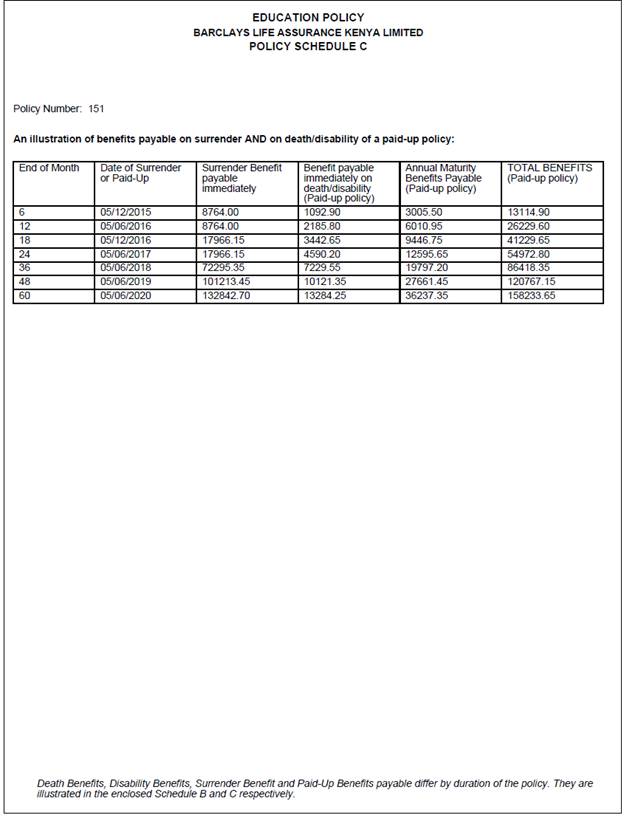
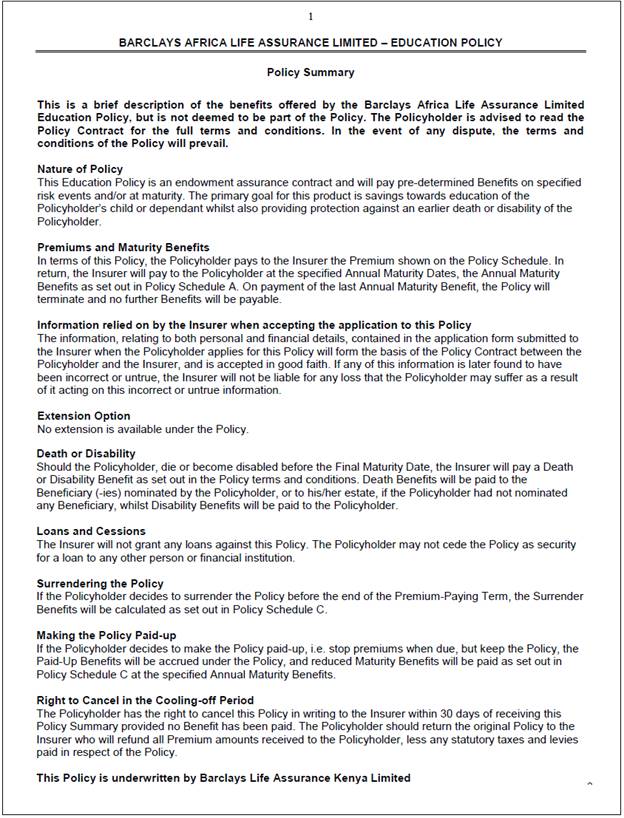
Etc.
Example – Declined Letter:
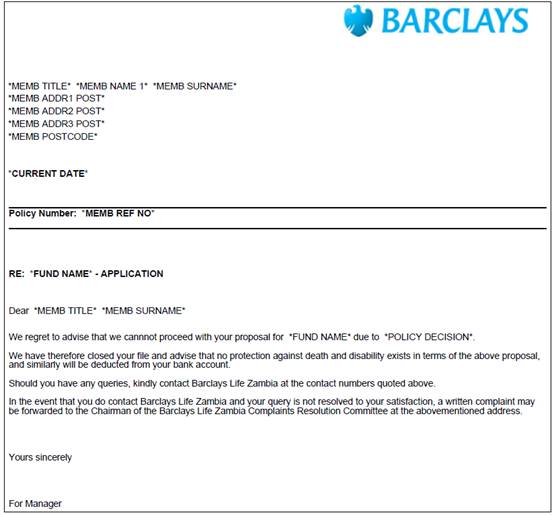
Example – Not Taken Up Letter:
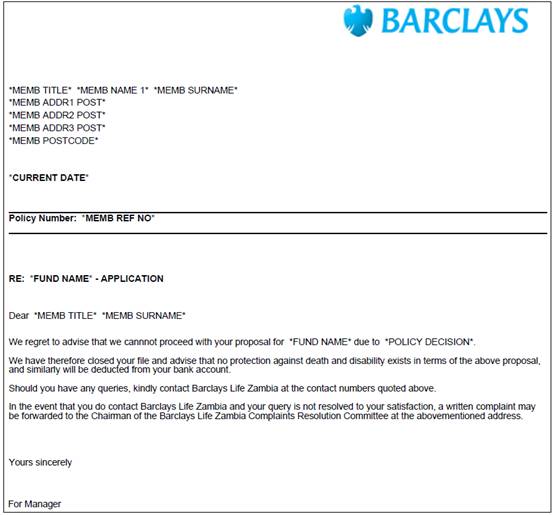
Example – Paid Up Letter:
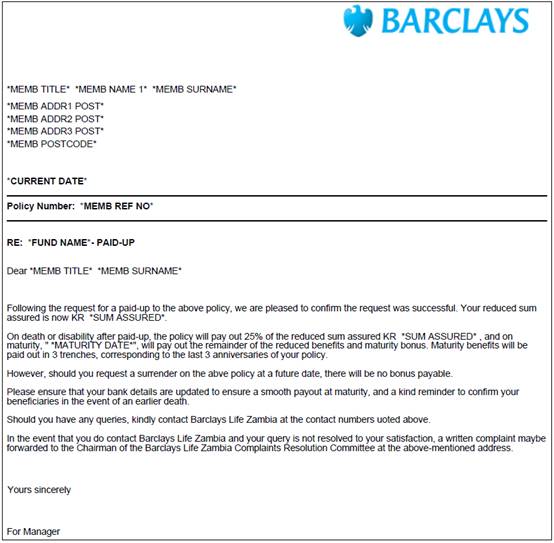
Example – Surrender Letter:
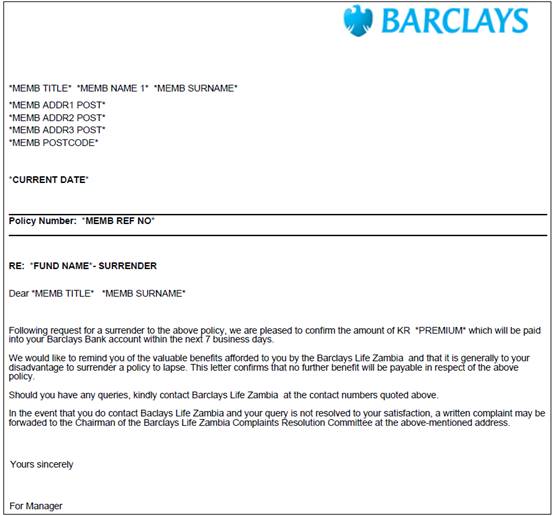
Example – Policy Cancellation:
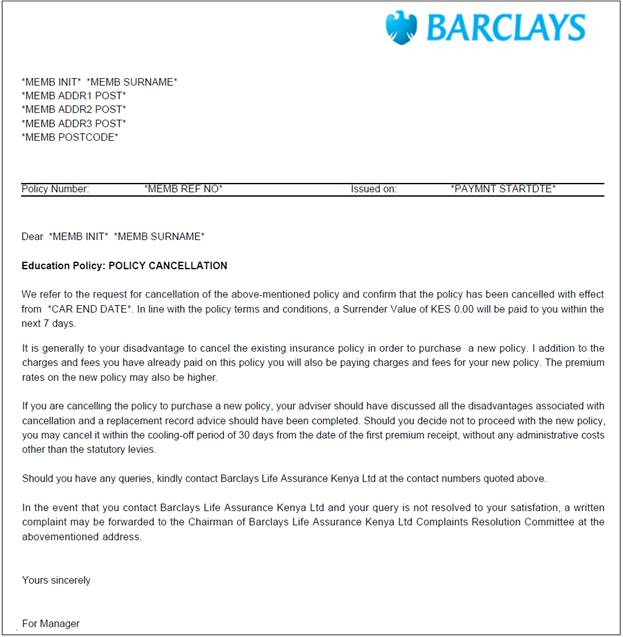
When the Policy Decision has been updated to the following, the system will update the Membership Status of the member to be ENDED:
- DECLINED
- NOT TAKEN UP
- LAPSED
- CANCELLED
When the Policy Decision field has been updated to PAID UP, the system will update the Membership Status of the member to be PAID UP and end date the membership payment record with an effective date equal to the date the membership status has changed to PAID UP.
When a Policy Decision field has been updated to CANCELLED, the system will read for an Accounting Activity equal to PREMPAID and count the transactions. If the result of the transactions is greater than null, a My Work Service Request will be inserted with a Process Name equal to the type of claim being processed and an Activity Name equal to INITIATE.
When a Policy Decision field has been updated to REINSTATED and a Reason of REINSTATED has been selected, the membership status of the Policyholder will be updated from PAID UP to LIVE and a membership payment record will be inserted with an effective date equal to the date the membership status has changed.
To create new assurance details select Clients > Members > Member Values. Click NEW on the JU3MD Membership Value List screen.
For more details refer to
Clients
Member Values