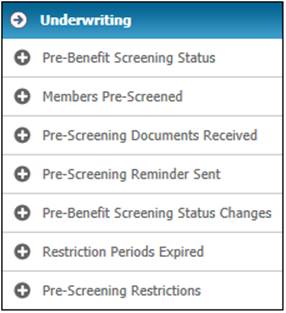
This report displays a list of pre-benefit screening status changes.
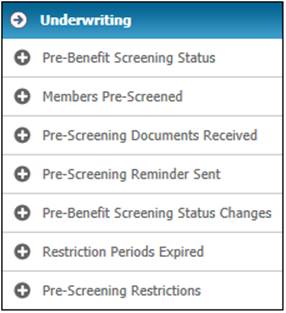
From the Underwriting menu, click alongside Pre-Benefit Screening Status Changes. Additional options will be displayed.
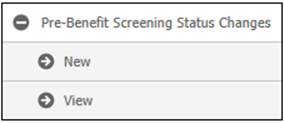
To create a new Status report, select New from the sub-menu on the left. The Pre-Benefit Screening Status Changes screen will be displayed.
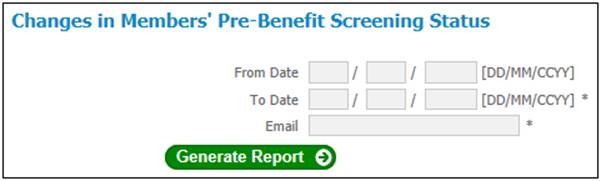
Capture data as follows:
|
From Date |
The start date of the reporting period.
If no date is captured, the system will use the earliest date. |
|
To Date |
The date up to which reporting must take place.
If no date is captured, the system will default to the current date. |
|
|
The e-mail address of the person who must be notified that the report is available. |
Click GENERATE REPORT.
A message will indicate once the job has been successfully submitted, and an e-mail will be sent to the designated person.
The system will read the Membership Risk Cover records with a Type of PREBENSCREENING for all of the Members of the Scheme selected for which the Effective Date is less than or equal to the To Date and greater than or equal to the From Date. The system will check if there is a previous record with the same Benefit Product and if there is read the Additional Assessment Record (Member Values) linked to the Membership Risk Cover record and the previous Additional Assessment Record with the same Benefit Product:
- Membership Reference Number
- Surname
- Initials
- Benefit Product
- Underwriter Decision
- Previous Underwriter Decision
- Cover Amount
- Previous Cover Amount
- Medical Exclusion
- Previous Medical Exclusion
- Restriction Period End Date
- Previous Restriction Period End Date
The report will be created with the information above and the following information in the heading:
- Report Name
- Scheme Code and Name
- From Date
- To Date
Click View below Change in Members’ Pre-Benefit Screening Status. The Report Selection screen will be displayed.
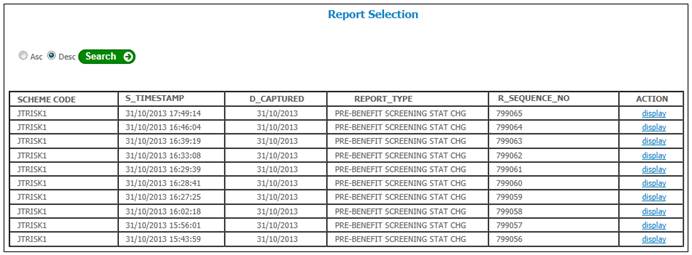
The following columns are displayed:
- Scheme Code
- Timestamp
- Date Captured
- Report Type
- Sequence Number
- Action
To view details, click on the hyperlinked display in the Action column. The Report Selection screen will be displayed.
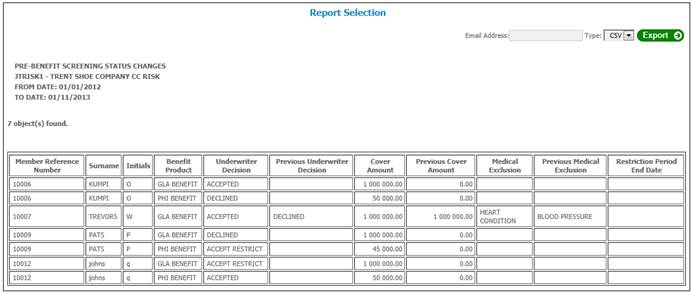
The following columns are displayed:
- Member Reference Number
- Surname
- Initials
- Benefit Product
- Underwriter Decision
- Previous Underwriter Decision
- Cover Amount
- Previous Cover Amount
- Medical Exclusion
- Previous Medical Exclusion
- Restriction Period End Date