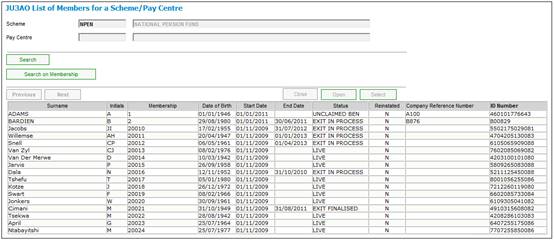
Select Pensioner Updates from the top menu. The JU3AO List of Members for a Scheme/Pay Centre screen will be displayed.
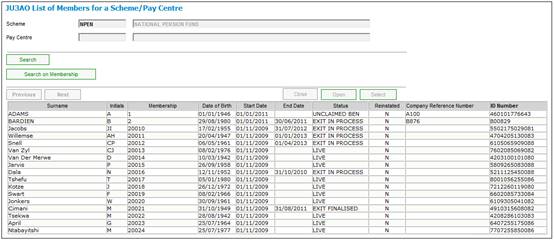
Note:
The JU3AO List of Members for a Scheme/Pay Centre screen can also be accessed via Clients > Members if the necessary security access has been granted.
Highlight a member who has a status of annuitant or living annuitant and select Annuity Details from the sub-menu on the left.
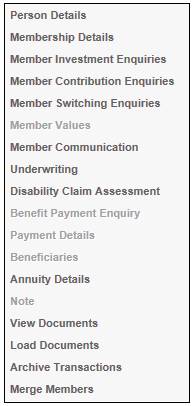
The JU4DB Annuitant Process screen will be displayed.
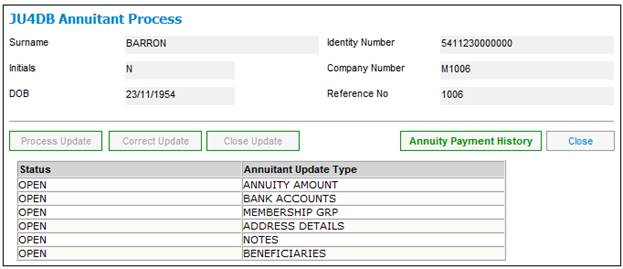
A sub-menu will be displayed on the left.
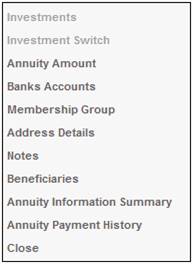
Select the appropriate sub-menu option to view details.
To perform an update, highlight an update type on the JU4DB Annuitant Process screen. If the required update type has a status of CLOSED, click CORRECT UPDATE. The status of the selected update type will be changed to OPEN.
Refer to
Processes
Regular Payments
Annuitant Update Types
My Work
When the Payable from Fund indicator for the Pension Payment field on the on the JU4AO Payment screen for a Retirement Claim has been selected and the claim has been authorised by the user, the system creates a Service Request in the JU7AB Work Management List screen in My Workwith a Process Name of CAPTURE ANNUITY and an Activity name of CAPTURE ANNUITY.
For more information refer to
My Work
Process SR
To view payment details, select Annuity Amount from the sub-menu on the left or select Annuity Amount on the JU4DB Annuitant Process screen and click PROCESS UPDATE. The JU4DC Member Payment Maintain screen will be displayed.
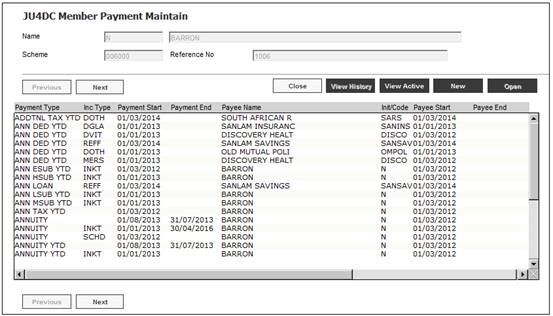
Highlight the required payment, then select Payment Details from the sub-menu on the left.
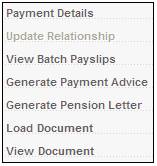
The JU4DD Payment Detail Maintain screen will be displayed.
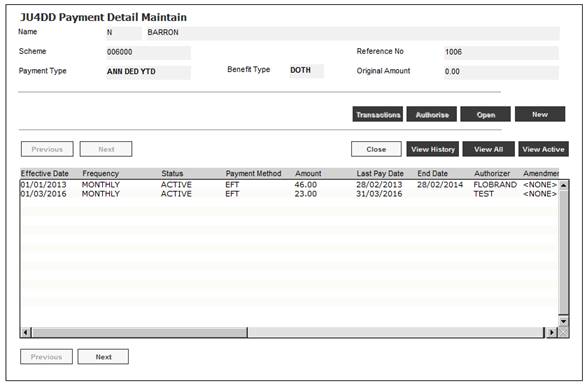
Note:
By default, only the active payment details records will be displayed.
To view a list of all changed or ended payment or deduction detail records, click VIEW HISTORY.
To view all payment records, click VIEW ALL. You can toggle between the two views by clicking VIEW ACTIVE or VIEW ALL.
Create Payment Details
To add new payment details, select Create Payment Details from the sub-menu on the left.
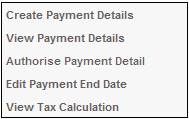
The JU4DD Membership Payment Details screen will be displayed.
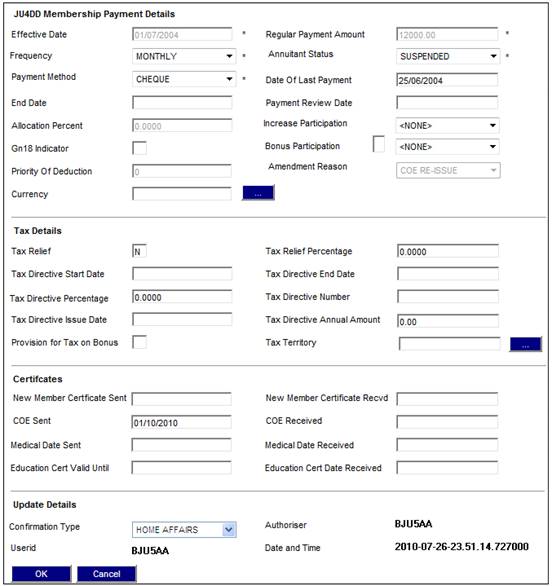
Note:
A new payment record cannot be captured if the current payment is suspended. The following error message will be displayed:
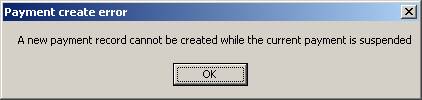
For details on how to capture information for this screen, refer to Annuitant Update Type: Annuity Amount.
For information on the suspension of a child’s pension, refer to
Supplements
Processes
Managing Child Pensions
Note:
If this is a debit order type scheme, the following JU4DD Payment Detail Maintain screen will be displayed when View Payment Details is selected from the sub-menu.
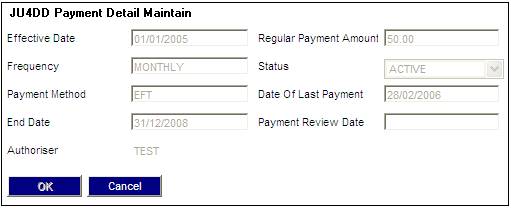
Click OK. The JU4DD Payment Detail Maintain screen will be displayed.
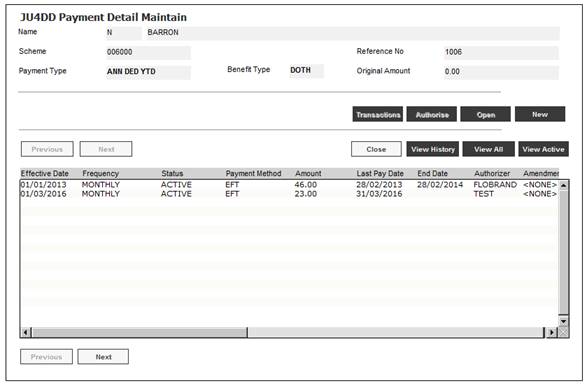
The captured details will be displayed.
View Payment Details
To view payment details, highlight the required payment, then select View Payment Details from the sub-menu on the left.
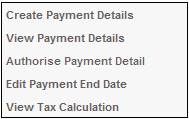
The JU4DD Membership Payment Details screen will be displayed.

Note:
It will be possible to change the effective date only if no business transaction has been created in the member’s CONTRIBUTION account.
Note:
If this is a debit order type scheme, the following JU4DD Payment Detail Maintain screen will be displayed when View Payment Details is selected from the sub-menu.
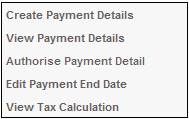
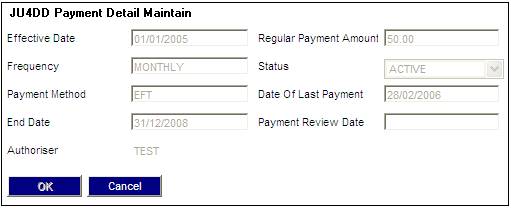
For more information refer to Payment Details under
Products
Debit Order Umbrella Fund
Authorise Payment Detail
Highlight the annuity payment captured, then select Authorise Payment Detail from the sub-menu on the left.
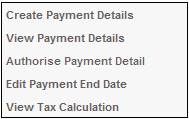
The JU4DD Authorise Confirmation screen will be displayed.
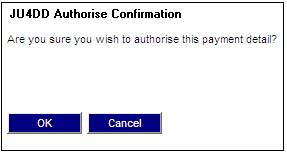
Click OK to confirm that you wish to authorise the payment detail or click CANCEL to cancel authorisation.
The JU4DD Payment Detail Maintain screen will be displayed.
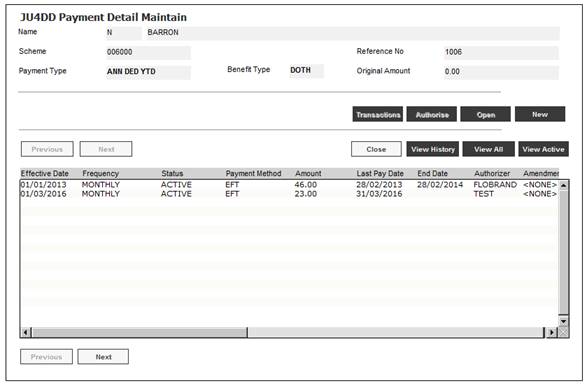
Return to the JU4DC Membership Payment Maintain screen, then select Update Relationship from the sub-menu on the left.
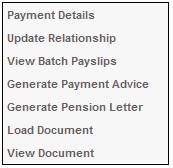
The JU1DV Client Relationship Select screen will be displayed.
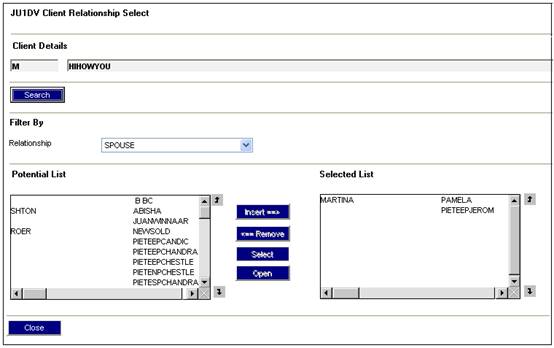
For details on how to continue with this process, refer to Annuitant Update Type: Beneficiaries.
Note:
When the Payable from Fund indicator for the Pension Payment field on the on the JU4AO Payment screen for a Retirement Claim has been selected and the claim has been authorised by the user, the system creates a Service Request in the JU7AB Work Management List screen in My Workwith a Process Name of CAPTURE ANNUITY and an Activity name of CAPTURE ANNUITY.
For more information refer to
My Work
Process SR
Capture Annuity
Edit Payment End Date
To edit a payment end date, select a line on the JU4DD Payment Detail Maintain screen and select Edit Payment End Date from the sub-menu on the left.
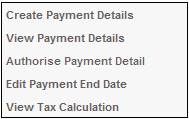
The JU4DD Membership Payment Details screen will be displayed.
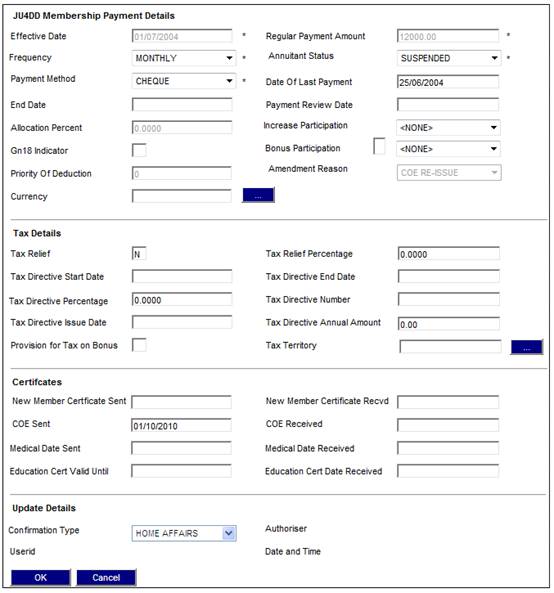
Capture a value in the End Date field and click OK.
Note:
The End Date field is only enabled for capture with the initial capture of the payment details and pre-authorisation.
View Tax Calculation
To view details of the tax calculation, highlight the required payment on the JU4DD Payment Detail Maintain screen, then select View Tax Calculation from the sub-menu on the left.
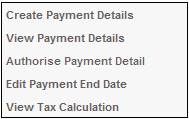
The JU4GC Tax Calculations screen is displayed.
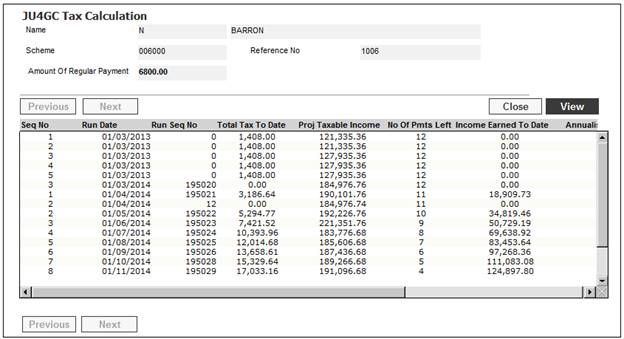
This screen shows the tax calculated for each month as generated by the Payment Run.
Highlight a tax calculation and click VIEW. The JU4GC Tax Calculation Details screen is displayed.
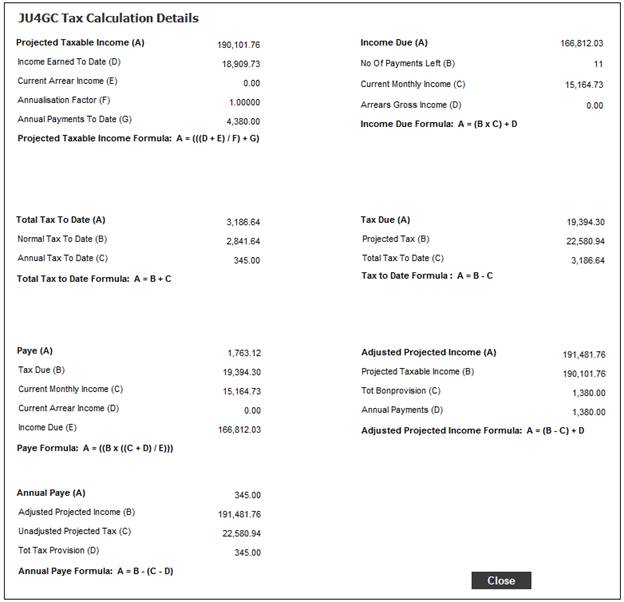
This screen displays the exact details of the Projected Taxable Income calculation.