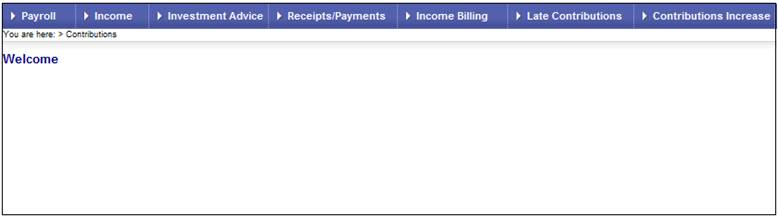
The Superuser must now confirm the user's registration.
Log in to the system from the Logon page.
Click processes, then click contributions.
The Welcome screen will be displayed.
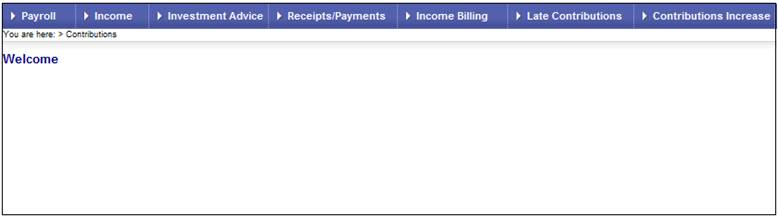
From the main menu on the top, select Payroll. The Payroll screen will be displayed.
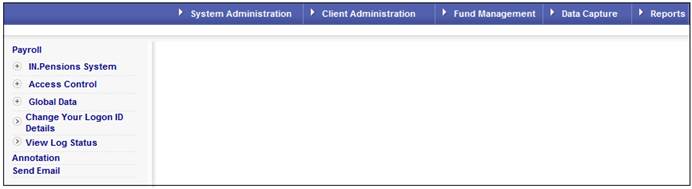
From the main menu on the top, select System Administration. A sub-menu will be displayed on the left.
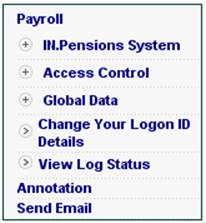
Click ![]() alongside Access Control. Additional options will be displayed.
alongside Access Control. Additional options will be displayed.
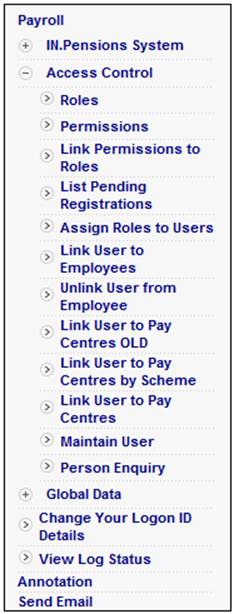
Select List Pending Registrations from the menu. The List Pending Registrations screen will be displayed.
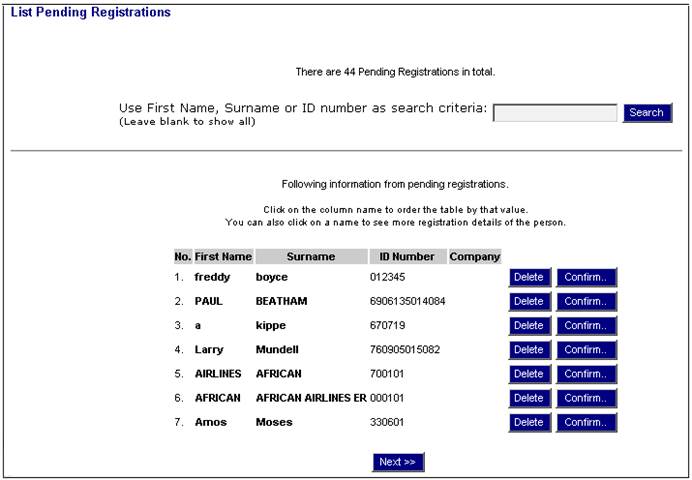
To delete a user from the list, click DELETE alongside the user.
To select a user from the list, click CONFIRM alongside the user. The Confirm Registration screen will be displayed.
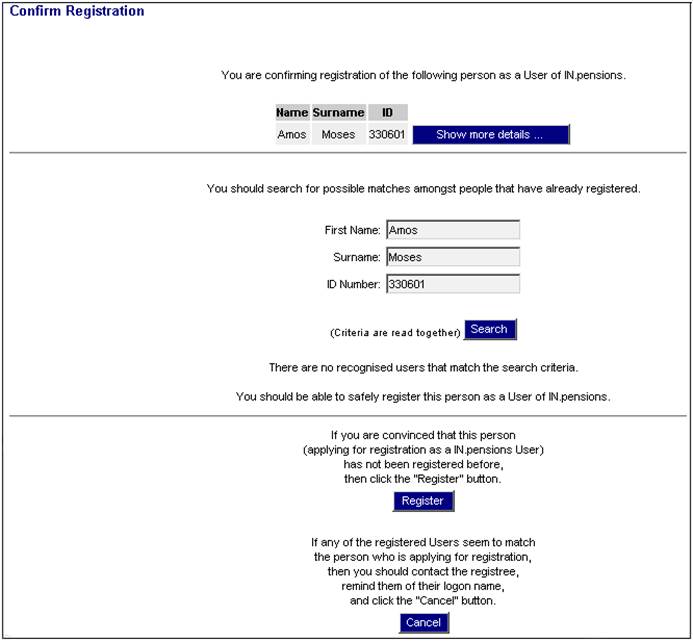
It is important to ensure that the new user is not already registered on the System. Validate that the user selected from the list is not already registered on the System using the following facilities on the screen:
|
SHOW MORE DETAILS |
Click this button in order to view more details of the user selected. |
|
|
|
|
|
|
SEARCH |
Click this button to search on the criteria that have been provided in the FIRST NAME, SURNAME AND ID NUMBER fields. |
|
|
First Name |
Click on the column heading to sort the table by first name. |
|
|
Surname |
Click on the column heading to sort the table by surname. |
|
|
ID Number |
Click on the column heading to sort the table by ID number. |
|
|
Logon |
Click on the column heading to sort the table by Logon name. |
|
If any of the registered users match the selected user, click CANCEL, as the person is already registered as a user.
If you have validated that the person has not been registered before, click REGISTER. The Registration Confirmation screen will be displayed.
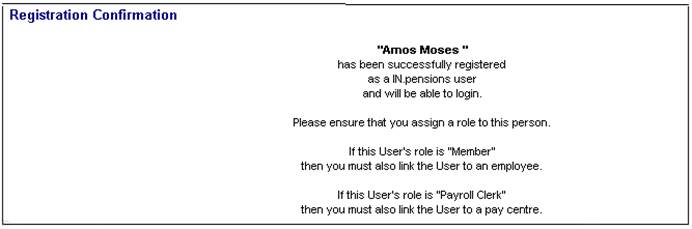
A message is displayed confirming that the user has successfully been registered as a user.
The new user has now been registered and is able to log in. A role must now be assigned to the user. Refer to Assign role under Functional Security.