This extract provides a report of pending increases per member.
From the Reports menu, click ![]() alongside Pending Increases Report on the sub-menu on the left. Additional options will be displayed.
alongside Pending Increases Report on the sub-menu on the left. Additional options will be displayed.
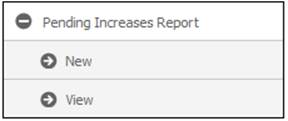
Click New below Pending Increases Report. The Pending Increases Report screen will be displayed allowing for the capture of the effective date of the report.
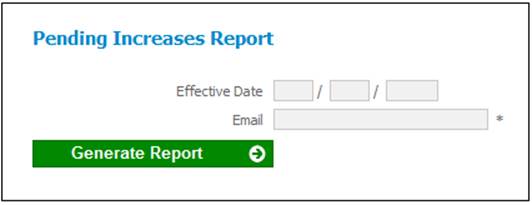
Capture the Effective Date of the report and the email address to which notification must be sent, and click GENERATE REPORT.
An email will confirm that the Pending Increases Report is available for viewing.
When the Generate Report button is selected, the system will read the value for Month on the Scheme Parameter with a Parameter Type of ANN INCR DTE. If the value is equal to the month of the Report Effective Date the Scheme will be included in the report.
If the Pooling Status of the Scheme selected is MAIN UMBRELLA, the system will read the Scheme Parameter for all of the Schemes linked to the MAIN UMBRELLA Scheme.
If an ANN INCR DTE Scheme Parameter is not found, the system will read the value for Increase Month on each Membership Payment Detail record. If a value is found equal to the Month of the Report Effective Date on any active record (including suspended) the Scheme will be included in the report.
If a value for Increase Month is not found, the system will read the Benefit Type on the Membership Payment record and read the value for Month on the Territory Parameter ANN INCR DTE with a Benefit Type equal to the Benefit Type on the Membership Payment record and if it is equal to the month of the Report Effective Date the Scheme will be included in the report.
The system will extract the information in the table below grouped by Scheme, Pay Day Membership Group, Product, Investment Type (if applicable) and membership.
|
Item |
Source |
|
Scheme Code |
|
|
Scheme Name |
|
|
Payment Date |
Description on the Pay Day Membership Group |
|
Increase Month |
Month of report Effective Date |
|
Product |
Benefit Type |
|
Investment Type |
If the Benefit Type is PSEC or PSE2 the Increase Type will be read |
|
Member Number |
Membership Reference Number if Annuitant is the Member. ????? if Annuitant is SPOUSE, DEPENDANT, DISABLED DEPDNT, FIN DEPENDANT. |
|
Name |
Surname and Initials of Annuitant |
|
Date of Birth |
|
|
ID Number |
|
|
Increase Percentage |
The system will read the increase rate applicable for Product and Increase Type and effective for the month of the report Effective Date. The increase rate will be retrieved in the same way as for the increase run. |
|
Purchase Rate |
Purchase Price Rate on Membership Payment record |
Click View below Pending Increases Report. The Report Selection screen will be displayed.

The following columns are displayed:
- Scheme Code
- Date Captured
- Report Type
- Sequence Number
- Scheme Code
- Scheme Name
- Report Header Sequence Number
- Action
To select a report, click on the hyperlinked display in the Action column alongside the appropriate report.
The Report Selection screen will be displayed.
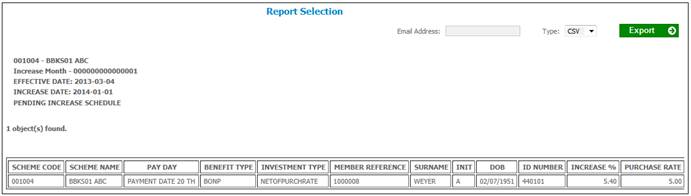
The following information is displayed the report header:
- Scheme Code
- Increase Month
- Effective Date
- Increase Date
- Report Name
The following columns are displayed:
- Scheme Code (Scheme or Sub-umbrella Scheme)
- Scheme Name
- Pay Day
- Benefit Type (Product)
- Investment Type
- Member Reference
- Surname
- Initials
- Date of Birth
- ID Number
- Increase %
- Purchase Rate