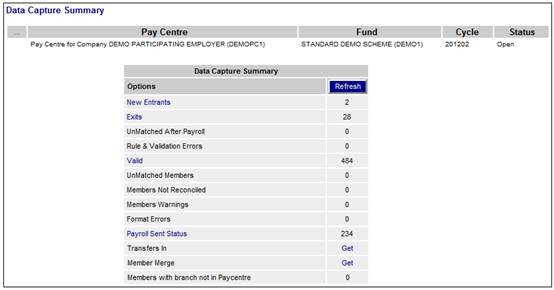
At any stage during the update cycle, a summary of the data captured can be viewed.
From the Data Capture menu, select View Data Capture Summary from the sub-menu on the left. The Data Capture Summary screen will be displayed.
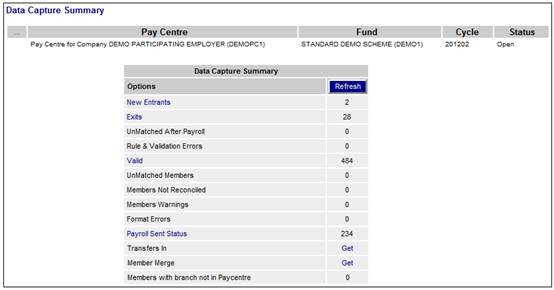
This screen displays summary details of all data captured up to this point.
Hyperlinked options indicate that further information is available. Click the required hyperlink to display the details.
Descriptions of the options on this screen appear below.
|
Data Capture Summary |
|
|
New Entrants |
New entrants for this scheme and cycle |
|
Exits |
Exits for this scheme and cycle |
|
UnMatched After Payroll |
Possible exits for this scheme and cycle. This will be used by Interface 4 to show for which members a contribution has not been received. |
|
Rule & Validation Errors |
Rule and validation errors that were encountered on the payroll upload. These errors need to be rectified before the remittance can be completed. |
|
Valid |
Valid memberships for this scheme and cycle |
|
UnMatched Members |
Members who weren't on the payroll upload for this scheme and cycle. Ie. If there was a contribution on the file but the member could not be found. |
|
Members Not Reconciled |
Members who weren't on the load file from the legacy system for this scheme and cycle |
|
Members Warnings |
Not used |
|
Format Errors |
Format errors that occurred on the payroll upload. Refer to Validations under Processes Contributions Payroll Payroll Processing and Field Conversion |
|
Payroll Sent Status |
List of payroll files received on the payroll upload |
|
Transfers In |
Members transferred in for this scheme and cycle.
Note: Selecting Transfers In on the Data Capture Summary screen results in processing that takes a long time, and so the initial load of the Data Capture Summary screen for Transfers In does not contain any values due to the volume of data that needs to be queried.
The REFRESH button gets all of the values except for Transfer In. So when you want to see the Transfers In, click on the Get hyperlink. This is a list of transfers into this Pay Centre. |
|
Members with branch not in Paycentre |
A list of members belonging to a branch that is not in the selected Paycentre. |
For more detail refer to Data Capture Summary under
Processes
Contributions
Payroll
Data Capture
From the Data Capture menu, click ![]() alongside Remittance on the sub-menu on the left. Additional options will be displayed.
alongside Remittance on the sub-menu on the left. Additional options will be displayed.
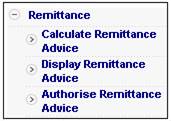
This is for showing that the payroll is reconciled i.e. balancing to the employee contributions received to the bank account.
Click Calculate Remittance Advice below Remittance. The Calculate Remittance Advice screen will be displayed.

A message will confirm that the calculation is in progress.
Note:
- Ensure that the setting to automatically calculate expenses is set to N on the scheme rules as the UK funds do not deduct expenses from the members.
- For the pay centres that have the Data Capture field set on AUTO, the contributions as received from Interface 4 will be the calculations as the payroll is king. The facilities in the billing process will manage if the contributions received are not correct.
- In this way, the money flow is not interrupted and the investment can move as fast as possible.
Even though the calculation of the remittance advice may still be in progress, you can still display the remittance advice.
Click Display Remittance Advice below Remittance. The Display Remittance Advice screen will be displayed.
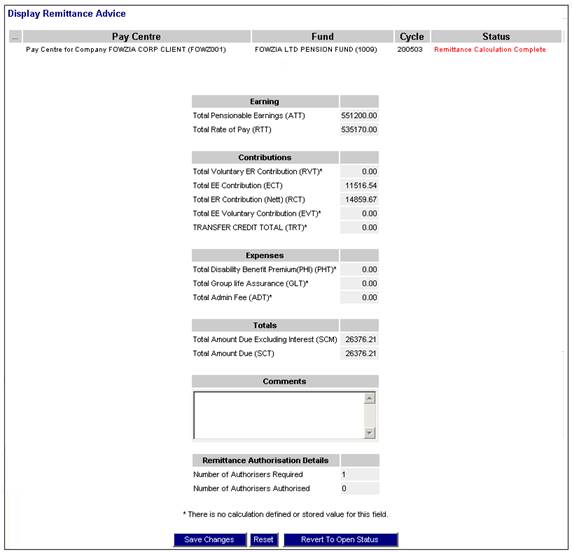
The Status column will indicate whether or not the remittance calculation is complete.
For more detail refer to
Processes
Contributions
Payroll
Data Capture
Remittance Advice
To view information on the authorisation of the remittance, refer to the Authorise remittance section under
Processes
Contributions
Payroll
Data Capture
Remittance Advice
The rest of the process remains the same and can be read in the manual from the income step. For more information, refer to
Processes
Contributions
Income