
For the collection of debit orders, the end date on the payment details records may be updated and the effective date is enabled to be captured with a date earlier than the last payment date of the current record, to enable the system to collect the arrear payments where reversals have been processed for the incorrect payments.
Note:
This will only be enabled for users with a specific security access.
Users must be associated with the appropriate action code to be able to update the end date and capture the effective date on the payment details record.
For more information refer to Payment Details below
The action code should be setup as follows:
Log in to the system from the Logon page.
Click security.
The Welcome screen will be displayed.

From the main menu on top, select Access, then from the sub-menu on the left select Template > Maintain.
The EA819 Template Maintain screen will be displayed.
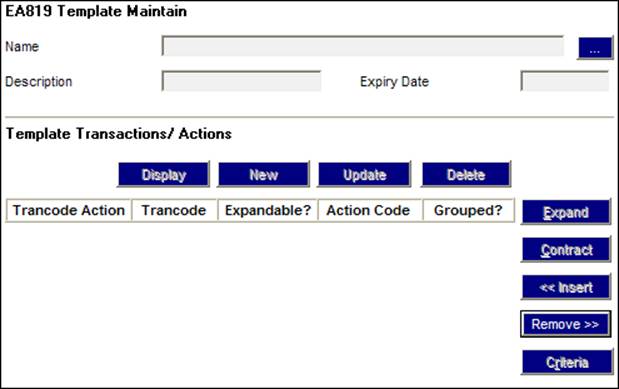
Create a new template (called SPECIAL in the example below), and then assign action code SPECIAL for Transaction Code CSJU4DD to this template as shown below.
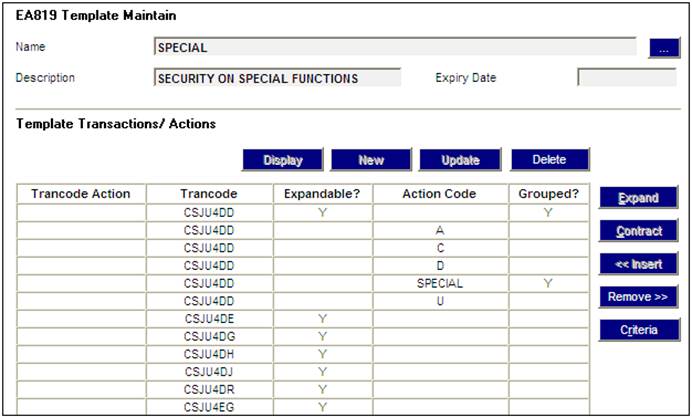
Create new user group as shown below.
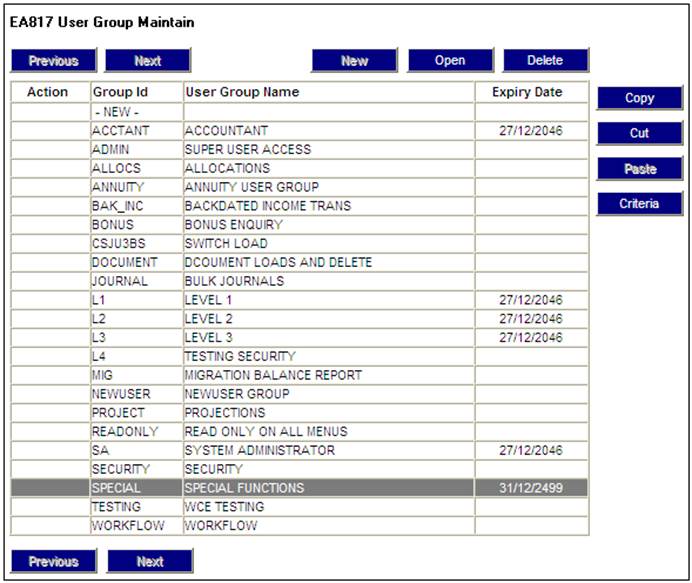
Assign the new user group to the new template as shown below.
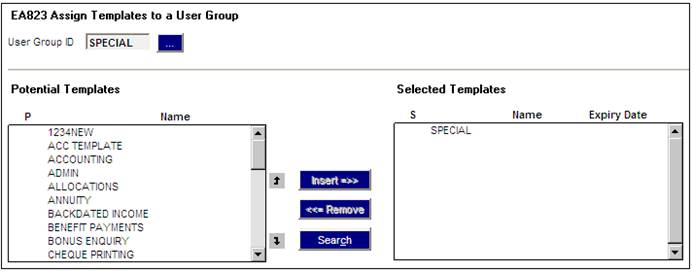
Assign users to the new user group. These are the users that have access to update the end date and capture the effective date on the payment details.
Note:
If the selected user ID begins with e.g. a T, you will need to scroll up and down the potential list until the Ts are shown before you can see the T users in the selected list.
For more information refer to Payment Details below
Refer to Templates under
Security
Functional
Select Payment Details on the sub-menu on the left. The JU4ER Membership Payment Maintain screen will be displayed.
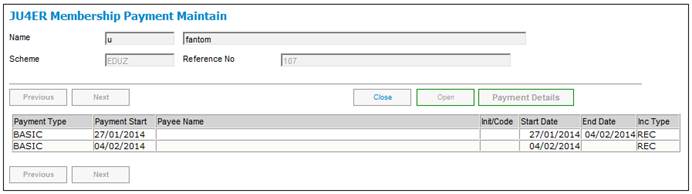
To view payment details, highlight the details and click OPEN. The JU4ER Payment Details screen will be displayed.
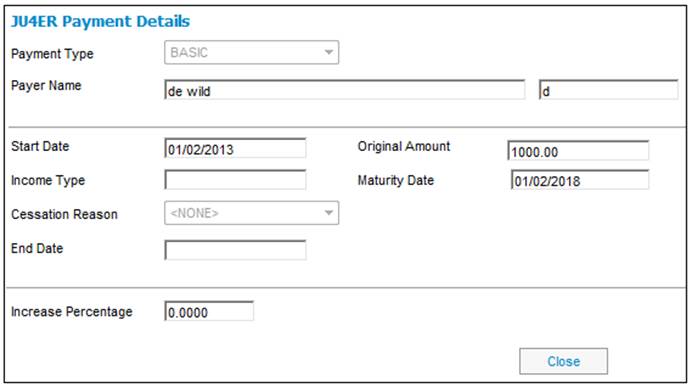
The end date on the payment details records may be updated and the effective date is enabled to be captured with a date earlier than the last payment date of the current record, to enable the system to collect the arrear payments where reversals have been processed for the incorrect payments.
Note:
This will only be enabled for users with a specific security access.
To maintain existing payment details, highlight the details on the JU4ER Membership Payment Maintain screen and select PAYMENT DETAILS from the sub-menu on the left.
The JU4ET Payment Detail Maintain screen will be displayed.
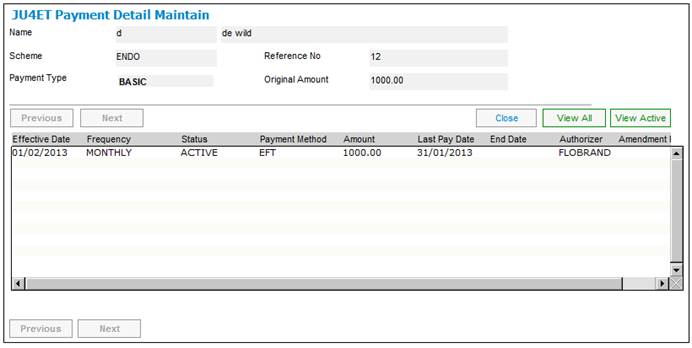
The following columns are displayed:
- Effective Date
- Frequency
- Status
- Payment Method
- Amount
- Last Pay Date
- End Date
- Authorizer
- Amendment Reason
Note:
By default, only the active payment details records will be displayed.
To view all payment records, click VIEW ALL.
To view active payment records, click VIEW ACTIVE.
You can toggle between the two views by clicking VIEW ALL or VIEW ACTIVE.
To create payment details, highlight a payment on the JU4ET Payment Detail Maintain screen and select CREATE PAYMENT DETAILS from the sub-menu on the left.
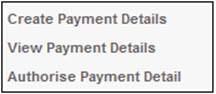
The JU4ET Payment Detail Maintain screen will be displayed.
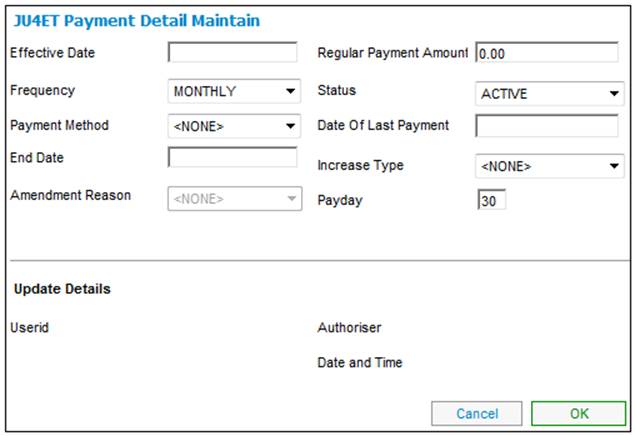
Capture details as follows:
|
Effective Date |
The effective date on which a payment must be made. Note: This date will be the same as the START DATE only when the first payment takes place. Any subsequent updates to the detail record will be effective on EFFECTIVE DATE. |
|
Regular Payment Amount |
The amount of a payment to be made regularly and the amount that must be taken into account for tax calculation purposes. A negative amount can be captured here in cases where overpayments need to be offset against the following month’s deductions. |
|
Frequency |
The frequency with which the regular payment must be made. Click on the drop-down box and select a frequency from the list: - ANNUAL - BI-ANNUAL - MONTHLY - QUARTERLY |
|
Status |
Click on the drop-down box and select a status from the list: - ACTIVE - SUSPENDED |
|
Payment Method |
The method by which payment must be made to the member / policyholder. Click on the drop-down box and select one of the following payment methods from the list: - CHEQUE - EFT |
|
Date of Last Payment |
The date on which the member / policyholder was last paid (where the status is SUSPENDED). |
|
End Date |
The date on which a payment will end. |
|
Increase Type |
Click on the drop-down box and select an increase type from the list: - ANN ESCALATION - SCHEDULED |
|
Amendment Reason |
When the status is SUSPENDED, this field will be enabled and is mandatory. Select a reason from the drop-down box and provide an effective date. The following are some of the values that can be selected: - DECEASED - ADJUSTMENT - CLOSED - PRORATA - REVERSAL - NONE - BONUS - OVERPAYMENT - SALARY INCREASE - UNCASHED CHEQUE - ADHOC (used for once off payments - no end date is required, as the system will end date the payment once it is paid). |
|
Pay Day |
The specific day of the month on which payment must be made. Select a day from the drop-down list. |
|
Update Details |
|
|
Userid |
The Userid of the person who created these payment details. This field is not updateable and is updated by the system. |
|
Authoriser |
The Userid of the person who authorised these payment details. This field is not updateable and is updated by the system. |
|
Date and Time |
The system date and time stamp of when the payment was |
Click OK once all of the details have been captured.
To view payment details, highlight a payment on the JU4ET Payment Detail Maintain screen and select VIEW PAYMENT DETAILS from the sub-menu on the left.
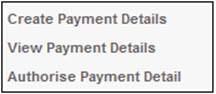
The JU4ET Payment Detail Maintain screen will be displayed.
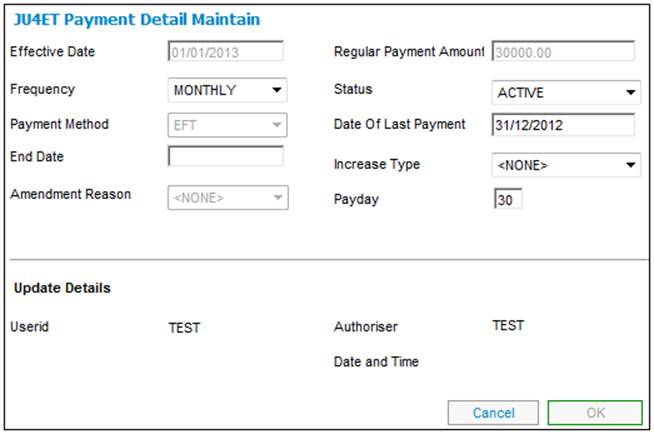
To authorise payment details, highlight a payment on the JU4ET Payment Detail Maintain screen and select VIEW PAYMENT DETAILS from the sub-menu on the left.
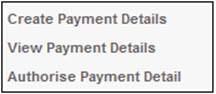
The JU4ET Authorise Confirmation screen will be displayed with the following message:
Are you sure you wish to authorise this payment detail?
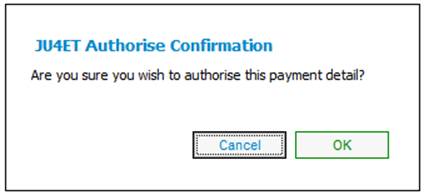
Click CANCEL to cancel authorisation. Click OK to confirm authorisation.