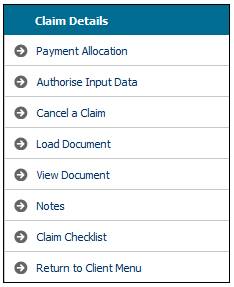
From the Benefit Claim Details screen, select Payment Allocation from the sub-menu menu on the left.
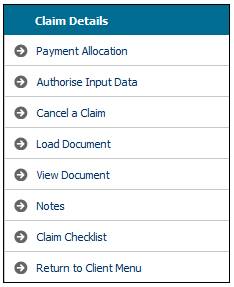
The lower portion of the screen expands to display Payment Allocation.
This screen displays products where the payment type field on the BAGA Benefit Product Details screen is CASH, TRANSFER or PURCH ANNUITY.
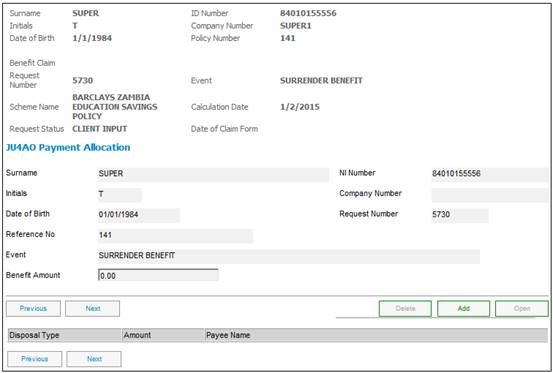
Note:
If the payment type for the product is anything other than CASH, TRANSFER or PURCH ANNUITY, these items will not appear in this list as they are not treated as disposable cash.
However, any annuity payment records will be created when the claim is authorized on the web. This depends on the SYSTEM TAG field value on the BAGA Benefit Product Details screen, which determines which field will be updated on the annuity payment record.
To add new allocation details, click ADD. The screen will expand.
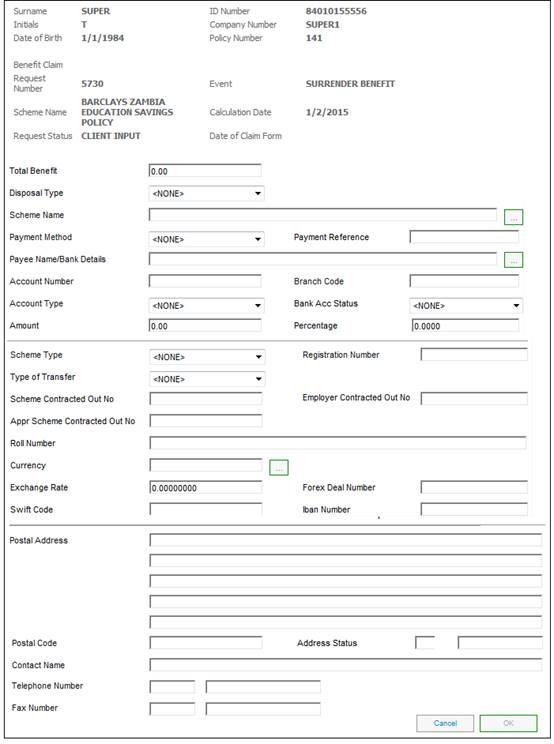
Capture payment allocation data on the screen as follows:
Cash Benefit
Note: This section relates to preservation.
|
Percentage in Cash (Refer to Special Note below) |
The percentage of the benefit that may be commuted for cash. Note: Per legislation, for pension funds a maximum cash percentage of 33.3333 applies. If the cash percentage exceeds the specified maximum, the following error message will be displayed: |
||
|
|
|||
|
|
If the maximum cash percentage is less than 100 (e.g. an amount is being transferred to another financial institution), one of the following error messages may be generated when the claim details are submitted: |
||
|
|
|||
|
Cash Amount (Refer to Special Note below) |
The amount of benefit to be taken in cash.
Note: In respect of retiral benefits, if a cash amount is captured, and the maximum cash percentage (refer to the Batch Parameter for Commutation) is less than 100, the system will calculate the amount captured as a percentage of the benefit quote amount. If the percentage calculated is greater than the Batch Parameter value, the following warning message will be displayed: |
||
|
|
|||
|
Transfer Amount (Refer to Special Note below) |
The amount to be transferred to another financial institution during the benefit payment process. Note: If a transfer amount is captured, and the maximum cash percentage (refer to the batch parameter for COMMUTATION) is less than 100, the system will calculate the amount captured as a percentage of the benefit amount. If the value of the cash or transfer amount exceeds the benefit amount, the following warning message will be displayed: |
||
|
|
|||
|
Payee Banking Details |
|
||
|
Payee Name |
The name of the party to whom the benefit will be paid.
Note: If the Sub-Category for the Benefit Event is not DIVORCE, the system will default the value to the name and initials of the member and the this field will not be enabled for update. |
||
|
Payment Method |
The method that must be used to pay the money. Select a value from the drop-down box. E.g. cheque, EFT, group payment, billing, bank transfer. |
||
|
Transfer The full benefit or balance of benefit is transferred to: |
|
||
|
Financial Institution |
The name of the financial institution from which the benefit will be transferred. If the benefit is to be paid from the fund, display the name of the scheme.
Note: If the cash percentage is less than 100, an error message will be generated, requiring this field to be completed. Refer to Cash Percentage above. |
||
|
Scheme Name |
The name of the scheme to which the benefit must be transferred. |
||
|
Scheme Approved Reg. No. |
The registration number of the scheme to which the benefit must be transferred. |
||
|
Type of Retirement Scheme |
The type of Retirement Fund to which the benefit will be transferred. Select a value from the drop-down box. E.g. Beneficiary Fund, Pension or Provident. |
||
|
Approved Scheme |
Click on the Radio Button to indicate that the scheme is approved. |
||
|
Unapproved Scheme |
Click on the Radio Button to indicate that the scheme is unapproved. |
||
|
Contact Name |
The name of a person who can be contacted in connection this allocation. |
||
|
Telephone Number |
The telephone number of the contact person. |
||
|
Fax Number |
The fax number of the contact person. |
||
|
Pension Banking Details where the Payment Method is EFT Note: This section will only appear if the value for Payment Method selected above is EFT. |
|
||
|
Payee Name |
Name of person to whom the benefit is payable.
Note: If the Sub-Category for the Benefit Event is not DIVORCE, the system will default the value to the name and initials of the member and the this field will not be enabled for update. |
|
|
|
Account Type |
The type of account to which payment should be made. Select a value from the drop-down box. E.g. Building Society, Credit Card, Current, Savings or Transmission. |
|
|
|
Account Number |
The number of the account to which payment should be made. |
|
|
|
Bank |
The name of the bank. Click the LIST button to display a list of banks. To select a bank from the list click on its name. |
|
|
|
Branch |
The branch of the bank. Click the LIST button to display a list of bank branches. To select a bank branch from the list click on its name. |
|
|
Once all of the data has been captured, click SUBMIT. The following screen will be displayed.
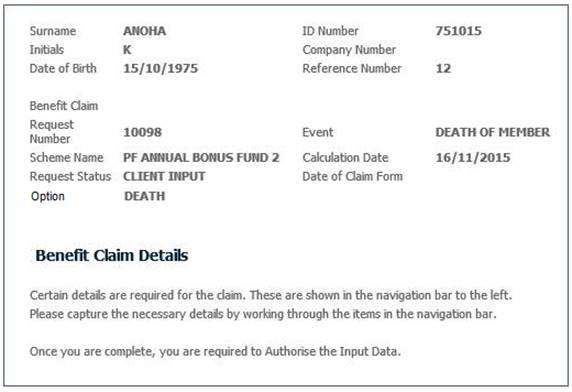
Continue to process the claim by providing the other details necessary to complete the claim. These details can be captured by selecting the sub-menu items on the left.
Once these details have been captured, the claim will be ready to be authorised
The process of authorising a claim can be continued from the screens above. Alternatively, this can be done at a later stage. Refer to
Processes
Benefits (Insurance Products)
Capturing of Exit Notifications
Authorize Claim
Authorize the Claim
Refer to
Processes
Benefits (Insurance Products)
Capturing of Exit Notifications
Cancel a Claim
Claim Cancellation