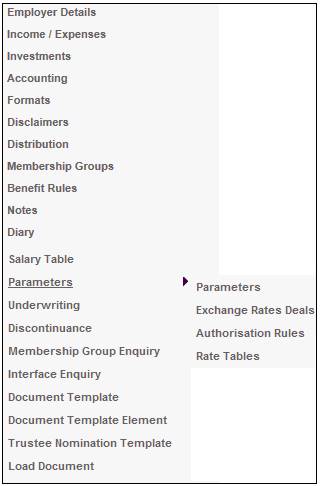
From the JU1BK List screen, select a scheme and then select Parameters > Parameters from the sub-menu on the left.
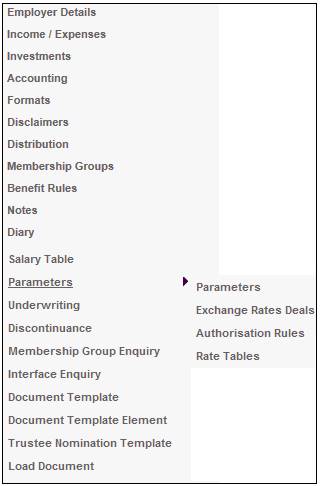
The JU1DO Scheme Parameter Details screen will be displayed.
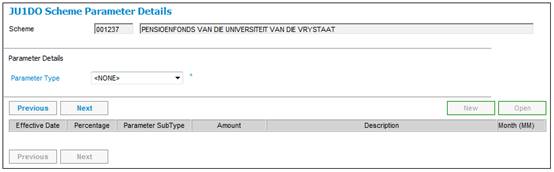
To view any parameters stored for the scheme, click ![]() and select a type. (If a parameter is stored, then it will be displayed).
and select a type. (If a parameter is stored, then it will be displayed).

Parameters must be set in order to allow a member to vote for nominees for the Board of Trustees via the member website.
Select the following from the Parameter Type drop-down list on the JU1DO Scheme Parameter Details screen:
|
Parameter Type |
Description |
|
MEMWEBELECTIONS |
A description of YES or NO to indicate if this option must be included on the Member website |
|
BOTELECTIONPER |
The period in days prior to the election date for which the voting is open. |
To create new data, click NEW. The JU1DO Maintain Scheme Parameter screen will be displayed.
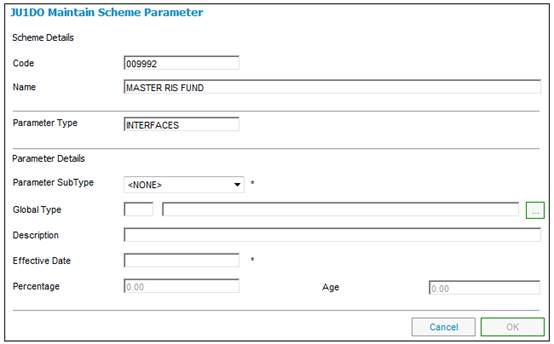
Member website elections
For Parameter Type MEMWEBELECTIONS, capture the following data:
|
Parameter Details |
|
|
Description |
A description of YES or NO to indicate if this option must be included on the Member website |
|
Effective Date |
The effective date of the parameter selected. |
|
Value |
Do not capture a value in this field. |
Once all of the required data has been captured, click OK.
If neither YES or NO has been captured in the Description field, a message will be displayed.
Description must be either YES or NO for MEMWEBELECTIONS
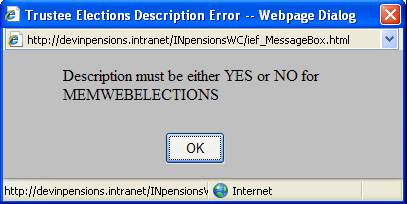
Click OK to remove the message and capture YES or NO in the Description field.
Board of Trustees elections period prior to election date
For Parameter Type BOTELECTIONPER, capture the following data:
|
Parameter Details |
|
|
Description |
A text description of the parameter. |
|
Effective Date |
The effective date of the parameter selected. |
|
Value |
The period in days prior to the election date for which the voting is open. |
|
Month |
Select the month that this is effective from the drop-down list. |
Once all of the required data has been captured, click OK.
A value must be captured in the Value field and it must be greater than or equal to 1. If this is not captured in the Value field for Parameter Type BOTELECTIONPER, a message will be displayed.
Value must be greater or equal to 1
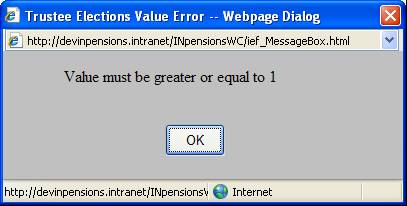
Click OK to remove the message and capture the period in days prior to election date for which the voting is open, in the Value field.
To view or modify existing details, select the parameter from the Parameter Type drop-down list on the JU1DO Scheme Parameter Details screen, highlight a line on the JU1DO Scheme Parameter Details screen and click OPEN.
For more information refer to
Supplements
Processes
Setting up Trustee Elections
To be able to create service request claims via workflow, the following parameter must be set up under the Parameters sub-menu.
On theJU1DO Scheme Parameter Details screen, select EXT WORKFLOW from the drop-down list for the Parameter Type field.
TheJU1DO Scheme Parameter Details screen will be displayed.
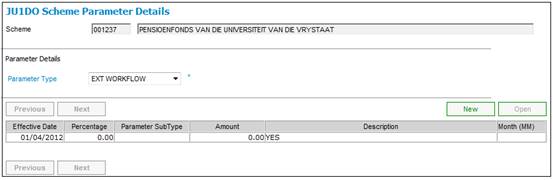
To create a new parameter, click NEW. The JU1DO New Scheme Parameter screen will be displayed.
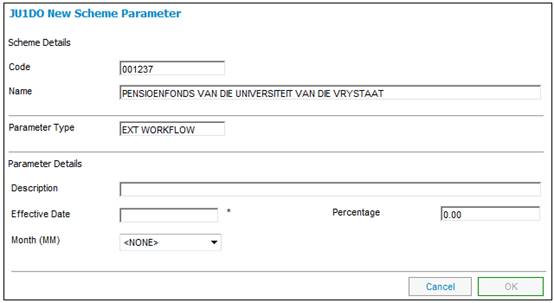
Descriptions of the input fields on this screen appear below.
|
Parameter Details |
|
|
Description |
A text description of the parameter. |
|
Effective Date |
The effective date of the parameter. |
|
Percentage |
Do not capture a value in this field. |
|
Month |
Select the month that this is effective from the drop-down list. |
Once all of the required data has been captured, click OK.
To view an existing parameter, select Parameter Type EXT WORKFLOW and highlight a line on the JU1DO Scheme Parameter Details screen and click OPEN.
The Benefit Payment process and the Contribution process must be switched off on Core for products where these processes are being done through My Work.
A Parameter with a Parameter Type of WORKFLOWENABLED must be set up with a Description of YES for these Products.
On theJU1DO Scheme Parameter Details screen, select WORKFLOWENABLED from the drop-down list for the Parameter Type field.
TheJU1DO Scheme Parameter Details screen will be displayed.
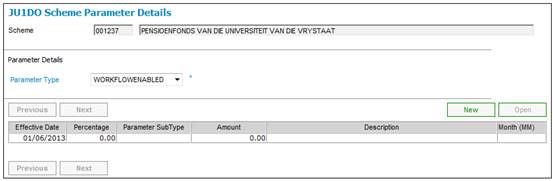
To create a new parameter, click NEW. The JU1DO New Scheme Parameter screen will be displayed.
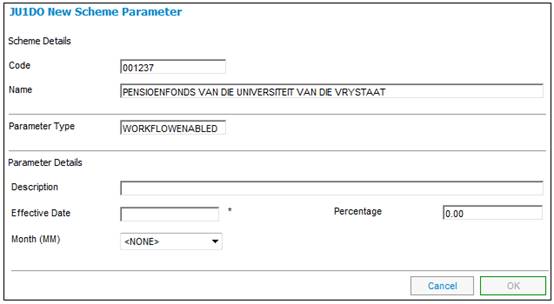
Descriptions of the input fields on this screen appear below.
|
Parameter Details |
|
|
Description |
A text description of the parameter. |
|
Effective Date |
The effective date of the parameter. |
|
Percentage |
Do not capture a value in this field. |
|
Month |
Select the month that this is effective from the drop-down list. |
Once all of the required data has been captured, click OK.
To view an existing parameter, select Parameter Type WORKFLOWENABLED and highlight a line on the JU1DO Scheme Parameter Details screen and click OPEN.
This facility allows you to capture benefit statement projection assumptions for products. In addition, a range of values within which an assumption can fall may be defined.
If the Parameter Type selected is PROJ ASSUMPTION, then to create a new projection assumption, click NEW. The JU1DO Maintain Scheme Parameter screen will be displayed.
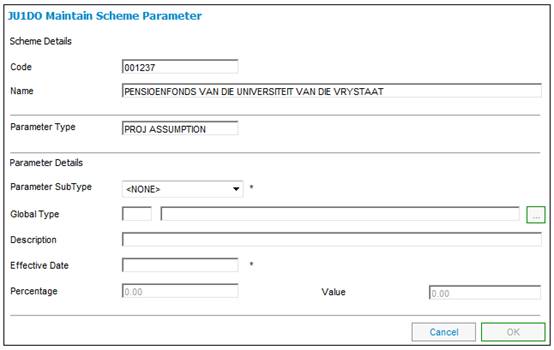
Descriptions of the input fields on this screen appear below.
|
Parameter Details |
|
|
Parameter Sub Type |
Select a projection assumption value from the drop-down list. Refer to the Projection Assumption Parameters Table below. |
|
Global Type |
Click LIST button to flow to the Scheme Global Type List screen and select a value. |
|
Description |
A text description of this projection assumption. |
|
Effective Date |
The effective date of this projection assumption. |
|
Percentage |
The percentage that must be applied for this projection assumption. |
|
Value |
The value that must be applied for this projection assumption. |
|
Month |
Select the month that this is effective from the drop-down list. |
Projection Assumption Parameters
The following Projection Assumption Parameters are available for selection for the
Parameter Type of PROJ ASSUMPTION:
|
Parameter Sub Type |
Description |
|
SALARY INC CORE |
Salary increase assumption – core value |
|
SALARY INC HIGH |
Salary increase assumption – high value |
|
SALARY INC LOW |
Salary increase assumption – low value |
|
INV RETURN CORE |
Investment return – core value |
|
INV RETURN HIGH |
Investment return – high value |
|
INV RETURN LOW |
Investment return – low value |
|
INV EXP CORE |
Investment expense – core value |
|
INV EXP HIGH |
Investment expense – high value |
|
INV EXP LOW |
Investment expense – low value |
|
F/SERV IRR CORE |
Future service investment return ratio – core value |
|
F/SERV IRR HIGH |
Future service investment return ratio – high value |
|
F/SERV IRR LOW |
Future service investment return ratio – low value |
|
P/SERV IRR CORE |
Past service investment return ratio – core value |
|
P/SERV IRR HIGH |
Past service investment return ratio – high value |
|
P/SERV IRR LOW |
Past service investment return ratio – low value |
|
ANNYIELD PR <97 |
Annuity yield protected rights pre 97 |
|
ANNYIELD PR >97 |
Annuity yield protected rights post 97 |
|
ANNYIELD NON PR |
Annuity yield non protected rights |
|
PARTNER PENSION |
Partners pension percentage |
|
SMPI SALARY INC |
Statutory Money Purchase Illustration salary increase assumption |
|
SMPI INV RETURN |
Statutory Money Purchase Illustration investment return |
|
SMPI INV EXP |
Statutory Money Purchase Illustration investment expense |
|
SMPI INFLATION |
Statutory Money Purchase Illustration inflation rate |
|
SMPI PARTNR PEN |
Statutory Money Purchase Illustration partner’s pension percentage |
Once all of the required data has been captured, click OK.
To view an existing projection assumption, select Parameter Type PROJ ASSUMPTION and highlight a Parameter Sub Type on the JU1DO Scheme Parameter Details screen and click OPEN.
This facility allows users to configure the contents of the benefit statements and the assumptions to be used for projecting benefits as at a future date.
Where the parameter type is PROJ ASSUMPTION a separate table of input values may be captured.
Select a parameter on the JU1DO Scheme Parameter Details screen. The Assumption Input Values option will be enabled on the sub-menu on the left.
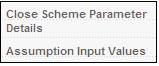
Select Assumption Input Values. If no values have been defined yet, a message will be displayed.
List is empty
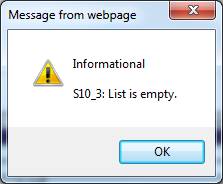
Click OK to remove the message.
The Projection Assumption Maintain screen will be displayed. Any existing input values already defined will be displayed. If no input values have been defined then a blank screen will be displayed.
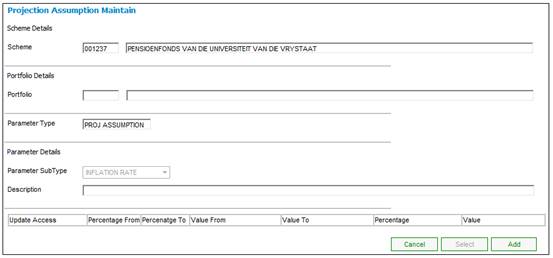
To define new input values, click ADD. The Projection Assumption Maintain screen will be displayed.
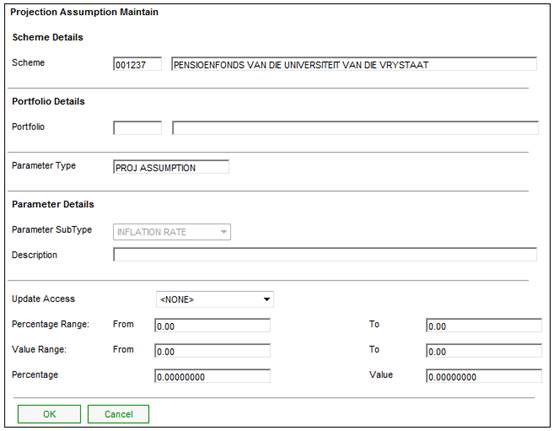
Descriptions of the input fields on this screen appear below.
|
Update Access |
The specific area to which these projection assumptions are to be applied Select a value from the drop-down list. The following values may be selected:
NONE No projections assumptions apply). BEN & PROJ (Projections assumptions apply to both Benefit Statements and Benefit Projections) BEN STATEMENT (Projection assumptions apply to Benefit Statements) PROJ STATEMENT (Projection assumptions apply to Benefit Projections) |
|
Percentage Range From / To |
The range within which a percentage can be selected for projection assumptions. |
|
Value Range From / To |
The range within which a value can be selected for projection assumptions. |
|
Percentage |
The percentage that must be applied for this projection assumption. |
|
Value |
The value that must be applied for this projection assumption. |
Once all of the required data has been captured, click OK. The Projection Assumption Maintain screen will be displayed.
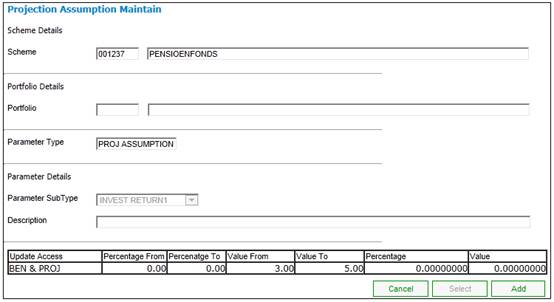
To modify existing input values, highlight the values on the Projection Assumption Maintain screen and click SELECT. The Projection Assumption Maintain screen will be displayed with the existing input values.
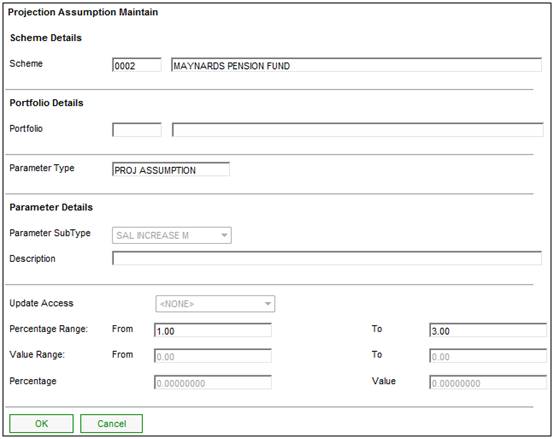
Capture any changes to existing values or any new changes and click OK. The Projection Assumption Maintain screen will be redisplayed with the captured data.
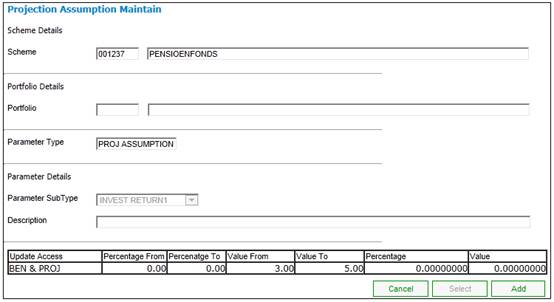
When processing foreign currency payments for pensioners for which the base currency of their pension is not the same as the currency for the product, an exchange rate will be applied for from foreign exchange and a deal will be arranged to realize a better currency deal for the exchange rate.
If the payment is over GBP 25,000, a deal has to be booked two days in advance of the value date in order to receive the best rate of exchange.
A product parameter must be created with a parameter type of FOREX AMOUNT. The Amount field must be equal to the value over which a deal must be negotiated for foreign exchange transactions. (In the UK this is currently GBP 25,000).
If the parameter type selected is FOREX AMOUNT, then to create a forex amount limit, click NEW. The JU1DO Scheme Parameter Maintain screen will be displayed.
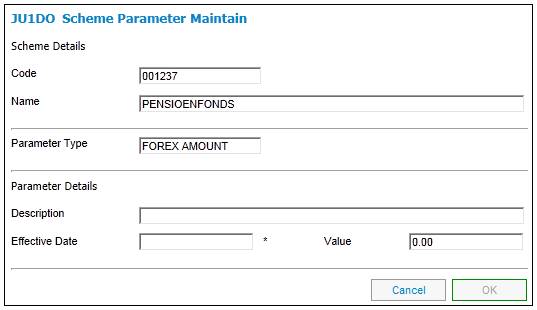
Descriptions of the input fields on this screen appear below.
|
Parameter Details |
|
|
Description |
A text description of the forex amount limit. |
|
Effective Date |
The effective date of the forex amount limit. |
|
Value |
The value that must be applied for the forex amount limit. |
Once all of the required data has been captured, click OK.
To view an existing forex amount limit, select Parameter Type FOREX AMOUNT and highlight a line on the JU1DO Scheme Parameter Details screen and click OPEN .
If the SECTION 13A INT parameter type is selected, then the following screen will be displayed:
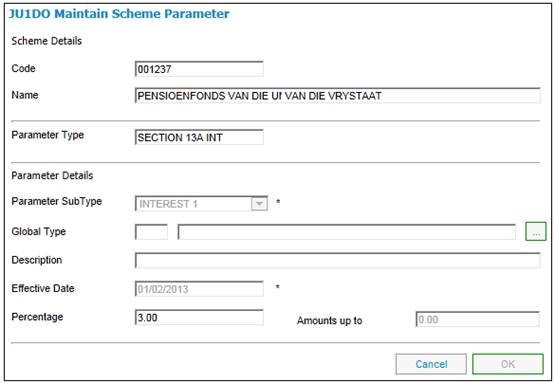
Descriptions of the input fields on this screen appear below.
|
Percentage Details |
|
|
Description |
A text description of the calculation. |
|
Effective Date |
The date the relevant parameter takes effect. |
|
Parameter Sub Type |
This field allows the parameter type to be further refined by providing a drop-down box of further selections.
Select a sub type from the drop-down list e.g. INTEREST 1 or 2.
Note: When defining Section 13A Interest, a threshold amount is defined with a percentage applicable to amounts below the threshold and a percentage applicable to amounts above the threshold.
Example: Interest1 10% on amounts up to 50000 Interest2 15% on amounts from 50000 |
|
Percentage |
The percentage that is applicable to the Parameter Sub Type selected. |
|
Amounts up to / Amounts from |
For the SECTION13A INT Parameter, both the Amounts up to and the Amounts from fields apply. Capture the (threshold) amount up to which the percentage must apply, and the (threshold) amount from which the percentage must apply. Refer to the example under Parameter Sub Type above. The Amount will be used to determine which rate to be used in the calculation of late contribution interest. If the contribution amount is less than the Amount for INTEREST 1 then the INTEREST 1 Percentage will be applied. If the contribution amount is greater than the Amount for INTEREST 2 then the Percentage for INTEREST 2 will be applied.
Note: In terms of current legislation, the (threshold) amounts up to and amounts from values are the same. |
If the ACCRUAL DATE parameter type is selected, then the following screen will be displayed:
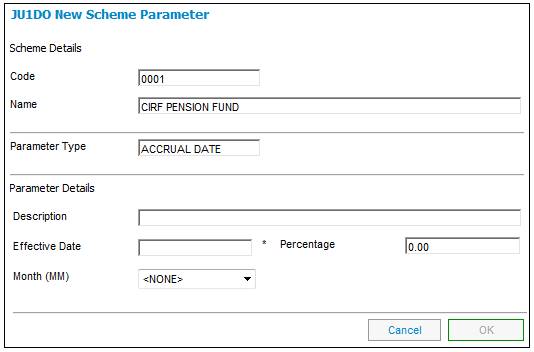
Descriptions of the input fields on this screen appear below.
|
Parameter Details |
|
|
Description |
A text description of the parameter.
Note: For a Parameter Type of ACCRUAL DATE, capture the following description: · CLAIM FORM DATE for cases where the Accrual Date on the Tax Directive Request must be the date that the claim form was signed by the Member. · TAX DIRECTIVE DATE for cases where the Accrual Date on the Tax Directive Request must be the date on which the Tax Directive Request is submitted. |
|
Effective Date |
The date the relevant parameter takes effect. |
|
Percentage |
The percentage that is applicable to the Parameter Type selected. |
|
Month (MM) |
Select the tax year end (month) applicable from the drop-down list. |
Click OK.
The details captured will be displayed on the JU1DO Scheme Parameter Details screen.
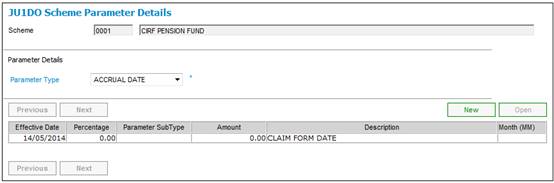
The Parameters section in:
Supplements
Projections on Member Website
The formulae and methods used by the system to calculate benefit projections for member benefits in:
Supplements
Benefit Statement Setup for Projection
Supplements
Calculation of Monthly PAYE for Annuities
The Investment Return Projection Assumptions section in:
Investment
Investment
The Investment Investments section in:
Product Launch Requirements
Additional Menu Options
Supplements
Processes
Running Section 13A Interest
The Late Contribution Interest section in:
Processes
Contributions
Income