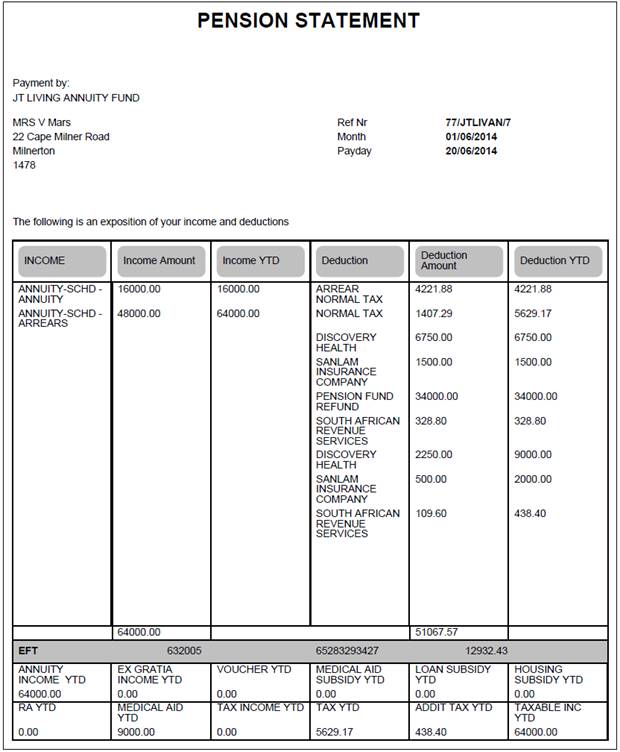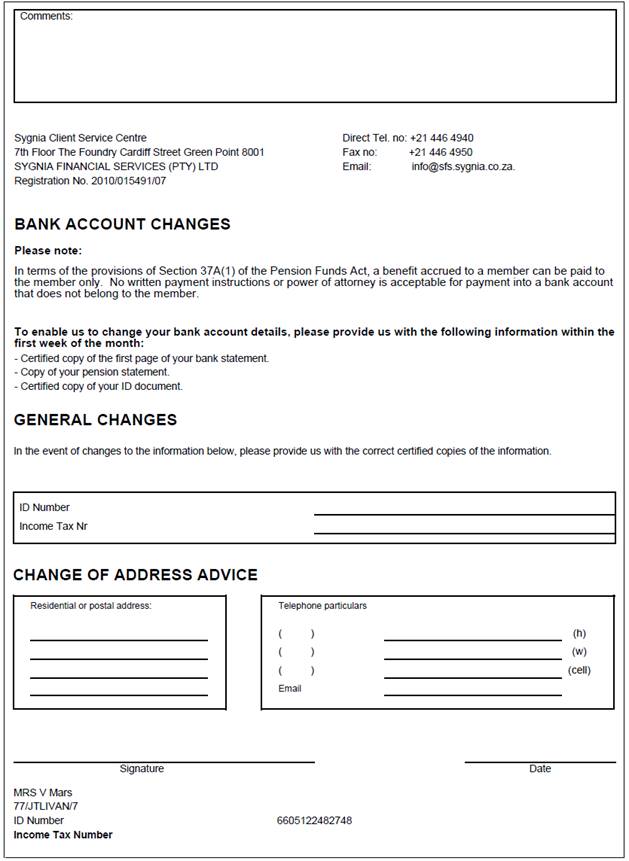Applies for Type of Run:
- ANNUITIES
- BENEFICIARY FND
- INVESTMENT FUND
- LIVING ANNUITIES
This document will be displayed in PDF format when a specific document template has been created for pensioner statements.
This functionality allows for Pensioner Payslips to be extracted and to be emailed monthly to pensioners in place of them having to be posted.
Note:
The PDF payslip document is created with a password protection using the Annuitant’s ID number as the password.
The facility is also provided to extract the payslips for which an e-mail address was not found so that these can then be posted to the Annuitant.
For more information on the creation of document templates, refer to
Supplements
Tags
Tags for Electronic Addresses
For more information on the creation of document templates, refer to
Infrastructure
System data
Document Templates
For a list of Annuity Payslip Tags, refer to
Supplements
Tags
Tags for Annuity Payslips
Note:
For information on the standard pensioner statement, refer to
Processes
Regular Payments
Schedules
Pensioner Statement
From the Annuities menu, click ![]() alongside PDF Pensioner Statements on the sub-menu on the left.
alongside PDF Pensioner Statements on the sub-menu on the left.
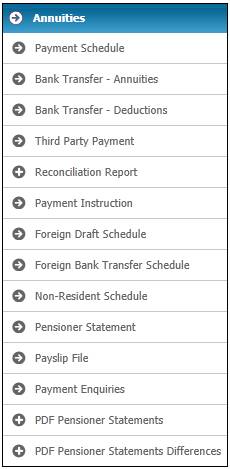
Additional options will be displayed.
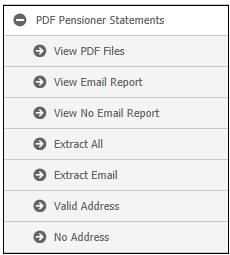
To display a list of all of the files created for the annuity payment run selected for all annuitants, as well as the file of annuitants for which the pensioner statement was emailed to the annuitant, select View PDF Files below PDF Pensioner Statements from the sub-menu on the left.
The File List screen will be displayed.
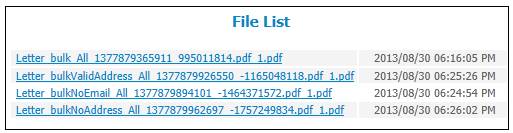
Note:
If there are less than 100 Pensioner Statements to display, these will be displayed on the screen.
This screen displays all payslip files generated via the PEF Pensioner Statements menu option.
Each pdf file contains a maximum of 100 payslips
If there are more than 100 Pensioner Statements to display, then all of the Pensioner Statements will be run and extracted in batch mode. The following message will be displayed:
There are more than 100 documents to be extracted. Therefore, the files are being extracted in batch mode.
Click on the hyperlinked File name to display the Pensioner Statement in PDF format.
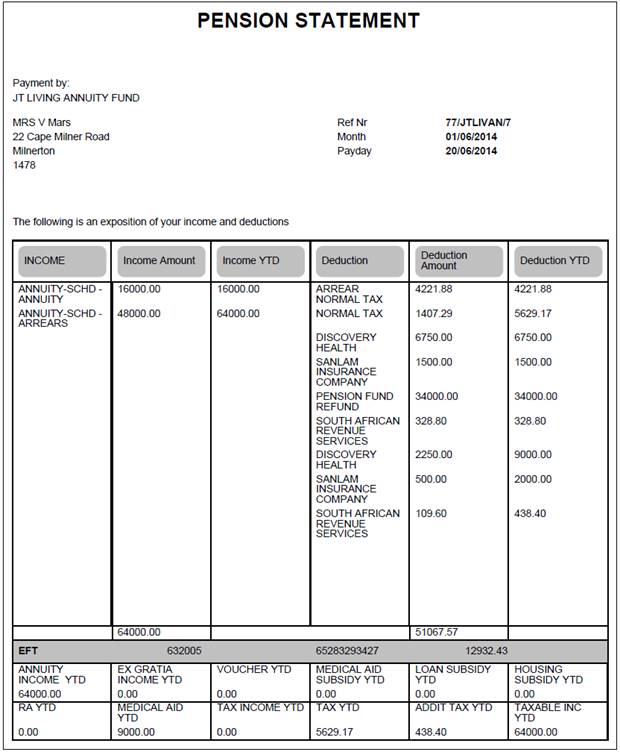
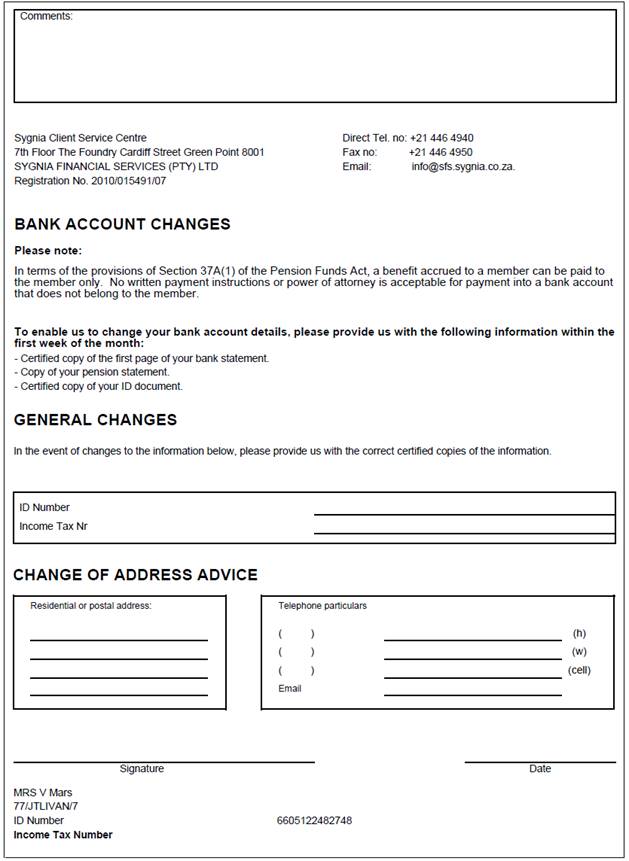
You can view payslips for individual annuitants or beneficiaries. Refer to
Processes
Regular Payments
Annuitant Update Types
Payslips
Select View Email Report below PDF Pensioner Statements from the sub-menu on the left.
The system will find the Payslip records for which a record is found on the Email table and with a Sequence Number equal to the Sequence Number of the Payment Run selected.
The Email Report screen will be displayed.
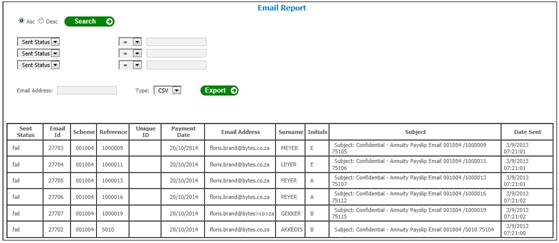
The following columns are displayed:
- Sent Status
- Email Id
- Scheme
- Reference
- Unique ID (If annuitant is a spouse or dependant)
- Payment Date (Payment run Transaction Date)
- Email Address
- Surname
- Initials
- Subject
- Date Sent
Select View No Email Report below PDF Pensioner Statements from the sub-menu on the left.
The system will find the Payslip records for which a record is not found on the Email table and with a Sequence Number equal to the Sequence Number of the Payment Run selected.
The No Email Report screen will be displayed.
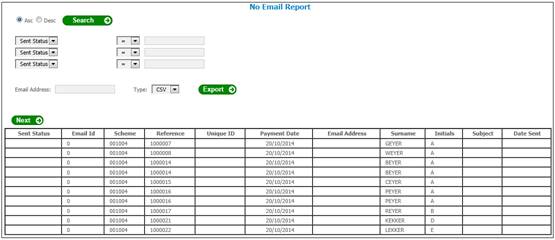
The following columns are displayed:
- Sent Status
- Email Id
- Scheme
- Reference
- Unique ID (If annuitant is a spouse or dependant)
- Payment Date (Payment run Transaction Date)
- Email Address
- Surname
- Initials
- Subject
- Date Sent
This option facilitates the extraction of all payslips regardless of whether they have valid addresses or not.
Select Extract All below PDF Pensioner Statements from the sub-menu on the left.
The system will read the value for Statement Frequency field on the Membership Payment record. If the value is NO, the statement information for the annuitant will not be extracted. If the value is <NONE>, it will be treated as if the value is YES and the information will be extracted for the annuitant.
The system will check if a file exists for the annuity payment run selected. If there is an existing file, the following message will be displayed:
A file has already been extracted. You will extract the file again. Do you wish to continue?
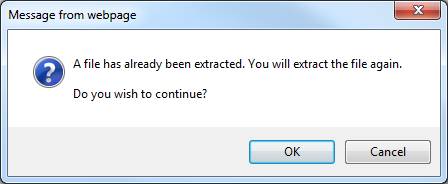
Click CANCEL to return to the Annuities screen.
If OK is selected the file will be extracted and the following message will be displayed:
The files are being extracted in batch mode AND will be placed under the View PDF Files option.
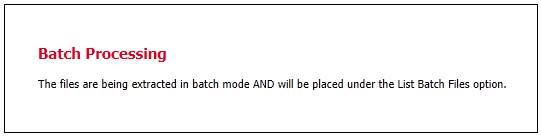
For more information, refer to the View PDF Files section.
This option facilitates the extraction of all payslips with an email address (whether valid or not).
To extract Pensioner Statements and email them to pensioners, select Extract Email below PDF Pensioner Statements from the sub-menu on the left.
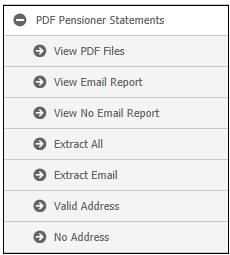
The system will read the value for Statement Frequency field on the Membership Payment record. If the value is NO, the statement information for the annuitant. will not be extracted. If the value is <NONE>, it will be treated as if the value is YES and the information will be extracted for the annuitant.
The following message will be displayed:
The pensioner statements will be emailed to pensioners for which an email address is found. A file has already been extracted.
Do you wish to continue?
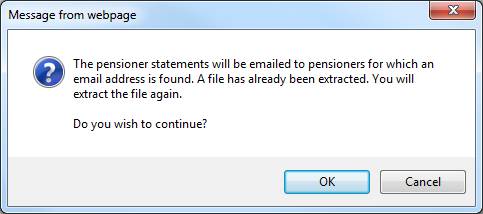
Click CANCEL to cancel the emailing of the pensioner statements or click OK to email the pensioner statements.
If OK is selected, the following message will be displayed:
Files with Email addresses will be emailed. Files without an email address will be placed under the List Batch Files option.

For more information, refer to the View PDF Files section.
An e-mail will be received by the member with a Benefit Statement in PDF format attached.
Example:
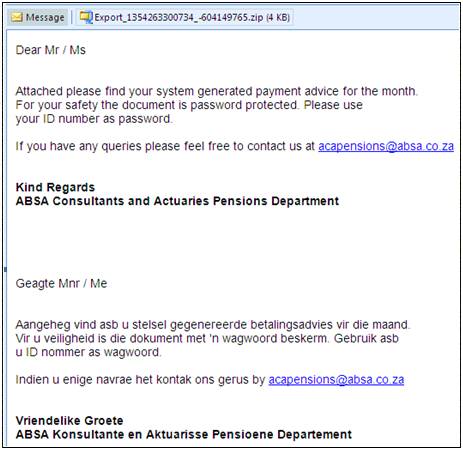
When the member opens the e-mail attachment and clicks on the PDF document, the following password message will be displayed:
AnnuityPayslip xxxxxxx is protected. Please enter a Document Open Password.
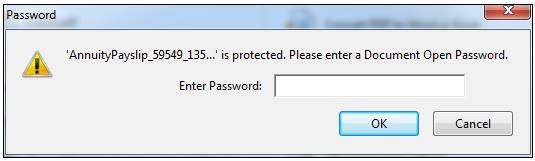
The member must capture their ID Number in the Enter Password field and click OK.
If the ID Number is valid, the member's PDF Benefit Statement will open.
This option facilitates the extraction of all payslips with valid addresses.
To view files with a valid address, select Valid Address below PDF Pensioner Statements from the sub-menu on the left.
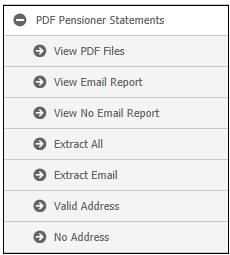
The system will read the value for Statement Frequency field on the Membership Payment record. If the value is NO, the statement information for the annuitant. will not be extracted. If the value is <NONE>, it will be treated as if the value is YES and the information will be extracted for the annuitant.
The system will check if a file exists for the annuity payment run selected. If there is an existing file, the following message will be displayed:
A file has already been extracted. You will extract the file again.
Do you wish to continue?
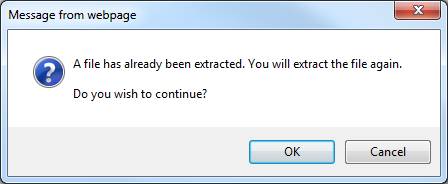
Click CANCEL to return to the Annuities screen.
If the OK is selected the file will be extracted and the following message will be displayed:
The files are being extracted in batch mode AND will be placed under the View PDF Files option.

For more information, refer to the View PDF Files section.
This option facilitates the extraction of all payslips that do not have valid addresses.
This will occur when the address for a member displays one of the following:
- ADDRESS UNKNOWN
- ADRESS UNKNOWN
- ADDRES UNKNOWM
- ADRES ONBEKEND
To view files without a valid address, select No Address below PDF Pensioner Statements from the sub-menu on the left.
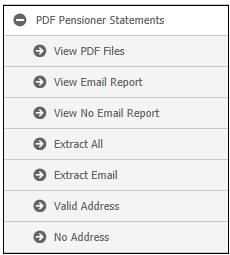
The system will read the value for Statement Frequency field on the Membership Payment record. If the value is NO, the statement information for the annuitant. will not be extracted. If the value is <NONE>, it will be treated as if the value is YES and the information will be extracted for the annuitant.
The system will check if a file exists for the annuity payment run selected. If there is an existing file, the following message will be displayed:
A file has already been extracted. You will extract the file again.
Do you wish to continue?
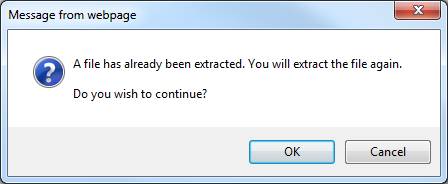
Click CANCEL to return to the Annuities screen.
If the OK is selected the file will be extracted and the following message will be displayed:
A file has already been extracted. You will extract the file again.
Do you wish to continue?
Click CANCEL to return to the Annuities screen.
If the OK is selected the file will be extracted and the following message will be displayed:
Files with Email addresses will be emailed. Files without an email address will be placed under the View PDF Files option.

For more information, refer to the View PDF Files above.