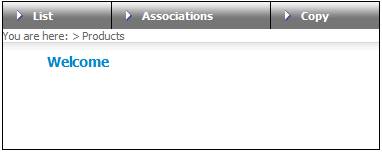
Log in to the system from the Logon page.
Click products.
The Welcome screen will be displayed.
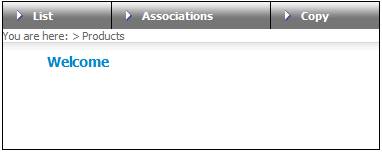
From the main menu on top, select List. The JU1BK List screen will be displayed.
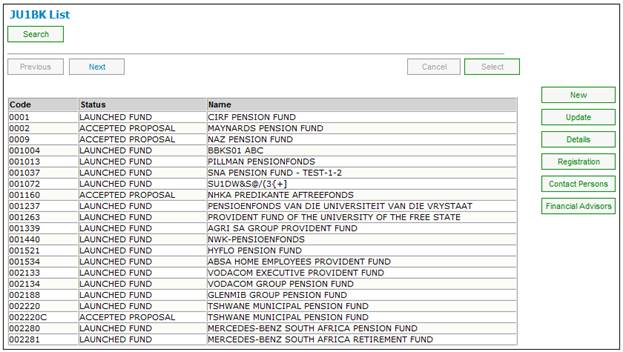
A sub-menu will be displayed on the left.
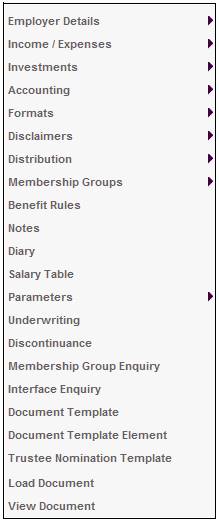
To search for a product, click SEARCH. The JU1BK Search Criteria screen will be displayed.
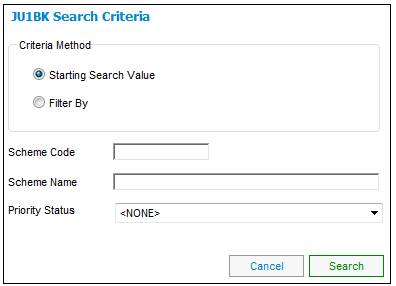
Capture data as follows:
|
Scheme Code |
Capture the first number or letter in the product code.
More than one consecutive numbers/letters may be captured in order to narrow the search. |
|
Scheme Name |
Capture the name of the product by providing at least the first letter in the name.
More than one consecutive letters may be captured in order to narrow the search. |
|
Starting Search Value |
When the Starting Search Value radio button is selected, the system will display the search results at the top of the list of products on the JU1BK List screen. All products that follow alphabetically will be displayed below. |
|
Filter By |
When the Filter By radio button is selected, the system will display only those values that match the search, on the JU1BK List screen.
If no matches are found, the system will return the following message:
List is empty.
Click OK to remove the message. The JU1BK List screen will be displayed, but no products will be listed. |
|
Priority Status |
Select a value from the drop-down box. Current values are: High, Normal or Test. |
Note:
Only one of Product Code or Product Name may be captured. If a value is captured in both fields, the system will default to the value in the Product Code field.
The system will always default to the selection of the Starting Search Value radio button if the Filter By radio button is not selected.
Once the data has been captured and the selections have been made, click SEARCH.
The JU1BK List screen will display the results of the search.
In addition, a series of buttons will be displayed on the right of the screen.
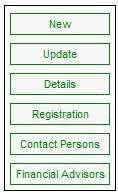
Most of the options that appear on this menu are available as product update types, and have been explained under Product Update.
This section deals with the balance of the items, e.g.
- Financial Advisors
- Investments
- Formats
- Disclaimers
- Distribution
- Notes
- Parameters
- Discontinuance
- Membership Group Enquiry
- Interface Enquiry
The product enquiry screens display important details of the product in the following areas:
- Corporate Client
- Participating Employer
- Income Group
- Income Rules
- Membership Group
- Pay Centre
- Investment Portfolio
Details are summarised on a single screen, and this is useful for finding particular details of a product quickly.