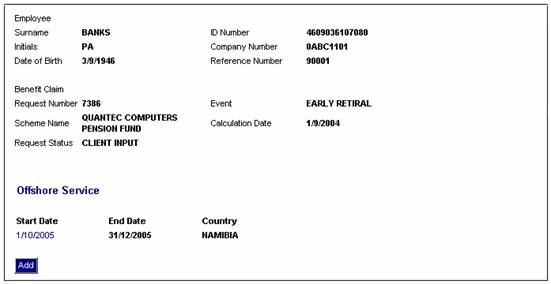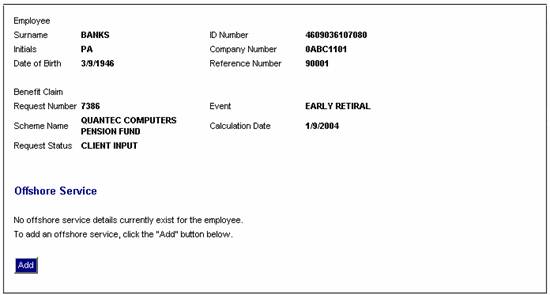
This information is required for tax purposes.
From the Benefit Claim Details screen, select Offshore Service from the sub-menu on the left. The lower portion of the screen expands to display Offshore Service. Details of existing offshore service (if any) will be displayed.
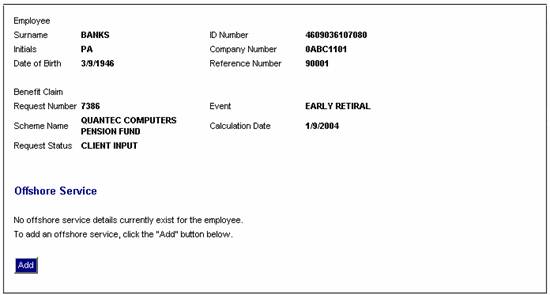
You can access the offshore service details by clicking on the details displayed.
Note:
If there are no offshore service details for the employee, a message will be displayed.
To add offshore details, click ADD. The Offshore Service Detail screen will be displayed.
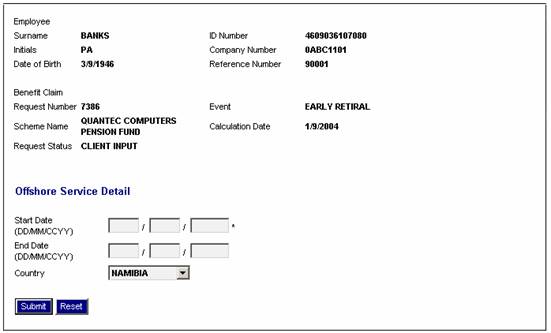
Note:
Always check to see if there are any documents that have been uploaded for the member as these documents may contain information required to be captured on this screen. Documents that have been uploaded are selected from the View Document menu option.
For more information, refer to
Processes
Benefits
Capturing of Exit Notifications
Complete a Claim
Documents
The following information is required:
- Start Date
- End Date
- Country (select from the drop-down list)
Click SUBMIT. The details are saved and will be displayed on the Offshore Service screen.