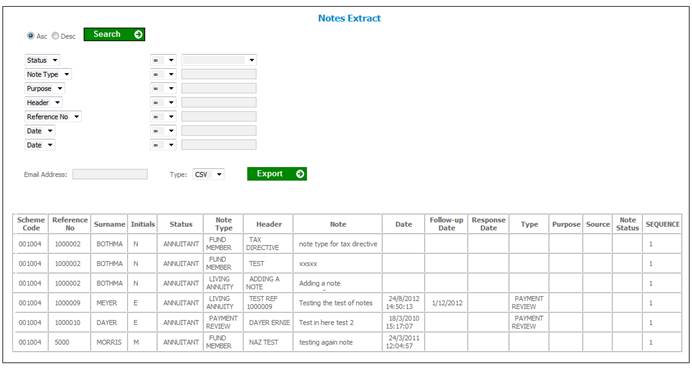
This report displays all Living Annuity or Annuity notes associated to the memberships for the selected scheme.
Note:
This is the same extract as the Note Extract report that is selected under the Member menu, except that the Member Note Extract report displays all of the notes that are associated to the memberships for the selected scheme.
For details of the Member Note Extract report refer to
Reports
Member
Notes Extract
From the Reports menu, select Notes Extract from the sub-menu on the left.
The Notes Extract screen will be displayed.
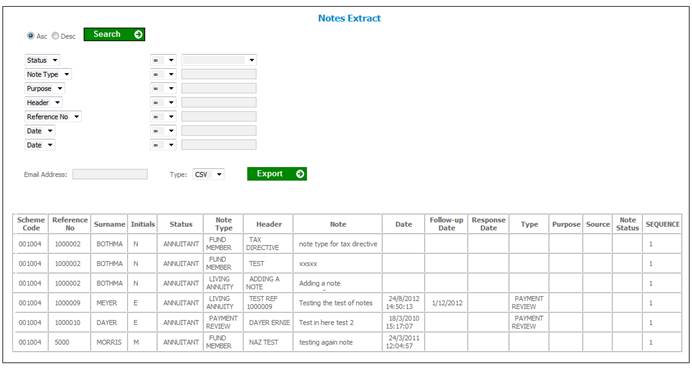
The following columns are displayed:
- Scheme code
- Reference number
- Surname
- Initials
- Status
- Note Type
- Header
- Note
- Date
- Follow-up Date
- Response Date
- Type
- Purpose
- Source
- Note Status
- Sequence
For an explanation of the fields displayed in this report, refer to Note under
Clients
Members
The following fields are available as search criteria:
- Status
- Note Type
- Purpose
- Header
- Reference No
- Date >
- Date <
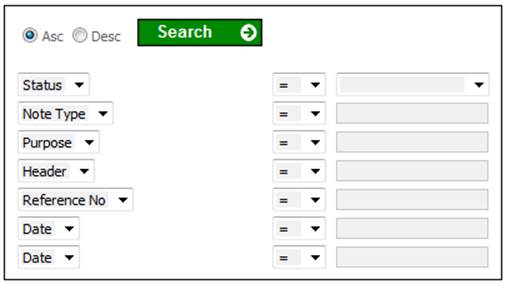
The following is an explanation of the search criteria:
|
Purpose
|
If the Purpose option is selected and a value captured, the system will find the Notes with a Purpose equal to the value captured if the ‘=’ option is selected or similar if the ‘like’ option is selected. |
|
Heading
|
If the Heading option is selected and a value captured, the system will find the Notes with a Header value equal to the value captured if the ‘=’ option is selected or similar if the ‘like’ option is selected. |
|
Date =
|
If the Date option is selected and the ‘=’ option is selected, the system will find the Notes with a Date equal to the date captured. |
|
Date >
|
If the Date option is selected and the ‘>’ option is selected, the system will find the Notes with a Date greater than or equal to the date captured. |
|
Date <
|
If the Date option is selected and the ‘<’ option is selected, the system will find the Notes with a Date less than or equal to the date captured. |
|
Date > Date <
|
If the Date option is selected twice, one with the >’ option is selected and one with the ‘<’ option, the system will find the Notes with a Date greater than or equal to the ‘>’ date captured and less than or equal to the ‘<’ date captured. |