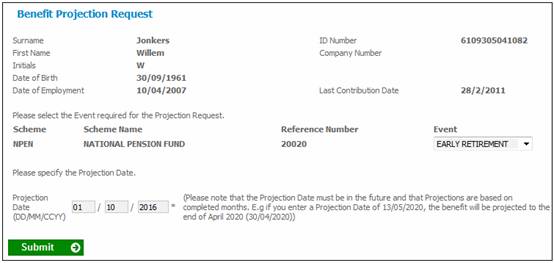
Select the required employee membership as described under
Processes
Benefits
Claims Administration Overview
Selecting Members
Select Projections from the top menu and then select New Projection from the sub-menu on the left. The Benefit Projection Request screen will be displayed.
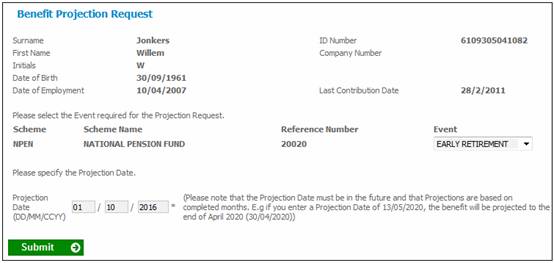
Select an event from the drop-down list by clicking on the Event drop-down box .
If a retirement event is selected, then a system generated default value will be displayed as the Projection Date.
To change the date of the event, enter a new date in the Projection Date field. The date entered must be a future date (i.e. later than the current date).
Click SUBMIT.
If the Fixed Date field on the BADI NRA Definition Maintain screen has been set, then the following warning message will be displayed:
Fixed Retirement Date has been overridden. Do you wish to continue?
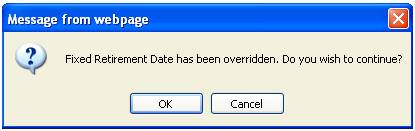
Click CANCEL to cancel the date override or click OK to confirm that the date override is valid, and to continue processing.
The Benefit Projection screen will be displayed.
Resignation
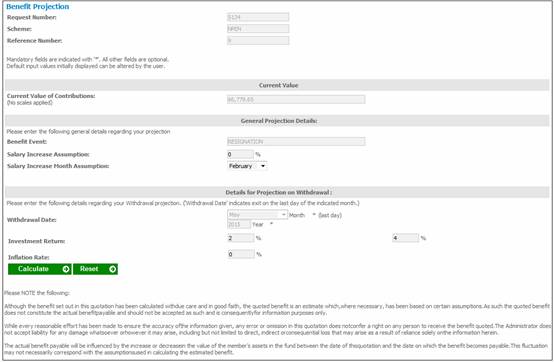
Retiral
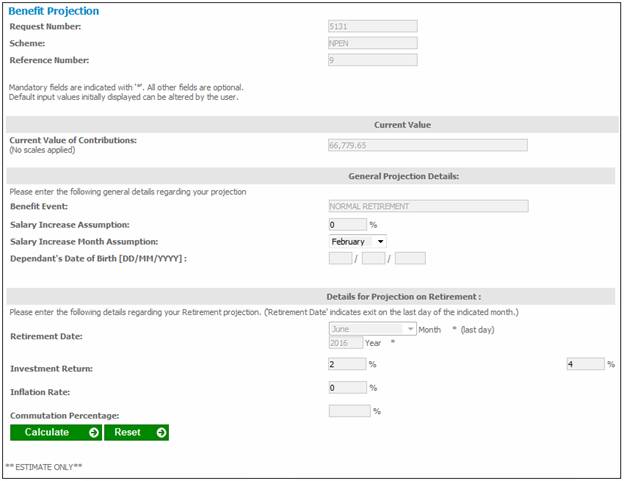
The following details are displayed on the screen:
|
Request Number |
The system generated number identifying the projection request. |
|
Scheme |
The code of the scheme to which the member belongs. |
|
Reference Number |
The number identifying membership of the scheme. |
|
Current Value Note: This depends on the value of the Type of Benefit field. Refer to Product launch Requirements Product Update Product Scheme Update Type: Maintain Scheme Benefit Rules |
|
|
Current Value of Contributions |
The total contributions with interest up to the current date. |
|
General Projection Details |
|
|
Benefit Event |
The event you selected on the Benefit Projection Request screen. |
You will need to define the parameters that will be used in the calculation of the benefit projection by completing the following fields:
|
General Projection Details |
|
|||
|
Salary Increase Assumption |
The assumed percentage by which the latest salary stored on the system will increase. This determines the projected contributions from the current date to the projection date.
Note: You can change the default percentage that appears on the screen. |
|||
|
Salary Increase Month Assumption |
The assumed month in which the salary increase will be applied. Note: You can accept the system default month that appears on the screen, or you can select a different month from the drop-down list. |
|||
|
Dependant’s Date of Birth |
|
|||
|
Details for Projection on (event) |
|
|||
|
(Event) Date |
The date you specified on the Benefit Projection Request screen. |
|||
|
Investment Return |
The rate at which returns on the current contribution value and future contributions will be calculated.
You can change the default percentage that appears on the screen. Note: This parameter will only be displayed for a defined contribution scheme. |
|||
|
Inflation Rate Note: This only applies to a Standard Benefit – Scheme Credit (STD) |
The percentage for inflation to be used in the projection calculation. If the Projection Inflation option has been selected on the Benefit Statement Format for the Scheme, the value for Inflation Rate captured on the JU1EO New Projection Assumptions screen for the Scheme will be offset against the Salary Increase Percentage and the Investment Return i.e. these values will be calculated using the net rate. If a value is not found for the Scheme, the Batch Parameter value will be used. Refer to Infrastructure Batch Batch Parameters If no specific batch parameter is stored for inflation, this field will not display a value, and you must capture a value. |
|||
|
Voluntary Lump Sum Contribution (These parameters will be displayed only for a defined contribution scheme) |
||||
|
Contribution Month |
The month in which it is assumed that voluntary contributions will be made. Select the required month from the drop-down list. Note: The date may not be prior to the current date. |
|||
|
Contribution Year |
The year in which it is assumed that voluntary contributions will be made. Note: The date may not be prior to the current date. |
|||
|
Contribution Amount |
The assumed voluntary contribution amount to be used in the calculation. |
|||
|
Voluntary Recurring Contributions (These parameters will be displayed only for a defined contribution scheme) |
||||
|
% of Salary |
The assumed percentage of salary to be used in calculating the voluntary recurring contribution amount. |
|||
|
Contribution Amount |
The assumed voluntary recurring contribution amount to be used in the calculation |
|||
|
Commutation Percentage |
To determine the amount to be paid in cash and the balance available to purchase a pension. The commutation percentage will be validated according to allowable limits for pension or provident schemes captured under the batch parameters. |
|||
Once the necessary information has been provided, click CALCULATE.
If the commutation percentage entered is greater than the percentage allowed by the scheme, the following error message will be displayed:
You have entered a commutation percentage that is greater than the maximum allowable commutation for your Fund. The maximum allowable commutation is 33.33%. Please correct and try again.
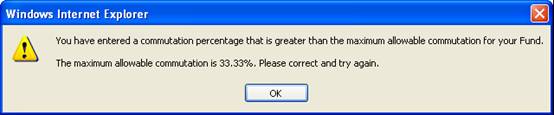
Click OK and enter a percentage that falls within the allowable commutation range.
For information on the formulae and methods used by the system to calculate benefit projections for member benefits, refer to:
Supplements
Benefit Statement Setup for Projection