To initiate a claim, from the menu on the top, select Claim (or select New Claim from the sub-menu on the left).
Note:
The selection of the Claim menu option enables the Employer to submit claim details up to Authorisation stage, online.
Select
![]()
or select
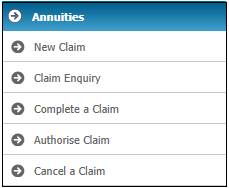
The New Benefit Claim screen will be displayed.

Select the relevant member by entering the reference number. Alternatively, click SEARCH FOR AN EMPLOYEE. The Annuity Member List screen will be displayed.
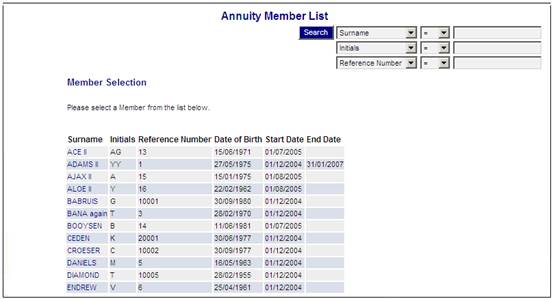
Select the required member by clicking on the hyperlinked name.
The Benefit Claim Request screen will be displayed.
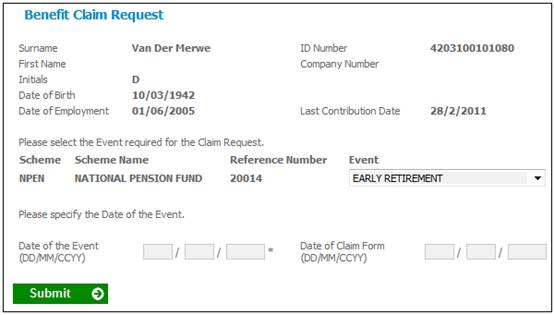
If an event with an event category of Disability is selected, the system will display the Illness Type field and allow the user to select an Illness Type.
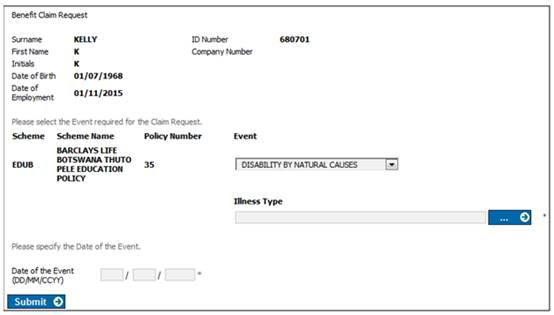
Note:
For a scheme using the Flexible Benefit Rules, transactional security is applied when SUBMIT is selected. The following message will be displayed if the User is not authorised for the transaction:
Access Denied.
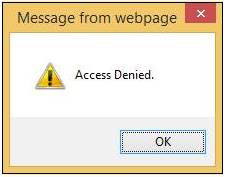
Click OK to remove the message.
Processing for the Last Contribution Date
The system will retrieve the Business Transaction with the latest Due Date on the member’s CONTRIBUTION account with an accounting activity of SFCONTRB or on the member’s EXITCONTRB account with an accounting activity of EXITCONTRB. Check for reversals. If there is a business transaction with an accounting activity of SFCONTRBREV or CONTRBNG in the case of the CONTRIBUTION account or EXITCONTNEG in the case of the EXITCONTRIB account with the same due date and amount, then the next latest business transaction will be retrieved.
For details on how to proceed from this point, refer to
Processes
Benefits
Capturing of Exit Notifications
Processing New Claims (Standard Benefit Rules)
Processing New Claims (Flexible Benefit Rules)