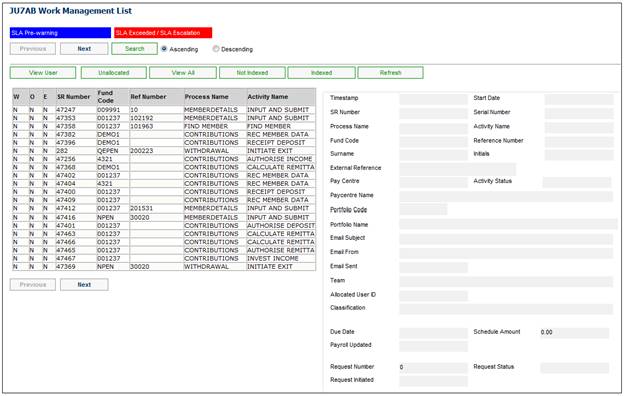
When you select my work from the main system functionality menu, the JU7AB Work Management List screen will be displayed. Click SEARCH to select the required process. When the JU7AB Filter screen is displayed, select the required Process Name and click OK. For more information on the JU7AB Filter screen, refer to Search under Service Requests above.
When items are received via mailbox, a service request will be created without a certain fields. These fields must be manually added to the SR using the Modify Service Request menu selection as the SR cannot be processed until these fields have been added.
Note:
If an email has been stored in the Mailbox but cannot be further processed by the system because the system has a read problem with that specific email, a designated user must decide whether to request the Client to resend the email or to delete the email.
A facility exists to allow a designated user to mark an email for deletion. These emails will then be deleted when the polar program accesses the Mailbox.
For more information, refer to
Infrastructure
System Management
Workflow Email Management
Exits / Withdrawal Process
For the Exits / Withdrawals process, a service request is created via My Work, but no reference number or pay centre are allocated and the process name is EXITS.
A reference number must be captured and the process name must be changed to WITHDRAWAL before a service request can be processed. These changes cannot be executed in the same MODIFY transaction, but must be executed separately, with the reference number being modified first.
Once the reference number has been captured, the system will use the scheme code and reference number in order to find the pay centre to which the member belongs. The pay centre will automatically be added to the service request.
Contributions Process
When contributions are received via mailbox, a service request will be created without a pay centre or due date. The pay centre and due date must be added manually to the service request using the Modify Service Request menu selection. In addition, YES must be selected from the drop-down list for the Update Payroll field. A service request cannot be processed until this data has been captured.
Investment Process
When Investment Statements are received from Asset Managers via mailbox, a service request will be created.
Disability Claim Assessment Process
When the existing polar program accesses the DISASSESSMENT email box, a SR will be created for each email with the Scheme Code and membership reference number with a Process Name of DISABILITY CLAIM ASSESSMENT and Activity Name of CLAIM ASSESSMENT and a Status of OPEN. All of the attachments to the email will be attached to the SR.
The JU7AB Work Management List screen will display the service requests for the contributions process.
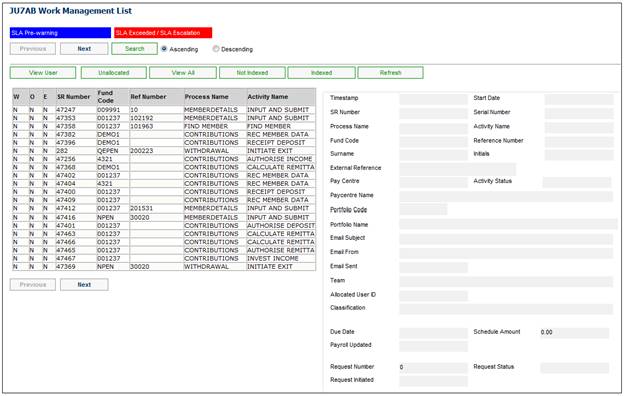
Highlight a service request and select Service Request from the sub-menu on the left. When the drop-down list is displayed, select Modify.
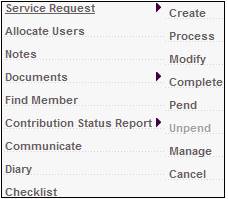
The JU7AB Create/Update New Service Request screen will be displayed.
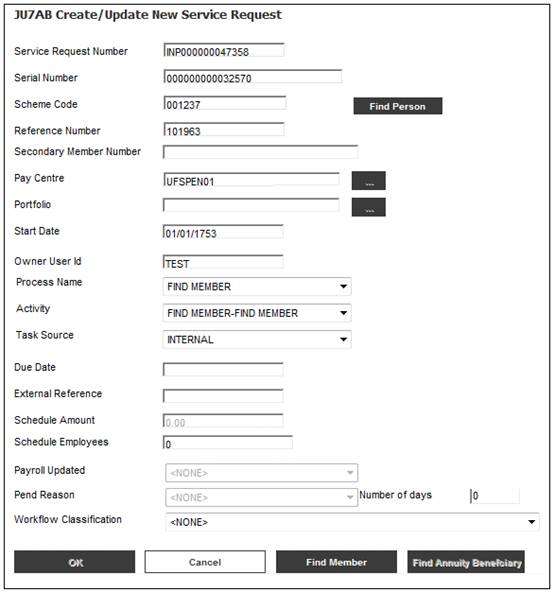
This screen allows you to modify certain details.
Click OK once the necessary details have been captured.
The JU7AB Work Management List screen will display the modified service request.
If an invalid pay centre is captured or no pay centre has been captured, the following message will be displayed:
Invalid Paycentre for the Scheme. Unable to continue with processing.
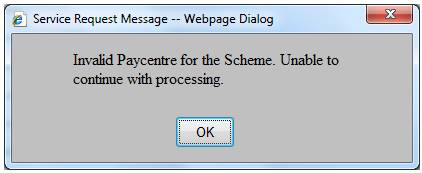
Click OK to remove the message. Capture a valid pay centre for the service request scheme.
If a user has not yet been allocated to the service request, the system will display the following message:
Would you like to allocate the Service Request to a user?
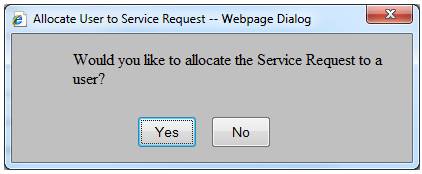
Click YES to allocate a user to the service request. The JU7AB Associate User screen will be displayed to allow a user to be allocated.
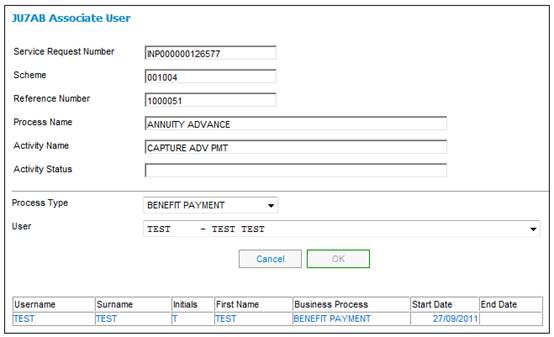
For more information, refer to Allocate Users above.
Click NO so as not to allocate a user to the service request.
The JU7AB Work Management List screen will display the modified Process Name and Activity for the service request for the exits process.
Note:
In the above example, NO was selected when the system asked whether the service request should be allocated to a user, and therefore no user is displayed in the Allocated User ID field.
Allocation of a user will still need to be done.
The following message will be displayed if you attempt to change the value in one or more of the following fields on the JU7AB Create/Update New Service Request screen:
- Service Request Number
- Serial Number
- Start Date
- Owner User Id
Modification of stored data for this Process Type is not allowed.
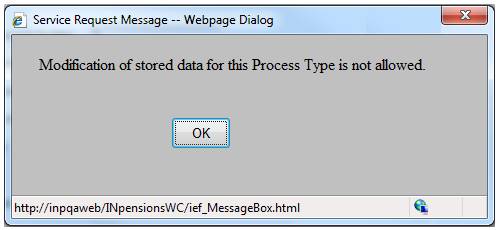
Click OK to remove the message.
If mandatory data has already been captured for the selected service request, the following message will be displayed.
Mandatory data has already been captured for this Service Request. You may not modify this record.
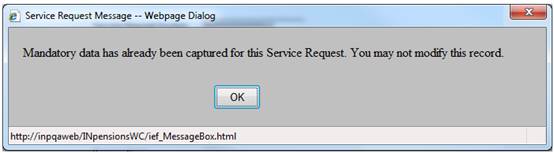
Click OK to remove the message.
When you allocate a reference number for a service request created via mailbox and there is already an active service request for the same member, the service request will automatically be merged with the existing service request by the system.
The following message will be displayed:
Active Service Request found. This Service Request has been merged with Service Request: (SR Number)
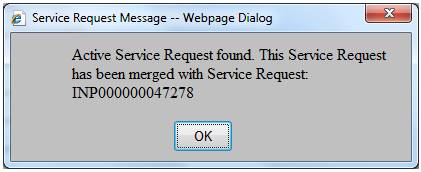
Click OK to remove the message.
This functionality ensures that the e-mail attachment for the service request created via mailbox is included with the active service request so that one set of data is available in one place for the member.
The system will also merge any subsequent service requests created via mailbox for the same member with the same message being displayed.
Note:
This message will only be displayed when you allocate a reference number to a service request.
The Workflow Classification field on the JU7AB Create/Update New Service Request screen will be update to MERGE.