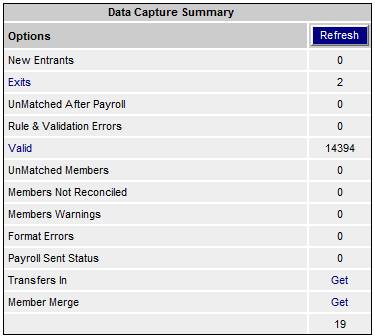
Where members of a scheme are duplicated because they leave and then later rejoin with slightly different details, the system can identify these members and allow them to be merged by an authorized user to the membership number with the oldest contributions. All accounting balances i.e. investment and contribution balances are transferred automatically to the one membership number unless an exit has commenced.
There are 2 processes:
- Merging duplicate records on Payroll.
- Merging duplicate records for existing members on the system (Core)
The following terminology is used for describing the process for the merging of members:
|
Target Member |
The main member into which potential members will be merged. |
|
Potential Members |
Members that can potentially be merged with the Target Member. |
For more information, refer to
Clients
Members
Merge Members
For more details refer to Upload Member Merge in Data Capture Summary under
Processes
Contributions
Payroll
Data Capture
For more information, refer to
Reports
Member
Member Extract
Membership Merge
Notes
- The process above can only be done if the record has not been committed to the system (Core). New entrants in a cycle will be compared against existing membership records on the system. If a new member has been merged in Payroll to an existing system membership record, then any changes in personal information will have to be updated manually on Payroll to keep a history for audit purposes.
- When a possible duplicate member has been identified in the system for a new entrant in a current cycle and the member on the system exists in the current Pay Centre with contributions, the new entrant will be merged with the member on the system in Payroll, but the contribution for the new entrant will have to be manually uploaded to the system membership record on Payroll. When the member on the system in the current Pay Centre has no contributions, the new entrant’s contributions will be loaded automatically on this member’s record in Payroll.
- When a possible duplicate member has been identified in the system for a new entrant in a current cycle and the member on the system exists in another Pay Centre, the new entrant in the current Pay Centre will be merged with the system membership record in the other Pay Centre and the contributions will be automatically loaded to the system membership record in the other Pay Centre.
When members are uploaded via data loading or captured manually via keyboard update, the system will identify possible duplicate members.
On the Data Capture Summary screen, click on the hyperlinked Get alongside Member Merge.
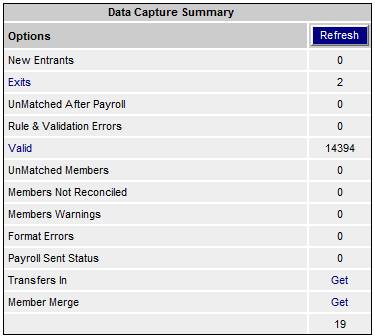
The Member Merge List screen will be displayed.
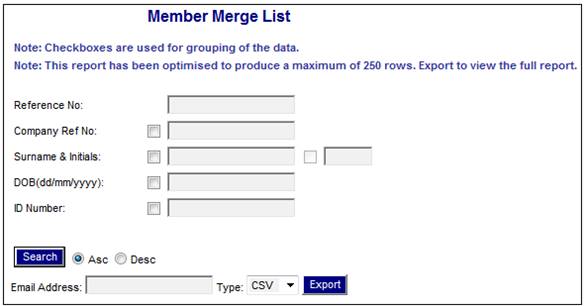
This screen requires criteria to be captured in order to produces a member duplicates report.
Capture / select the required membership data and the email address to which the report must be sent.
Note:
The check boxes are used for grouping of the data.
Click SEARCH.
A Member Merge List screen will display a list of possible duplicate members with their existing membership numbers, per the criteria that have been captured / selected.
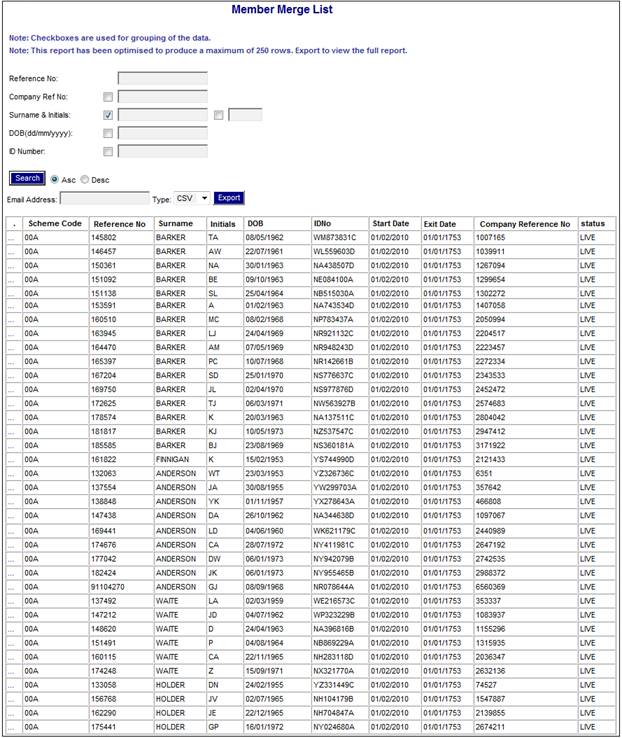
To extract this data, click EXPORT. The following message will confirm that the export has commenced:
Export started to email address: (User)
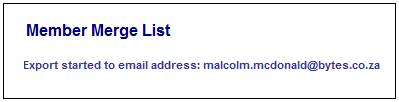
A report will be exported to the email address of the user logged on.
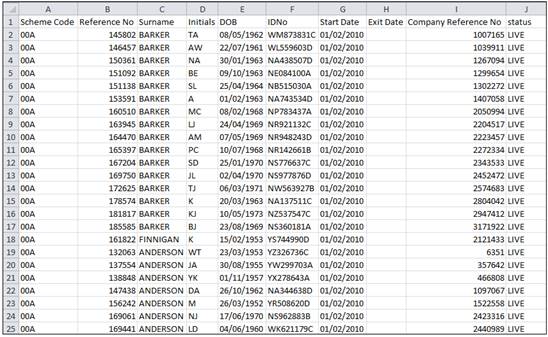
The following data is displayed:
Scheme Code
Reference Number
Surname
Initials
Date of Birth
ID Number
Start Date
Exit Date
Company Reference Number
Status
Each member on the Member Merge List screen has a view hyperlink displayed in the first column.

Click the view hyperlink in order to flow to a screen listing the potential duplicate members.
The Member Merge Payroll screen will be displayed.
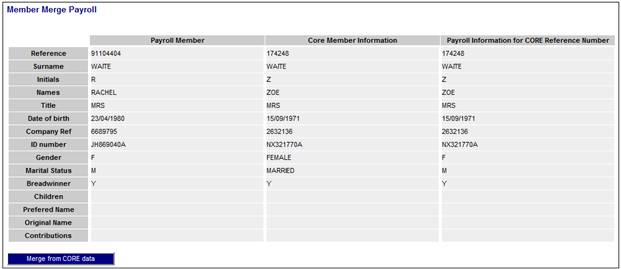
This screen displays member details in the following three columns:
|
Payroll Member |
The details for a member on Payroll who has been uploaded via data loading or captured manually via keyboard update. |
|
Core Member Information |
The details for a member who is already on the system. (Core). |
|
Payroll Information for Core Reference Number |
The details for a member on Payroll who is already on the system. (Core). |
Scrutinise and investigate if necessary, the membership details displayed on the Member Merge Payroll screen for the selected member. If the selected member is a duplicate and should be merged, click MERGE FROM CORE DATA.
The following warning message will be displayed:
The selected member will be moved into the existing membership. Are you sure you want to merge these records.
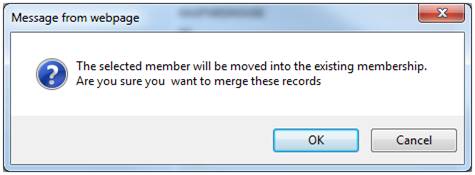
Click CANCEL to cancel the merging of the members, or click OK to confirm the member merge.
A report can be accessed to view a list of members on Payroll who are not on Core that have been merged.
On the Data Capture Summary screen, click on the hyperlinked Member Merge.
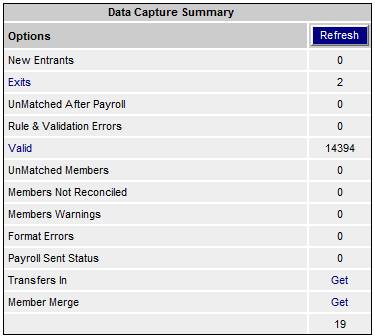
The Member Merge Audit List screen will be displayed.
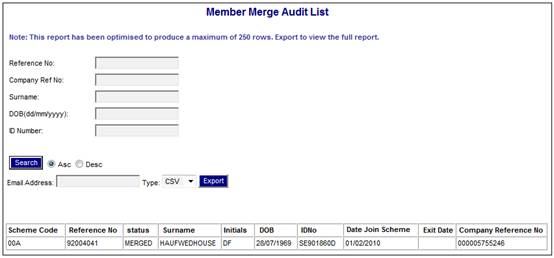
This screen displays a list of members on Payroll who are not on Core that have been merged.
The following details are displayed for each member:
- Scheme Code
- Reference Number
- Status
- Surname
- Initials
- Date of Birth
- ID Number
- Date Joined Scheme
- Exit Date
- Company Reference Number
The contents of the report can filtered by capturing the data in the following fields:
- Reference No
- Company Ref No
- Surname
- DOB
- ID Number
Once one or more values have been captured in these fields, click SEARCH.
To extract this data, the email address to which the report must be sent and click EXPORT.
Note:
The Member Merge Audit List report can also be selected under Reports as follows:
Reports > Member > Membership Merge.
For more information, refer to
Reports
Member
Member Extract
Membership Merge
For more information, refer to
Clients
Members
Merge Members
View a list of members that have been merged or are still in the process of being merged.
From the JU3AO List of Members for a Scheme/Pay Centre screen, highlight the required member, then select Merge Members from the sub-menu on the left.
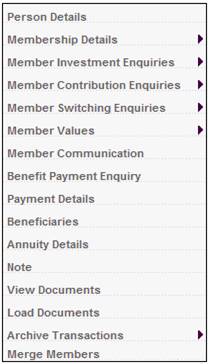
The JU3SV Merge screen is displayed.
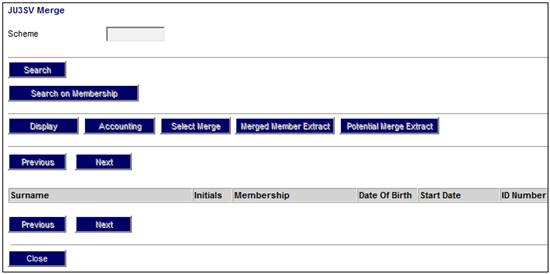
Capture the required code in the Scheme field and click SEARCH.
The JU3SV Merge screen is displayed.
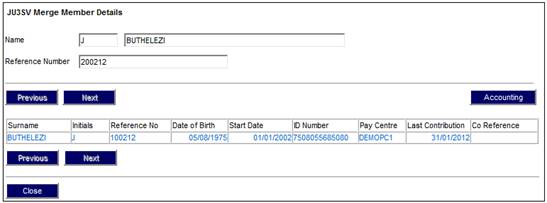
This screen displays a list of members that have been merged or are still in the process of being merged.
Display a list of potential merge members.
Click SELECT MERGE.
The JU3TB Potential Merge Member List screen will be displayed.
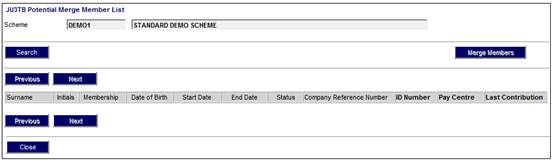
To select members that can be merged, click SEARCH. The JU3TB Filter Criteria screen will be displayed.
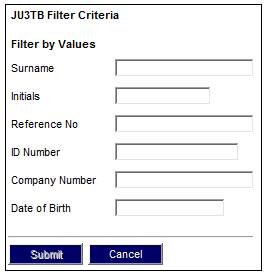
Capture one or more details for the Source member and click SUBMIT.
The JU3TB Potential Merge Member List screen will be displayed.
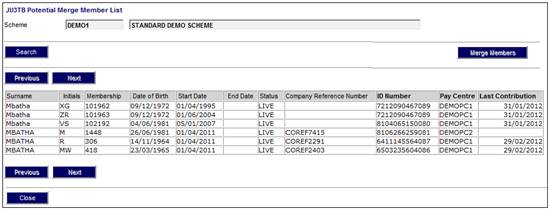
To view a list of the potential merge members, select a member on the JU3TB Potential Merge Member List screen and click MERGE MEMBERS.
The Target Member screen will be displayed.
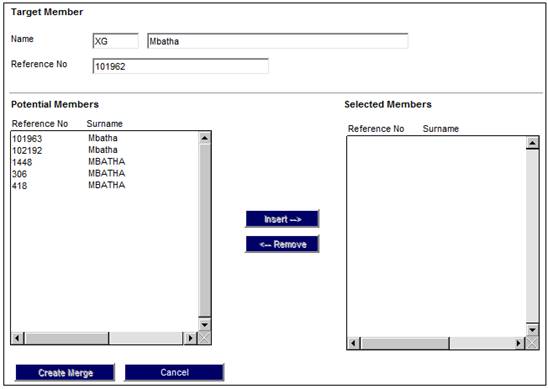
This screen displays the Target member (the main member into which potential members will be merged into). And a list of Potential Members that can be merged with the Target Member.
Select a member in the Potential Members column and click INSERT to move the member to the Selected Members column. If applicable, continue to select members in the Potential Members column and move them to the Potential Members column.
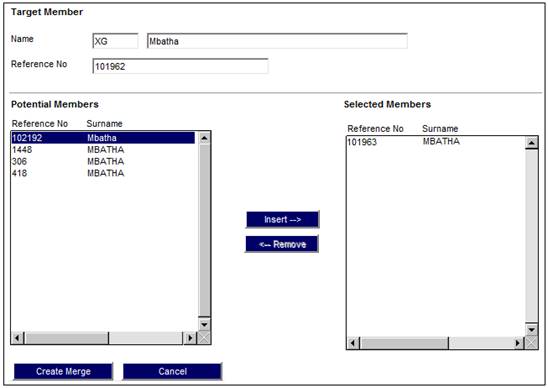
To reverse a selection, select a member in the Selected Members column and click REMOVE to move the member back to the Potential Members column.
Once all selections have been made, click CREATE MERGE.
If the Source member selected does not match the Target member details, the following message will be displayed.
Selected member details does not match the target member details.
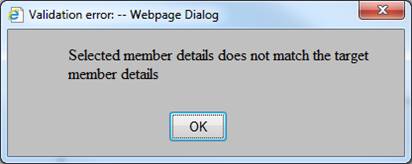
Click OK to remove the message.
The merge member(s) will be displayed on the JU3SV Merge screen with a status of IN PROGRESS.
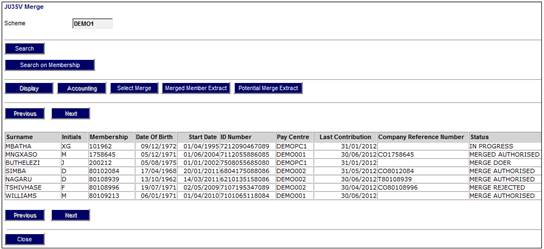
Display a list of memberships that have been merged or are still in the process of being merged for a member, and authorise or reject the Pre Auth Source Business Transaction Records.
Select a member and click DISPLAY.
The JU3SV Merge Member Details screen will be displayed.
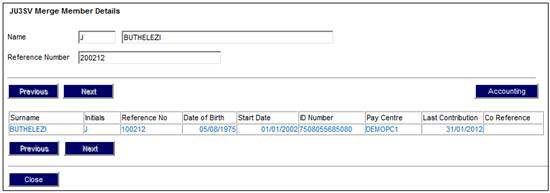
The merge membership(s) will be displayed for the member selected.
To view a list of Pre-Auth Business Transaction records, click ACCOUNTING.
Note:
This can also be viewed from the main JU3SV Merge screen by selecting ACCOUNTING on that screen.
The JU3SW Merge Accounting screen will be displayed.
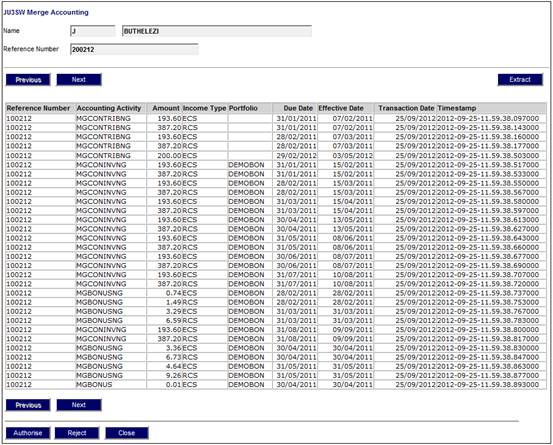
Click EXTRACT to extract the data and export it to Excel.
Authorise
Click AUTHORISE to authorise transactions.
The following message will be displayed.
This action cannot be reversed. Do you want to Authorise the Merge transactions?
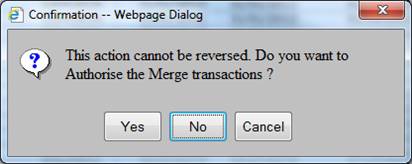
Click YES to remove the message.
The member status will be updated to MERGED for those members where the accounting is being moved from.
Reject
Click REJECT to reject the authorisation of transactions.
The following message will be displayed:
This action cannot be reversed. Do you want to Reject the Merge transactions?
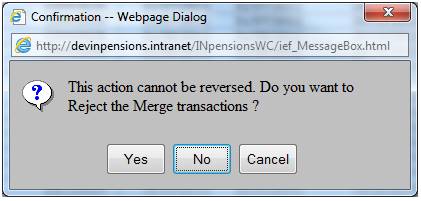
Click YES to reject the merged transactions and remove the message.
All Pre-Authorised Source Accounting Records will be reversed and the selected potential merge members will remain in their original state. The status for the member on the JU3SV Merge screen will be MERGE REJECTED.
The following extracts will assist you while performing the merging member process. In each case, a report will be exported to the email address of the user logged on.
Accounting Extract
Click ACCOUNTING to display a list of Pre-Auth Business Transaction records on the JU3SW Merge Accounting screen. Click EXTRACT to extract the data and export it to Excel.
Merged Member Extract
Click MERGED MEMBER EXTRACT to display information on the Target member and records merged into the Target member. Click EXTRACT to extract the data and export it to Excel.
Potential Merge Extract
Click MERGED MEMBER EXTRACT to display a report listing potential members that can be merged, based on the criteria selected on the JU3SV Search Criteria screen.