This report is used for valuation purposes and provides a report similar to the valuation report but excluding the benefit values and the investment balances.
From the General menu, click ![]() alongside Membership Recon List on the sub-menu on the left. Additional options will be displayed.
alongside Membership Recon List on the sub-menu on the left. Additional options will be displayed.
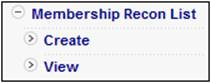
To create a new report, select Create from the sub-menu on the left. The Membership Recon List screen will be displayed.
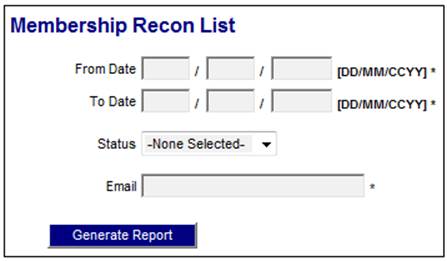
To generate a report, capture details as follows:
|
From Date |
The date from which memberships must be displayed.
Note: The period for which the report can be extracted is not limited.
The completion of this field is mandatory. |
|
To Date |
The date to which memberships must be displayed.
Note: The period for which the report can be extracted is not limited.
The completion of this field is mandatory. |
|
Status |
Select a Status from the drop-down list.
Current values are: MEM STATUS A MEM STATUS N MEM STATUS E MEM STATUS NE
The completion of this field is optional. |
|
|
Capture the email address to which the report must be sent.
The completion of this field is mandatory. |
Note:
The report can be selected for a Main Scheme i.e. a Scheme for which the Pooling Status is MAIN UMBRELLA. If the Pooling Status for the Scheme selected is MAIN UMBRELLA, the system will extract the information for each of the Schemes with a Pooling Status of SUB UMBRELLA linked to the Scheme selected.
Click GENERATE REPORT.
A message will confirm that the job has been submitted successfully:
Report job submitted successfully
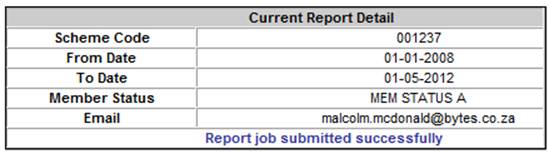
Once the batch run that produces the report has completed, a confirmation e-mail message will be sent to the address that was provided on the Membership Recon List screen.
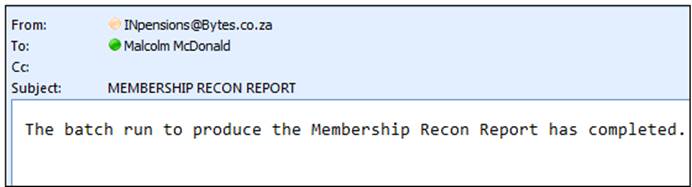
The report will be available for viewing.
Click View below Membership Recon List. The Report Selection screen will be displayed.

The following columns are displayed:
- Scheme Code
- Timestamp
- Date Captured
- Period Start Date
- Period End Date
- Report Type
- Sequence Number
- Action
To view details, click on the hyperlinked display in the Action column. The Report Selection screen will be displayed.
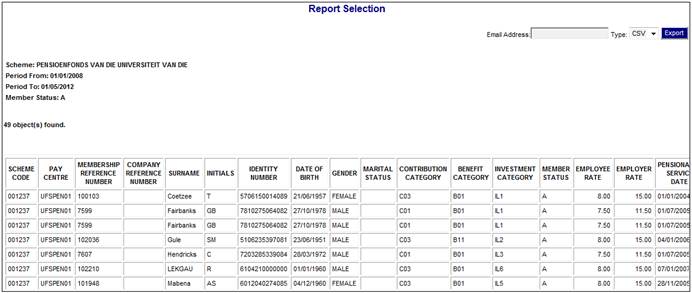
The following columns are displayed:
- Scheme Code
- Pay Centre
- Membership Reference Number
- Company Reference Number
- Surname
- Initials
- Identity Number
- Date of birth
- Gender
- Marital Status
- Contribution Category
- Benefit Category
- Investment Category
- Member Status
- Employee Rate
- Employer Rate
- Pensionable Service Date
- Date Joined Company
- Normal Retirement date
- Current Pensionable Salary
- Previous Pensionable Salary
- Current Risk Salary
- Previous Risk Salary
- Exit Date
- Type of Exit
Note:
Each time the Membership Recon List is selected, the system will create an Audit record with the Timestamp equal to current date and time, User ID equal to the User ID of the user, Action equal to VIEW, Transaction Code MEM RECON and Scheme Code.