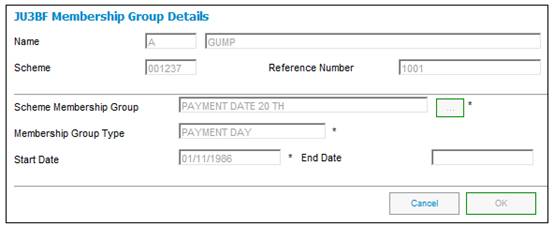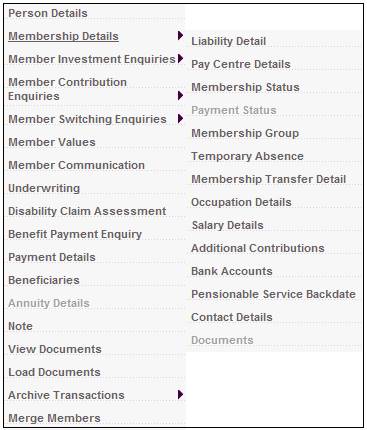
From the JU3AO List of Members for a Scheme/Pay Centre screen, highlight the required member, then select Membership Details>Membership Group.
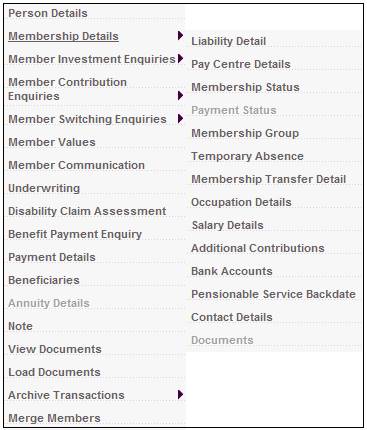
The JU3BF Membership Group Details List screen will be displayed.
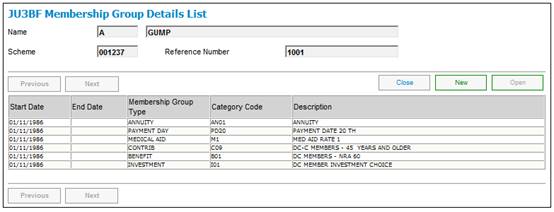
Field notes:
|
Start Date |
Date from which the member was linked to the membership group. Refer to Further information about membership group dates below. |
|
End Date |
Date from which the member was linked to a new membership group. Refer to Further information about membership group dates below. |
|
Membership Group Type |
Indicates the type of grouping (e.g. contribution or benefit). |
|
Category Code |
A code used to identify the member grouping. |
|
Description |
A description of the member grouping (category). |
To add new membership group details, click NEW. The JU3BF Membership Group Details screen will be displayed.
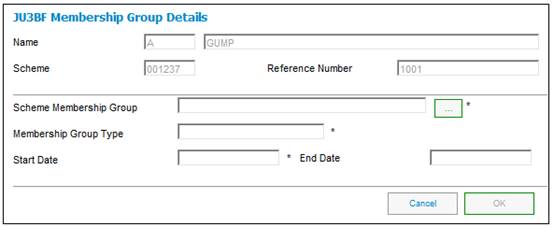
Field notes:
|
Scheme Membership Group |
The code used to identify a membership grouping, e.g. A, D, etc. |
|
Membership Group Type |
Indicates the type of grouping (e.g. contribution, benefit or investment). |
|
Start Date |
Date from which the member is linked to the membership group. Refer to Further information about membership group dates below. |
|
End Date |
Date from which the member is linked to a new membership group. Refer to Further information about membership group dates below. |
If the start date for the membership group overlaps with the existing dates, then the following error message will be displayed.
This member is already allocated to a Scheme Membership Group (SMG) of this type that overlaps with these start/end dates. To remove a SMG from further processing, update the overlapping SMG end date to equal the overlapping SMG start date.
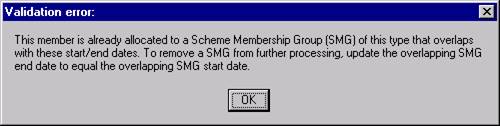
Click OK, then update the overlapping membership group end date to equal the membership group start date.
Further information about membership group dates:
- The START DATE month may not be equal to the month of an open payroll cycle (unless the type of scheme is PRESERVATION).
- The START DATE of a membership group allocation may be backdated to an earlier date (as long as this earlier date is not earlier than the start date of the scheme membership group itself).
- When a new membership group is allocated, the scheme membership group (from which it is selected) must be active as at the start date of the new membership group allocation. The new membership group may not be created until an end date is created for the old membership group.
- The END DATE must be a date that is one day earlier than the new start date.
- If a member is on temporary absence and contributions cease, then this member must be allocated to a non-contributory membership group for the period of absence. When the non-contributory temporary absence has ended, the member must be allocated to a contributory membership group again. Refer to Service Details below.
- When the start date of a membership group allocation is backdated to an earlier date, the current membership group allocation must have an end date that is one day earlier than the new start date.
- When a new membership group is allocated, the existing one must be discontinued by adding an end date that is one day earlier than the start date for the new membership group allocation. This is to ensure that there is no period during which the member is not allocated to a membership group.
- The start date may be updated if the membership status is not EXIT FINALISED, the type of scheme is not RETIREMENT FUND and no business transactions have been created in the member’s CONTRIBUTION account.
Members who belong to the Afterwork scheme who are over the age of 25 automatically become members of the scheme, but have the option not to contribute to the fund.
These members are sent a letter that when they turn 25 they will automatically become contributing members of the Afterwork scheme unless they provide written notification of their election not to join the scheme.
When the letter is received back from the member indicating whether they have opted to join the Scheme as a contributing member (opted in) or opted not to contribute to the fund (opted out), the following manual processing must be completed, depending on the decision:
Opted In
If the member opts to become a contributing member before age 25, then the member’s Contribution Membership Group must be changed to a Contribution Membership Group that is not part of a Membership Group Grouping, and for which there are Income Rules relating to the contributions that must be collected. The Benefit Membership Group must also be changed to a Membership Group that is not part of a Membership Grouping.
Opted Out
If the member opts out i.e. chooses not to become a contributing member, then the member’s Contribution Membership Group must be changed to a Contribution Membership Group that is not part of a Membership Group Grouping, and for which there are no Income Rules. The Benefit Membership Group must also be change to a Membership Group that is not part of a Membership Grouping
No decision received
If the member does not exercise the option to contribute or not, then the member’s Contribution Membership Group and Benefit Membership Groups must not be changed. When the Membership Group Check batch job runs, it will automatically allocate the Member to the Contribution and Benefit Membership Groups that are applicable to an “Opted In” member over the age for which they are eligible to contribute.
Decision received
If a decision is received within the first or second letter to follow the normal process, then the next letter will not be sent. In this case, the JU3EV Member Correspondence screen must be updated to have a responded date inserted in the Response Date field.
To view existing membership group details, highlight the required membership group type, then click OPEN. The JU3BF Membership Group Details screen will be displayed.