Certificates can be printed for new members joining the scheme during a specified period.
From the Member menu, click ![]() alongside Membership Certificate on the sub-menu on the left. Additional options will be displayed.
alongside Membership Certificate on the sub-menu on the left. Additional options will be displayed.
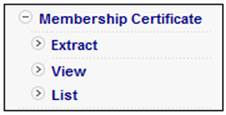
Click Extract below Membership Certificate. The Membership Certificate screen will be displayed.
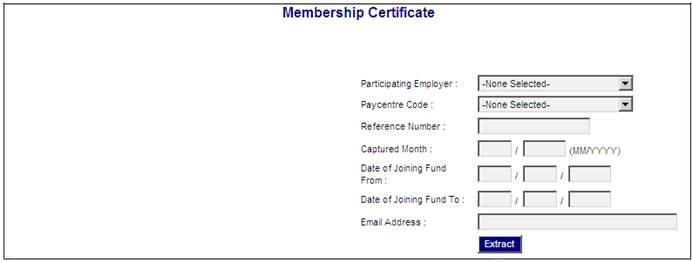
Select the required criteria, then click EXTRACT.
Note:
If no membership reference number is captured, the date of joining fund FROM must be provided.
A message will confirm that the request has been initiated.
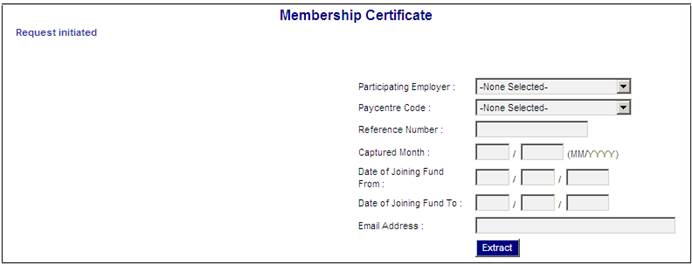
The system will read the value for Flexible Format on the New Entrant Certificate Format. If the value is Y, the Document Template with a Template Type of NEW ENTRANT LET will be read and the New Entrant Certificate will be created as per the Template. If the value is N, the New Entrant Certificate will be created as per the existing format.
Main Umbrella Schemes
When the EXTRACT is selected and the Pooling Status of the Scheme selected is MAIN UMBRELLA, the system will extract the Membership Certificates as per the existing extract but for all of the Schemes with a Pooling Status of SUB UMBRELLA associated to the Scheme selected.
Click View below Membership Certificate. The Membership Certificate screen will be displayed.
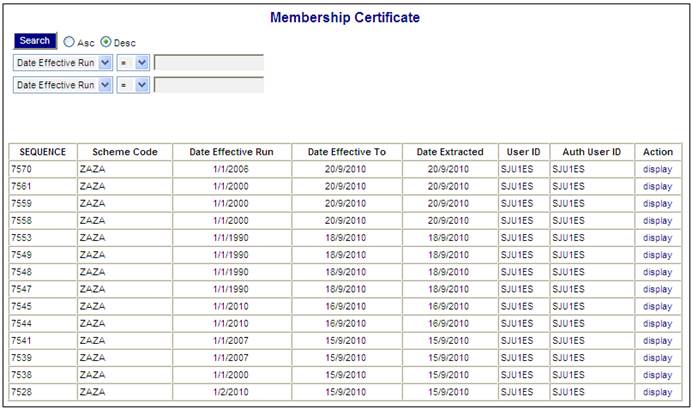
The following columns are displayed:
- Sequence
- Scheme Code
- Date Effective Run
- Date Effective To
- Date Extracted
- User ID
- Auth User ID
- Action
To select a report, click on the hyperlinked display in the Action column alongside the required report. The Membership Certificate screen will be displayed.
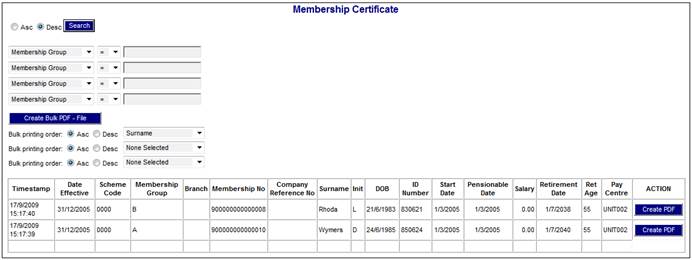
The following columns are displayed:
- Timestamp
- Date Effective
- Scheme Code
- Membership Group
- Branch
- Membership Number
- Company Reference Number
- Surname
- Init
- DOB
- ID Number
- Start Date
- Pensionable Date
- Salary
- Retirement Date
- Ret Age
- Pay Centre
- Action
The following fields are available as search criteria:
- Membership Group
- Branch
- Membership No
- Company Reference No
- Surname
Main Umbrella Schemes
When VIEW is selected and the Display Hyperlink selected for a report on the Report Selection screen, the system will display the certificate information in Sub-Scheme order.
To print membership certificates for specific members only, click CREATE PDF in the Action column alongside the appropriate member. The membership certificate will be displayed (in PDF format).
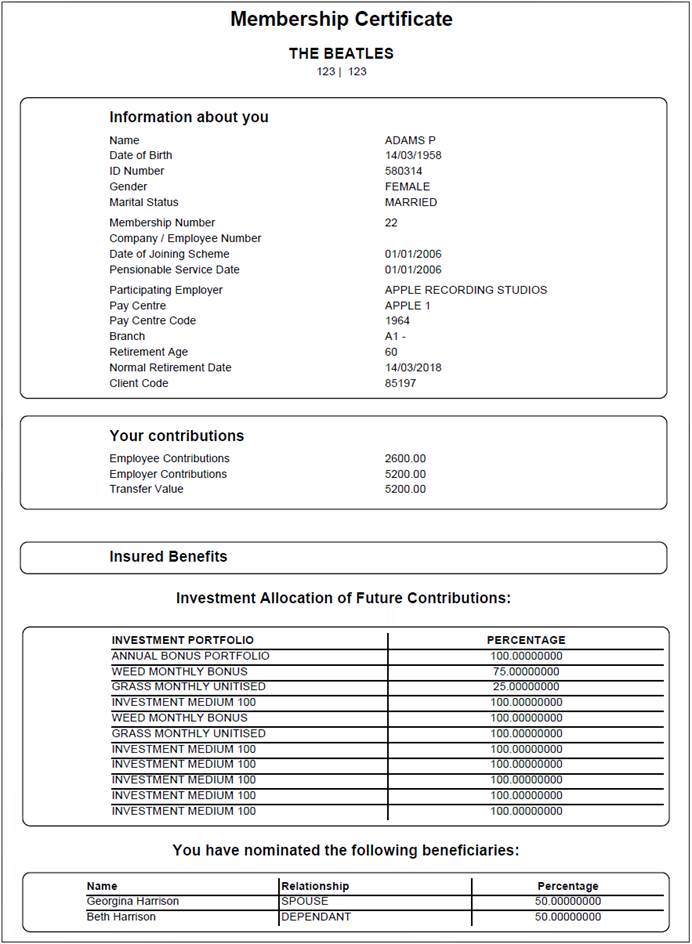
To print the statements, click ![]() . The standard Windows print options will be displayed for selection.
. The standard Windows print options will be displayed for selection.
To view the complete batch of membership certificates on the screen, click CREATE BULK PDF - SCREEN.
Note:
For the purpose of bulk printing, up to three of the following fields can be used as sorting criteria:
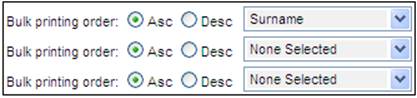
- Membership Group
- Branch
- Membership No
- Company Reference No
- Surname
To create Bulk PDF files, click CREATE BULK PDF - FILE.
Note:
When extracting large numbers of membership certificates, you can use the search criteria and printing order features to make the output more manageable. Refer to Searching for Records.
The following confirmation message will be displayed:
Do you want to save this bulk print to a file?
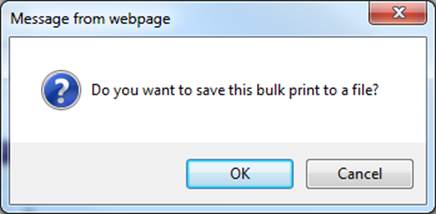
Click OK.
The Membership Certificate screen will be re-displayed, and a message will confirm that the job has been submitted successfully.
Job submitted successfully.
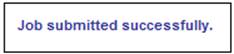
The file will be displayed in a list of bulk PDF files available for selection on the right side of the screen. Any PDF files already created at an earlier date will also be displayed.
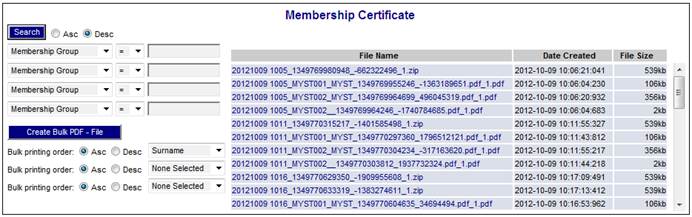
The following columns are displayed for each file:
- File Name
- Date Created
- File Size
When CREATE BULK PDF - FILE is selected, the system will create both a zip file and one or more PDF files.
The zip file will contain all members for all Pay Centres and all Branches.
Each PDF file will contain all members for a Pay Centre and Branch combination. If the scheme has more than one Pay Centre and / or Branch, then a separate PDF file will be produced for each Pay Centre and Branch combination.
Note:
When a hyperlinked file name is selected from the File Name column, then if the PDF file has a size greater than2.5 meg, the system will convert the data to a zip file, due to its size.
To view the contents of a PDF file, click on the hyperlinked name in the File Name column. The membership certificate will be displayed.
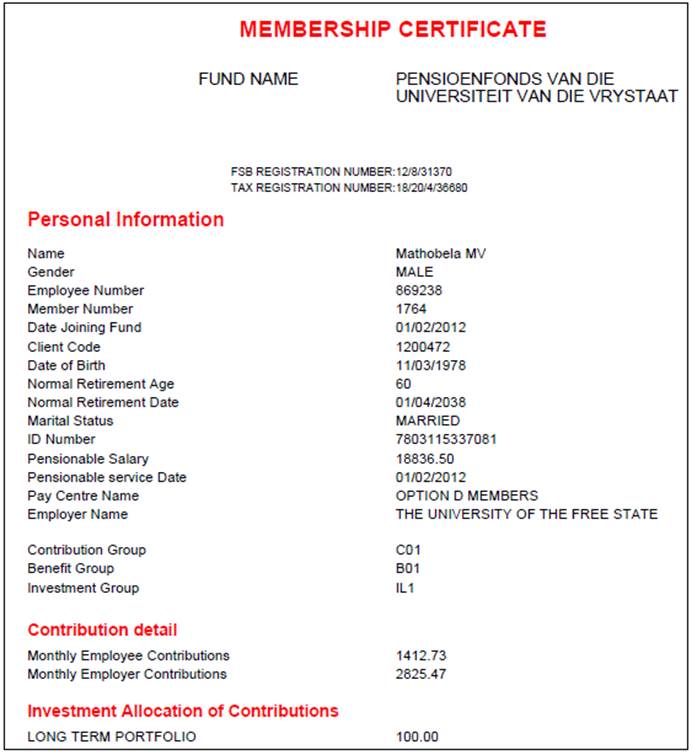
To view the contents of a zip file, click on the hyperlinked name in the File Name column.
A list of files will be displayed for selection.
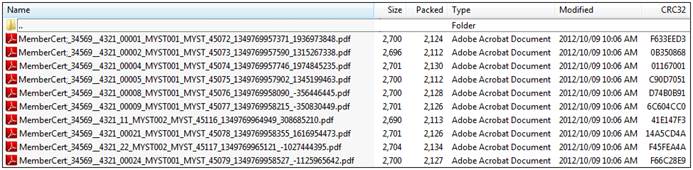
Each separate PDF file is for one member.
The membership certificate can be printed or saved to a file from the PDF file.
To create and print a membership certificate in PDF format for a specific member, click CREATE PDF in the Action column alongside the appropriate member. The membership certificate will be displayed (in PDF format).
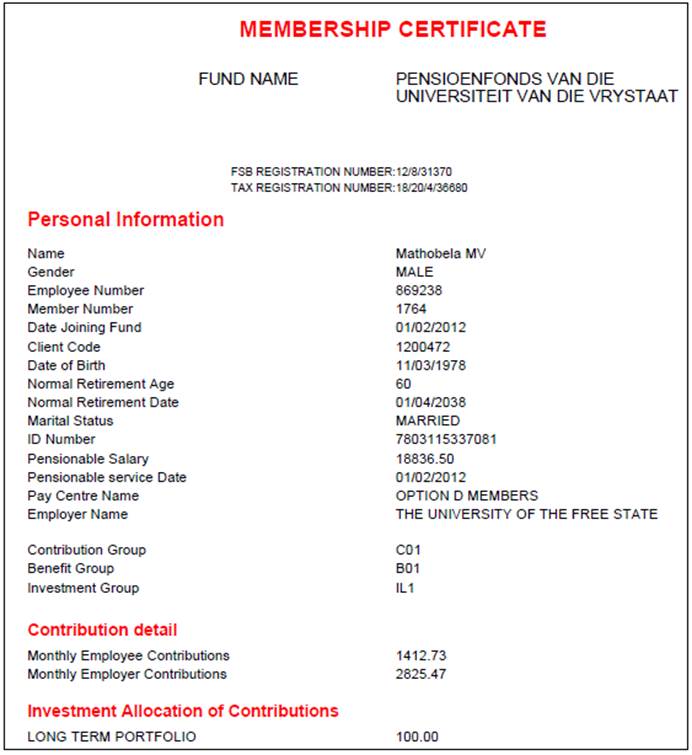
To view a list of Membership Certificates, click ![]() alongside Membership Certificate on the sub-menu on the left. Additional options will be displayed.
alongside Membership Certificate on the sub-menu on the left. Additional options will be displayed.
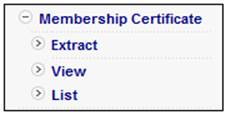
Click List.
The View Membership Certificates screen will display a list of files for selection.

To view a file, click on the hyperlinked name in the File Name column.