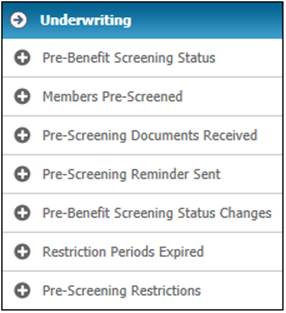
This report is used to invoice the fund for pre-benefit screenings processed.
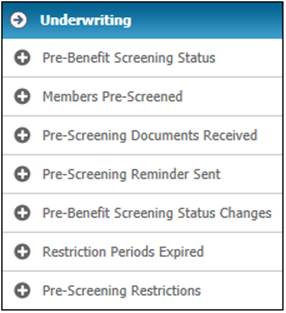
From the Underwriting menu, click alongside Members Pre-Screened. Additional options will be displayed.
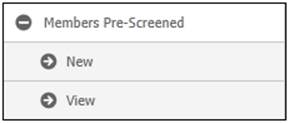
To create a new Members Pre-Screened report, select New from the sub-menu on the left. The Members Pre- Screened screen will be displayed.
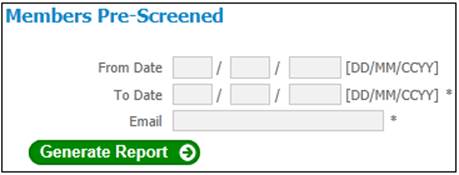
Capture data as follows:
|
From Date |
The start date of the reporting period.
If no date is captured, the system will use the earliest date. |
|
To Date |
The date up to which reporting must take place.
If no date is captured, the system will default to the current date. |
|
|
The e-mail address of the person who must be notified that the report is available. |
Click GENERATE REPORT.
A message will indicate once the job has been successfully submitted, and an e-mail will be sent to the designated person.
The system will read the Membership Risk Cover records with a Type of PREBENSCREENING for all of the Members of the Scheme selected, for which the Effective Date is less than or equal to the To Date and greater than or equal to the From Date and extract the following information for each record found and for which the value for Underwriting Decision is not PENDING:
- Membership Reference Number
- Surname
- Initials
- Benefit Product
The system will create the report with the information above and the following information in the heading:
- Report Name
- Scheme Code and Name
- From Date
- To Date
Click View below Members Pre-Screened. The Report Selection screen will be displayed.
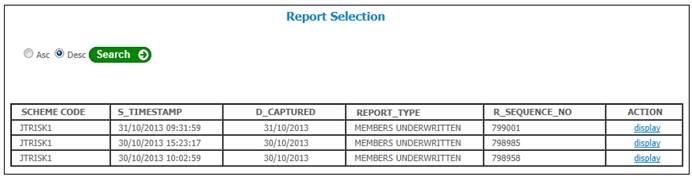
The following columns are displayed:
- Scheme Code
- Timestamp
- Date Captured
- Report Type
- Sequence Number
- Action
To view details, click on the hyperlinked display in the Action column. The Report Selection screen will be displayed.
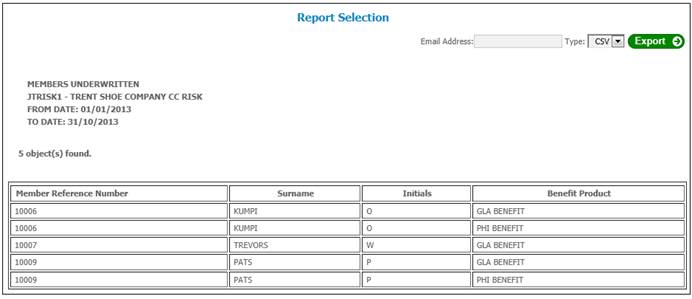
The following columns are displayed:
- Membership Reference Number
- Surname
- Initials
- Benefit Product