To extract a report of completed switches showing the number of units after the switch in has unitized as well as the sell and buy prices, click ![]() alongside Member Switches Completed on the sub-menu on the left. Additional options will be displayed.
alongside Member Switches Completed on the sub-menu on the left. Additional options will be displayed.
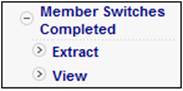
Click Extract below Member Switches Completed.
The Completed Member Switches Report screen will be displayed.
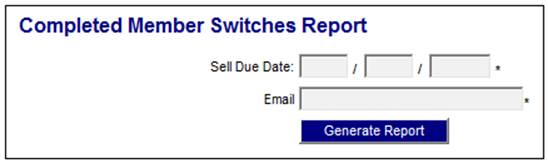
Capture the sell due date and your email address, then click GENERATE REPORT.
A message will confirm that the job has been submitted successfully.
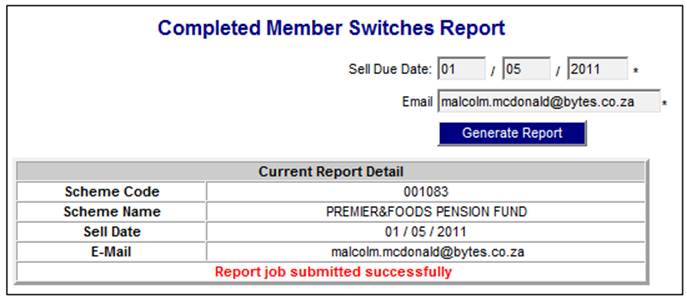
Once the batch run that produces the report has completed, a confirmation e-mail message will be sent to the address that was provided.

When the GENERATE REPORT is selected, the system will find all of the switching detail records with a Sell Due Date equal to the Sell Due Date captured and for which the Status Code is 4 (Buy leg completed).
Note:
If the Status Code is 4 it means that the buy leg of the switching process has been completed i.e. the buy amount has been calculated and allocated per portfolio and the business transactions created in the Member’s INVESTMEMB account.
It does not mean that the buy units have been calculated as this is done separately by the Unitisation process when the buy price is available.
This report therefore includes all completed switches and the buy units will be included if the units have been calculated.
The same information as per the Member Switches report is extracted. In addition, the following data will be extracted:
- Company Reference Number
- Sell unit price
- Buy unit price
- Units purchased
- Member Address
Sell Unit Price
The system will read the value for Sell Price on the Unit Price record with a Price Type of NORMAL or CORRECTED and an Effective Date equal to the Sell Transaction Date and a Timestamp less than the Switching Detail Timestamp.
Note:
If a report is extracted after a unit price has been corrected and the sell price is not extracted by timestamp, the new price will be displayed instead of the unit price that was actually used in the switch.
Buy Unit Price
The system will read the value for Buy Price on the Unit Price record with a Price Type of NORMAL or CORRECTED and an Effective Date equal to the Transaction Date on the Buy Switching Detail and a Timestamp less than the Buy Switching Detail Timestamp.
Units Purchased
The system will retrieve the Business Transaction in the Member’s INVESTMEMUNIT account for which the UserID is JU3AC (Switching), the DB CR Ind is D, the Transaction Date is equal to the Buy Switching Detail Transaction Date, the Monetary Amount is equal to the Buy Switching Detail Amount and the Portfolio is equal the Buy Switching Detail Portfolio.
The system will read the Unit Value.
If no Business Transaction is found, this column will be blank in the report.
Member Address
The system will find the Client Address record linked to the Membership with an Address Type of POSTAL and an Effective Date less than or equal to current date and extract the values for the following:
- Line 1
- Line 2
- Line 3
- Line 4
- Line 5
- Country
- Postal Code
- Address Type
If a Client Address with an Address Type of POSTAL is not found, the system will find the Client Address with an Address Type of BUSINESS.
If not found, the system will find the Client Address with an Address Type of RESIDENTIAL.
If not found, the system will read the Client Address with an Address Type of FOREIGN.
Click View below Member Switches Completed. The Report Selection screen will be displayed, listing the reports generated for the selected scheme.
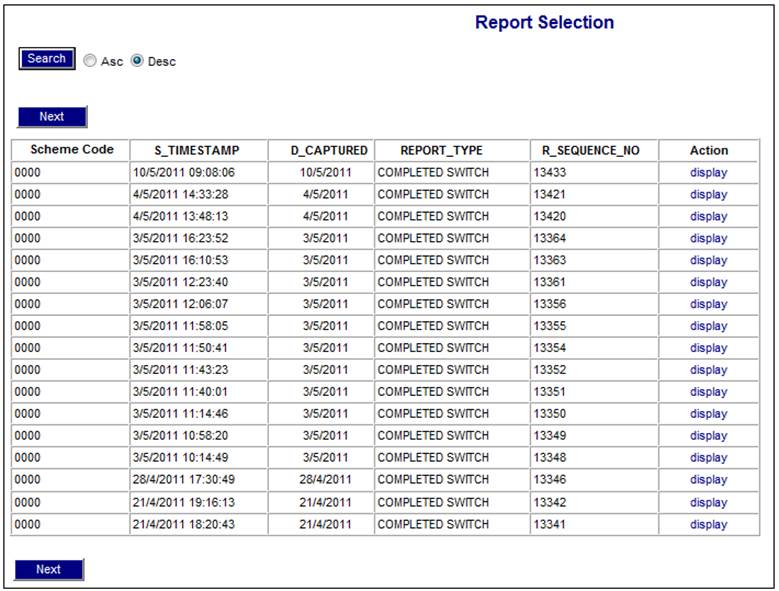
The following columns are displayed:
- Scheme Code
- Timestamp
- Date Captured
- Report Type
- Sequence Number
- Action
To select a report, click on the hyperlinked display in the Action column alongside the appropriate report. The Report Selection screen will be displayed.
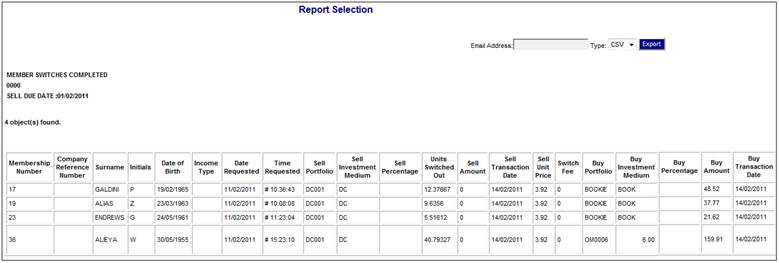
Tab to the right.
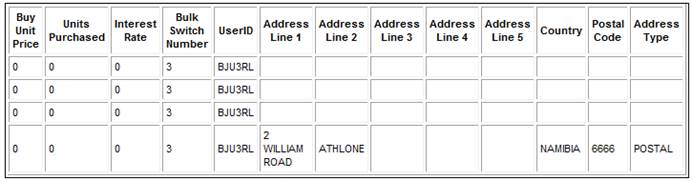
The following columns are displayed:
- Reference Number
- Company Reference Number
- Surname
- Initials
- Date of Birth
- Income Type
- Date Requested
- Time Requested
- Sell Portfolio
- Sell Investment Medium
- Sell Percentage
- Units Switched Out
- Sell Amount
- Sell Transaction Date
- Sell Unit Price
- Switch Fee
- Buy Portfolio
- Buy Investment Medium
- Buy Percentage
- Buy Amount
- Buy Transaction Date
- Buy Unit Price
- Units Purchased
- Interest Rate
- Bulk Switch Number
- Userid
- Address Line 1
- Address Line 2
- Address Line 3
- Address Line 4
- Address Line 5
- Country
- Postal Code
- Address Type