From the Beneficiary Fund menu, click ![]() alongside New under Member Status on the sub-menu on the left. Additional options will be displayed.
alongside New under Member Status on the sub-menu on the left. Additional options will be displayed.
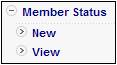
Click New below Member Status. The Member Status Report screen will be displayed.
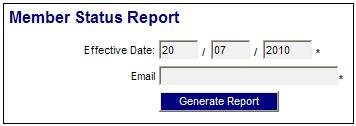
Capture an effective date if necessary, and capture an email address.
Click GENERATE REPORT.
The system will read all of the Membership Payment records for which the End Date is null or greater than the Effective Date captured.
The current report detail will be displayed on the lower portion of the screen.
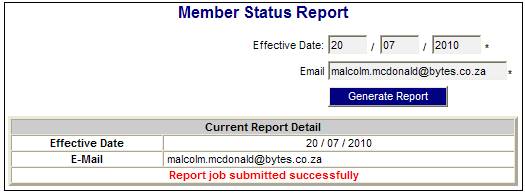
A message will indicate once the job has been successfully submitted (and an e-mail will be sent to the e-mail address provided).

Click View below Member Status. The Report Selection screen will be displayed.
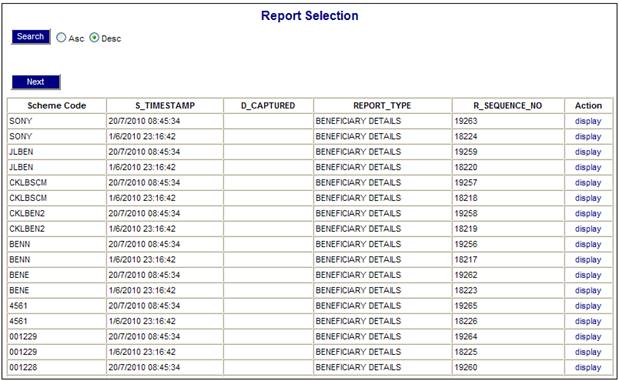
The following columns are displayed:
- Scheme Code
- Timestamp
- Date Captured
- Report Type
- Sequence Number
To select a report, click on the hyperlinked display in the Action column alongside the appropriate beneficiary.
The Report Selection screen will be displayed.
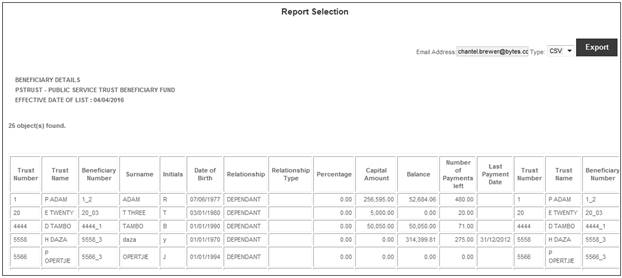
The following columns are displayed:
- Trust Number
- Trust Name
- Beneficiary Number
- Surname
- Initials
- Date of Birth
- Relationship
- Relationship Type
- Percentage
- Capital Amount
- Balance
- Number of Payments left
- Last Payment Date
-
The system will perform the following:
1 Retrieve the Business Transactions from the Members’ CONTRIBUTION account with the Accounting Activity MEM CONTRIB, and for which the Transaction Date is less than or equal to the Effective Date. Read the Accounting Activity Association with a Purpose Type of MEMSTATREPORT and retrieve the Business Transactions with the Accounting Activities associated to MEM CONTRIB.
2 Retrieve the balance on the Member’s INVESTMEMB account as at the Effective Date of the report.
3 Read the Client Relationship Type for the Membership Payment record.
4. Read the End Date on the Membership Payment Date for each Membership
5 Calculate the number of payments still to be paid from the Effective Date of the report to the End Date on the Membership Payment record based on the Payment Frequency.
6 Read the Percentage Allocation for each Membership.
7 Count the number of Membership Payment records
8 Sum the Investment (Capital) Amounts per Trust (Beneficiaries linked to a Deceased Member).
9 Sum the Balances per Trust (Beneficiaries linked to a Deceased Member).
The numbers above correspond to the numbers in the table below.
|
Trust Number |
Trust Name |
Beneficiary Number |
Surname |
Initials |
Date of Birth |
|
|
|
7 |
|
|
|
|
|
|
|
|
|
|
|
Relationship |
Percentage |
Capital Amount |
Balance |
Number of Payments Left |
Last Payment Date |
|
3 |
6 |
1 |
2 |
5 |
4 |
|
|
|
8 |
9 |
|
|