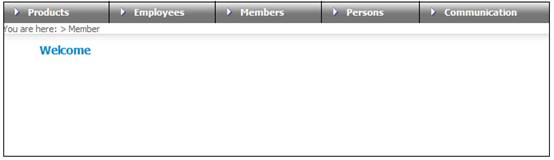
This file is for members invested in a unitized portfolio and will contain the latest unitized position or monetary position. It applies to live members and living annuitants.
The following validations are performed during the process:
- The date format must be correct (e.g. a date of 19521560 will reject because the month and day are invalid).
- The member must exist on the system.
- The processing of transfer data for exited members is allowed.
- Where the signs (+ or -) are different for amounts and units, the data will be rejected.
- The processing of units only is not allowed, and the data will be rejected.
- The processing of amounts only, irrespective of the sign (+ or -), is allowed.
Log in to the system from the Logon page.
Click clients.
The Welcome screen will be displayed.
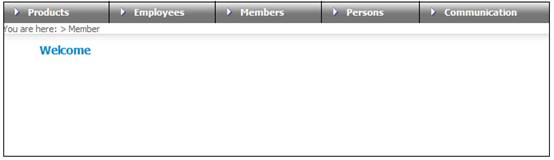
From the main menu on top, click Members. The JU3AO List of Members for a Scheme/Pay Centre screen will be displayed.
Once the required member has been selected, the JU3AO List of Members for a Scheme/Pay Centre screen will be displayed.
Contribution enquiry
Highlight the required member and select Member Contribution Enquiries>Member Contribution Transactions from the sub-menu on the left.
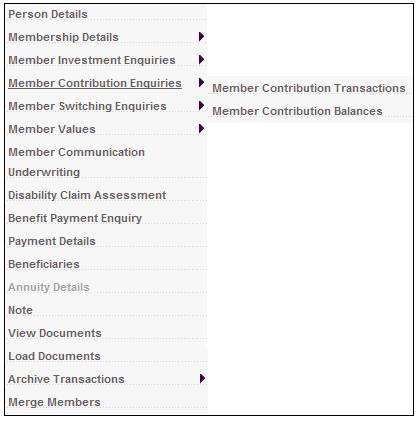
The JU2BC Member Contribution Enquiry screen will be displayed.
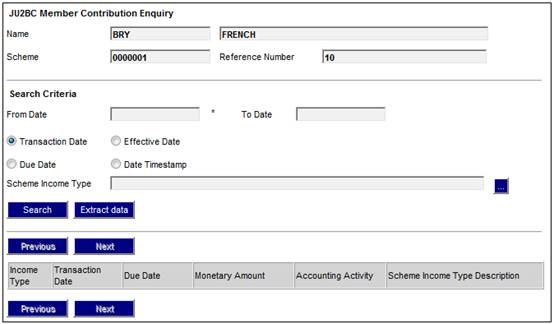
After selecting the necessary criteria, click SEARCH. The JU2BC Member Contribution Enquiry screen will be displayed.
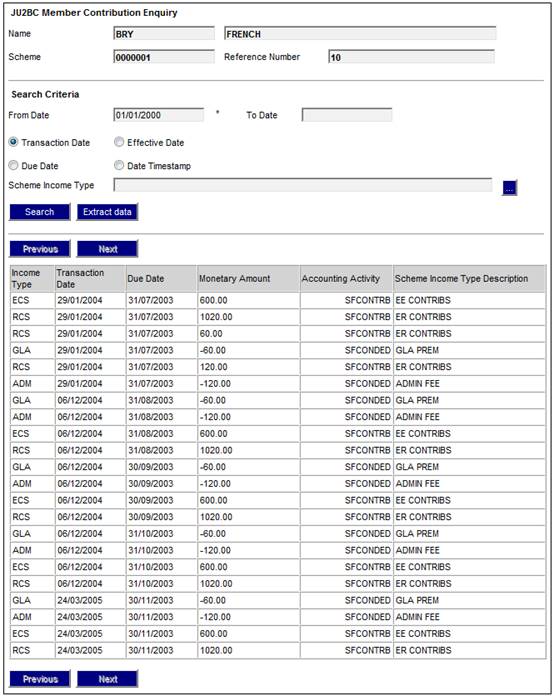
Values will be shown only for amounts that have been loaded.
Investment enquiry
Highlight the required member and select Member Investment Enquiries>Member Investment Transactions from the sub-menu on the left.
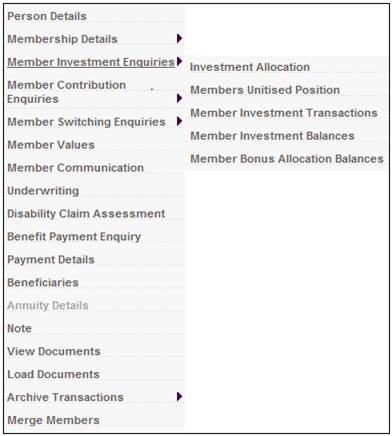
The JU2BF Member Investment Enquiry screen will be displayed.
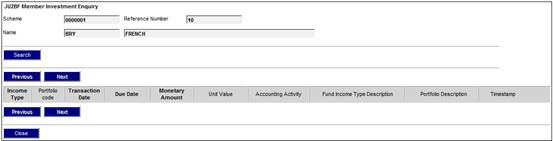
Click SEARCH to display a screen of search criteria.
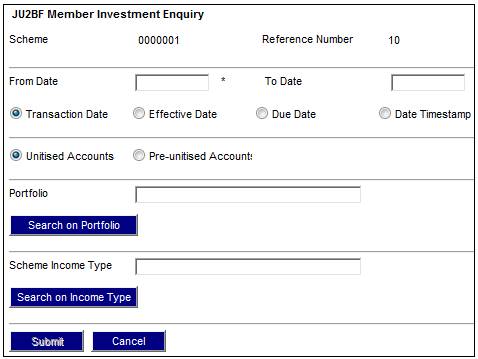
After selecting the necessary criteria, the JU2BF Member Investment Enquiry screen will be displayed.
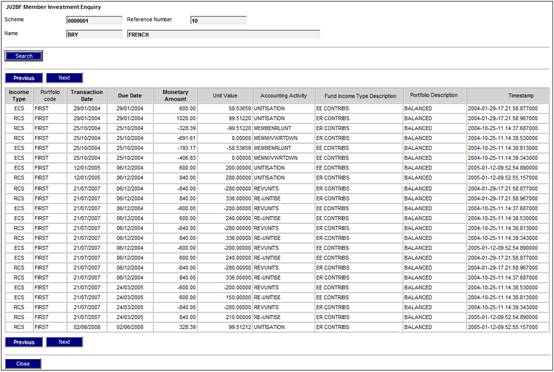
Values will be shown only for amounts and units that have been loaded.
The data has now been successfully loaded, and normal processing (e.g. unitization) can be run against the values.
Note:
Unitization will only process values that have no units loaded (i.e. only the amounts loaded).
The methods described above enable you to view uploaded data at a member level. As an alternative, you can use the accounting enquiry facilities to view the entire list of the member financial load. The following are the relevant accounting activities:
|
ENQUIRY |
INVSTMEMUNIT |
Where the uploaded file contains units and amounts |
|
ENQUIRY |
INVESTMEMB |
Where the uploaded file contains amounts only |
|
ENQUIRY |
CONTRIBUTION |
Displays the credit entry for both of the above accounting activities |
Note:
The enquiry results are subject to your own configuration, and may differ from client to client.
Accounting
Enquiries
Refer to Business Transactions under
Reports
Financial
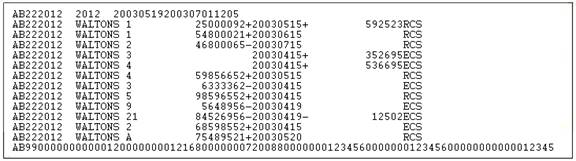
Header record
|
|
Field Name |
Field Size |
DEC |
ATTR |
Start |
End |
Description / Value |
|
1 |
File ID code |
4 |
|
Char |
1 |
4 |
AB00 |
|
2 |
Fund number |
7 |
|
Char |
5 |
11 |
Fund number |
|
3 |
IN.pensions scheme code |
7 |
|
Char |
12 |
18 |
IN.pensions scheme code |
|
4 |
Conversion date |
8 |
|
Num |
19 |
26 |
CCYYMMDD - conversion date |
|
5 |
System date |
8 |
|
Num |
27 |
34 |
CCYYMMDD - system date |
|
6 |
System time |
6 |
|
Num |
35 |
40 |
Hhmmss - system time |
Detail record
|
|
Field Name |
Field Size |
DEC |
ATTR |
O/M |
Start |
End |
Description / Value |
|
1 |
File indicator |
4 |
|
Char |
M |
1 |
4 |
AB22 |
|
2 |
Fund number |
7 |
|
Char |
M |
5 |
11 |
Scheme code |
|
3 |
Portfolio Code |
8 |
|
Char |
M |
12 |
19 |
Portfolio code |
|
4 |
Member number |
20 |
|
Char |
M |
20 |
39 |
Member reference number |
|
5 |
Monetary amount |
11 |
2 |
Num |
M |
40 |
50 |
Member fund value amount |
|
6 |
Monetary amount sign |
1 |
|
Char |
M |
51 |
51 |
+ or - |
|
7 |
Effective date |
8 |
|
Char |
M |
52 |
59 |
CCYYMMDD |
|
8 |
Unit value |
15 |
5 |
Num |
M |
60 |
74 |
Member fund value units |
|
9 |
Unit value sign |
1 |
|
Char |
M |
75 |
75 |
+ or - |
|
10 |
Income type code |
4 |
|
Char |
M |
76 |
79 |
Income type code |
|
11 |
Pay Centre Code |
8 |
|
Char |
O |
80 |
87 |
Pay centre code |
O = Optional field
M = Mandatory
Note:
All optional text fields must be padded with trailing spaces.
All numeric fields must be padded with leading zeroes.
Trailer record
|
|
Field Name |
Field Size |
DEC |
Start |
End |
ATTR |
Description / Value |
|
1 |
File indicator |
4 |
|
1 |
4 |
Char |
AB99 |
|
2 |
Number of detail records |
13 |
|
5 |
17 |
Num |
Total number of detail records (Prefix AB22) |
|
3 |
Filler |
13 |
|
18 |
30 |
Num |
Not used |
|
4 |
Member number |
13 |
|
31 |
43 |
Num |
#total of member numbers |
|
5 |
Monetary amount |
12 |
2 |
44 |
55 |
Num |
#total of monetary amounts (total must take sign into account) |
|
6 |
Monetary amount sign |
1 |
|
56 |
56 |
Char |
+ or - |
|
7 |
Effective date |
13 |
|
57 |
69 |
Num |
#total of effective dates |
|
8 |
Unit value |
14 |
5 |
70 |
83 |
Num |
#total of unit values (total must take sign into account) |
|
9 |
Unit value sign |
1 |
|
84 |
84 |
Char |
+ or - |
Note:
If the member reference number is greater than 20 characters, the trailer record will not produce the correct results.