This report provides a report of all Corporate Clients, all Corporate Clients linked to an Admin Team or all Corporate Clients linked to a scheme.
If the scheme for which the report is extracted is a main-umbrella scheme then all of the Corporate Clients linked to the sub-umbrella schemes will be extracted and grouped per sub-umbrella scheme.
From the General menu, click ![]() alongside Marketing Contact Details on the sub-menu on the left. Additional options will be displayed.
alongside Marketing Contact Details on the sub-menu on the left. Additional options will be displayed.
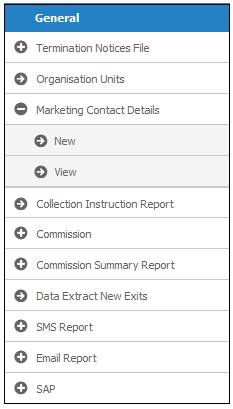
Click New below Marketing Contact Details. The Marketing Contact Details screen will be displayed.
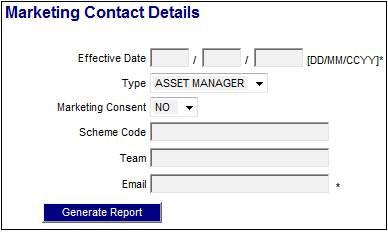
Capture details as follows:
|
Effective Date |
The effective date for which data must be extracted.
This field is mandatory, and a date must be captured. |
|
Type |
Select the External Organisation Unit for which data must be extracted, from the drop-down list:
Values are:
All Asset Manager Assurer Company Insurance Company Intermediary Intermediary GP Medical Aid Reassurer Scheme Underwriter |
|
Marketing Consent |
Select Yes or No from the drop-down list to indicate whether the Client has opted in or opted out for marketing information to be forwarded to them. |
|
Scheme Code |
Capture the scheme code for which data must be extracted. |
|
Team |
Capture the name of the Admin Team for which this report applies. |
|
|
Capture the email address to which notification of the completion of the report must be sent.
This field is mandatory, and a valid email address must be captured. |
Click GENERATE REPORT.
A message will indicate once the job has been successfully submitted.
Report job submitted successfully
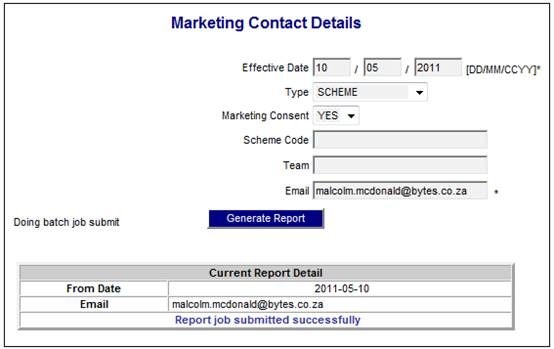
An e-mail will be sent to you, confirming that the report has completed.

Processing
When GENERATE REPORT is selected, the System will find the contact details for all of the Organisation Units. For each Organisation Unit, the System will read the Client Address record effective as at the Effective Date of the extract and read each of the Client records linked to the Organisation Unit with a Client Relationship Type of CONTACT PERSON and for which the End Date is null or greater than the report Effective Date.
If a Type was selected, only the Organisation Units with an External Organisation Unit type equal to the Type selected will be found.
If a value is selected for Marketing Consent, only the Organisation Units with a value for Marketing Consent equal to the value selected will be found.
If a Scheme Code is captured, the Organisation Unit records linked to the Scheme selected will be found. If the Scheme selected is a Main Umbrella Scheme, the Organisation Unit records linked to all of the Sub Umbrella Schemes linked to the Main Umbrella Scheme selected will be found.
If a Team is captured, the Organisation Unit records linked to the Schemes linked to the Team selected will be found.
In cases where an Organisation Unit is linked to more than one Scheme and a Main Umbrella Scheme is selected or a Team is selected, the details of the Schemes to which the Organisation Unit is linked will be extracted.
Click View below Marketing Contact Details. The Report Selection screen will be displayed.
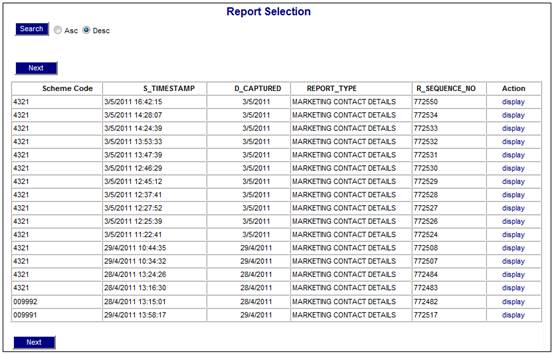
This screen displays a list of the extracts created.
The following columns are displayed:
- Scheme Code
- Timestamp
- Date Captured
- Report Type
- Sequence Number
- Action
To sort the reports in ascending or descending order, select either the Asc or Desc radio buttons.
![]()
Click SEARCH.
The data on the Report Selection screen will be sorted into the required order.
To display a report, click on the hyperlinked display in the Action column.
The Report Selection screen will be displayed.
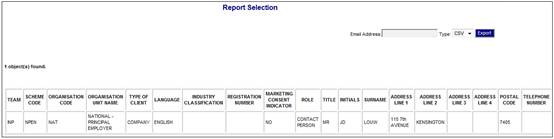
The following columns are displayed:
- Team
- Scheme Code
- Organisation Code
- Organisation Unit Name
- Type of Client (External Organisation Unit)
- Language
- Industry Classification
- Registration Number
- Marketing Consent Indicator
- Role (Contact Person)
- Title (Contact Person)
- Initials (Contact Person)
- Surname (Contact Person)
- Address Line 1
- Address Line 2
- Address Line 3
- Address Line 4
- Postal Code
- Telephone Number
- Cell Phone Number
- Fax Number
- Email Address
Note:
If a Main Umbrella Scheme was specified, the extract will be sorted by Sub Umbrella Scheme.
If a Team was specified, the extract will be sorted by Scheme.