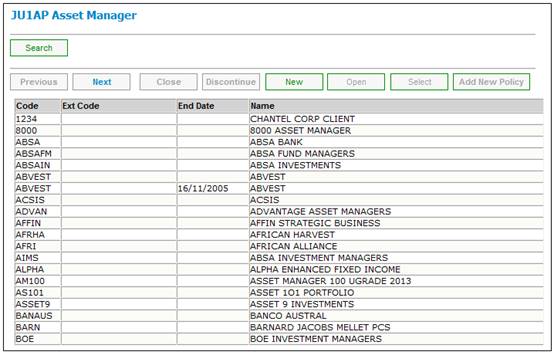
From the System Entities menu on the top, select Asset Manager from the sub-menu on the left.
The JU1AP Asset Manager screen will be displayed.
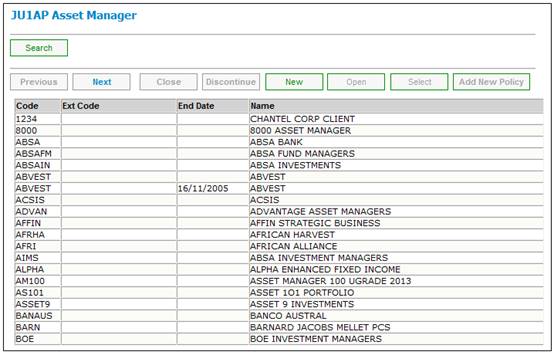
The following options are available:
|
SELECT |
Allows the user to select an occurrence from the listbox when the function is enabled (function disabled in the Infrastructure environment). |
|
NEW |
Flows to the New Asset Manager dialog box to capture a new client. |
|
OPEN |
Flows to the Asset Manager Details dialog box to update an existing client record. |
|
DISCONTINUE |
Flows to the Discontinue Asset Manager dialog box to remove a client record. |
|
ADD NEW POLICY |
Used for institutional investments.
Not enabled for selection when JU1AP Corporate Client is displayed via Infrastructure > System Entities > Corporate Client. When Institution List is selected via Members > Products, this flows to JU1AP Corporate Client and when Add New Policy is selected, displays Policyholder Details to enable policyholders to be added to a Corporate Client. |
|
BANK ACCOUNTS |
Flows to the Asset Manager Bank Account List screen to manage the client's Bank account(s). |
|
CLIENT ADDRESS |
Flows to the Address Maintain screen to record or update the clients address details. (see Address.doc) |
|
PAY CENTRES |
Flows to the Asset Manager Pay Centre List screen to manage the client's pay centre details. |
|
CONTACT PERSONS |
Flows to the Contact Person screen to manage the client's "contact person" details. |
|
DOCUMENT LOAD |
Flows to the Document Upload screen to upload a document. |
|
VIEW DOCUMENT |
Flows to the Documents Uploaded screen to view documents uploaded. |
|
FACILITY DETAILS |
Flows to the JU1JO Facilities List screen to maintain facilities for a Corporate Client. |
To add a new asset manager, click NEW. The JU1AP Asset Manager Detail screen will be displayed.
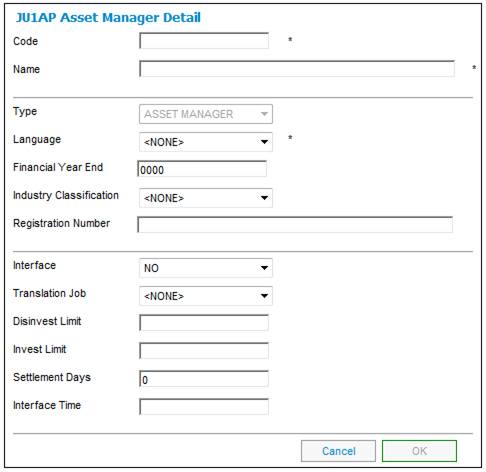
Descriptions of the input fields on this screen appear below.
|
Code |
External organisation unit code supplied by the client |
|
Name |
Asset Manager's legal name |
|
Type |
Client operations description. Currently, this will always be ASSET MANAGER. |
|
Language |
The language in which the Asset Manager operates. |
|
Financial Year End |
The financial year end for this Asset Manager. |
|
Industry Classification |
The industry in which this Asset Manager operates. Select from the drop down box |
|
Registration Number |
Client company legal registration number |
|
Interface |
Indicates whether or not there is an interface between the system and the Asset Manager for the sending of investment and disinvestments advices as well as the type of interface.
Select YES, FINSWTICH, INV SOLUTIONS or NO from the drop-down list. |
|
Translation Job |
The name of the job that is run in order to extract disinvestment and investment transactions for the Asset Manager. Select the job from the drop-down list if applicable |
|
Disinvest Limit |
The cut off time for disinvestment. The capture of a value for this field is optional.
This field must be defined in the format of Hours / Minutes / Seconds (HH:MM:SS) |
|
Invest Limit |
The cut off time for investment. The capture of a value for this field is optional.
This field must be defined in the format of Hours / Minutes / Seconds (HH:MM:SS) |
|
Settlement Days |
Defines the number of days within which the asset management company undertakes to pay the money into the scheme’s bank account, after receiving an instruction to disinvest. |
|
Interface Time |
If the value for the Interface field is YES, then this is the specific time that the program must extract disinvestment and investment transactions for this Asset Manager.
This field must be defined in the format of Hours / Minutes / Seconds (HH:MM:SS). |
To view the asset manager details, highlight an asset manager and click OPEN. The JU1AP Asset Manager Detail screen will be displayed.
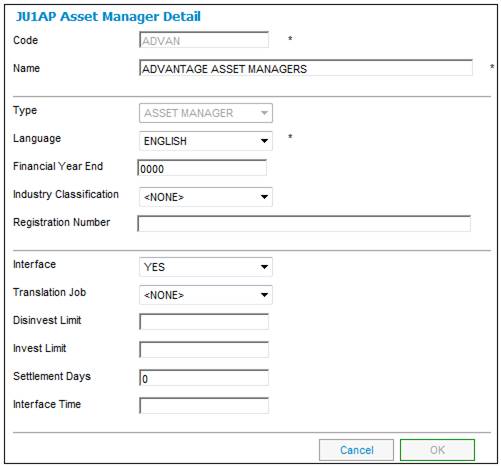
All fields can be updated except for TYPE field.
On the JU1AP Asset Manager screen, highlight an asset manager and click DISCONTINUE.
The JU1AP Asset Manager Detail screen will be displayed showing the asset manager details.
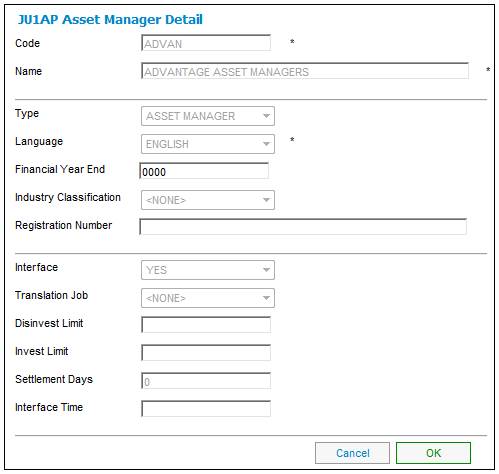
To discontinue use, click OK. You will then be asked for confirmation.
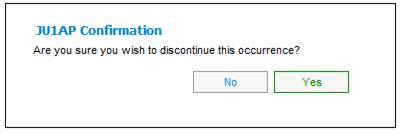
Click YES to confirm discontinue the asset manager.
When an asset manager is discontinued, an end date will be displayed in the End Date column on the JU1AP Asset Manager screen.