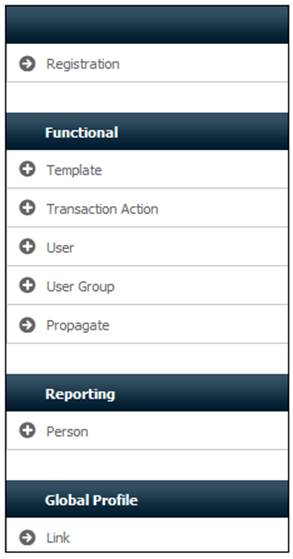
A user group is any logical group of users who will require similar security profiles.
An example of a user group may be CLERKS or SUPERVISORS. Each would have a distinct profile that enables them to access specific features of the system.
Select Security>Access>User Group.
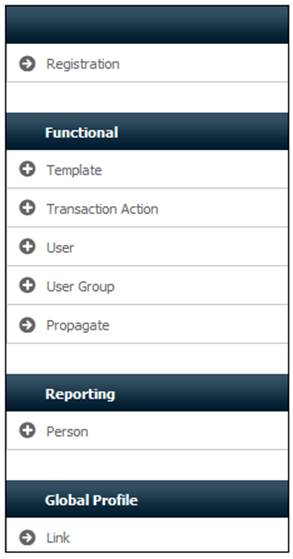
Additional options will be displayed.
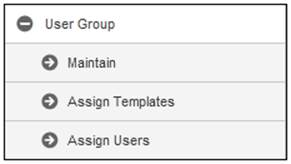
Select Maintain.
The EA817 User Group Maintain screen will be displayed.
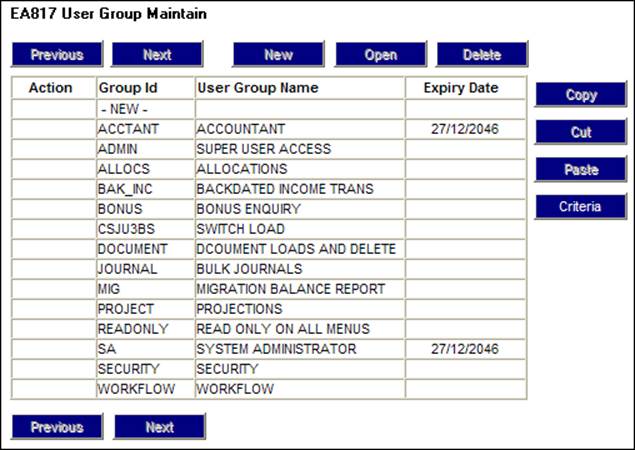
From the EA817 User Group Maintain screen, highlight the top line (i.e. -NEW-), then click NEW. The EA817 Maintain User Group screen will be displayed.
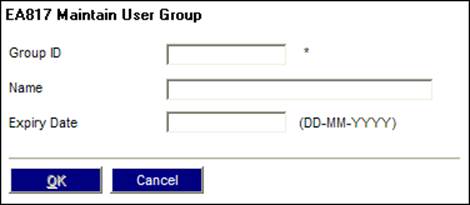
Descriptions of the input fields appear below:
|
Userid |
Alpha and/or numeric text that uniquely identifies a user group, e.g. ADMIN. |
|
Name |
The name of the user group, e.g. ADMINISTRATORS. |
|
Expiry Date |
The date from which the user group’s access ceases. (DD-MM-YYYY) |
From the EA817 User Group Maintain screen, highlight the required user group, then click OPEN.
The EA817 Maintain User Group screen will be displayed. Continue as described in Adding a user group above.
From the EA817 User Group Maintain screen, highlight the required user group, then click DELETE. The following confirmation screen will be displayed.
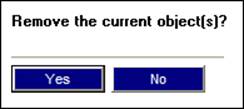
Click YES. TheEA817 User Group Maintain screen will be re-displayed, and the user group will no longer appear.
You can sort user groups by group ID or name, and you can search for specific groups.
From the EA817 User Group Maintain screen, click CRITERIA.
The EA817 Criteria Selection screen will be displayed.
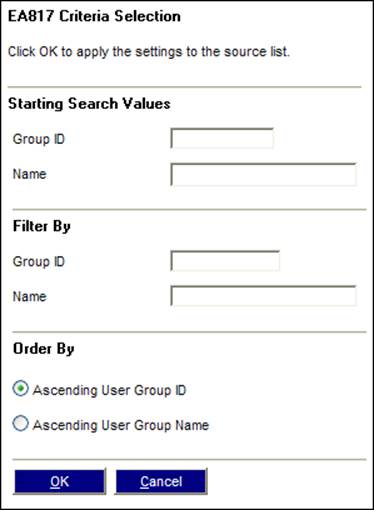
Field notes:
|
Starting Search Values |
To find all user groups from a specific starting point, enter the group ID (or part thereof). |
|
Filter By |
To find a specific user group, enter the group ID or name. |
|
Order By |
Click the required radio button. If no search criteria is provided, the complete list will be sorted in the selected sequence. |