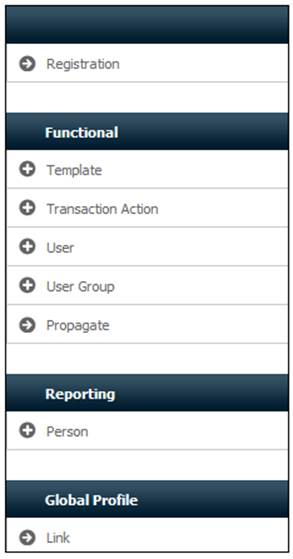
A user is any person who will be requiring access to administer products or members, and who has satisfied all the necessary requirements by the Access Controller.
Select Security>Access>User.
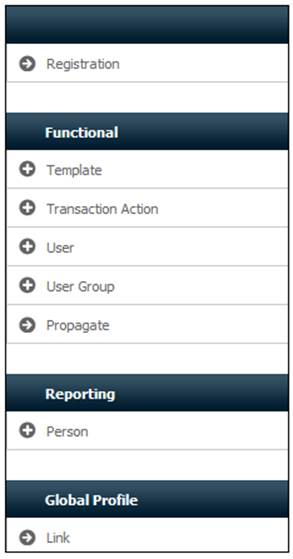
Additional options will be displayed.
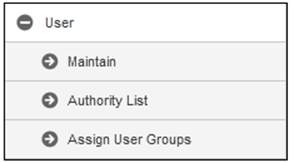
Select Maintain.
The EA814 User Maintain screen will be displayed.

From the EA814 User Maintain screen, highlight the top line (i.e. -NEW-), then click NEW. The EA814 Maintain User screen will be displayed.
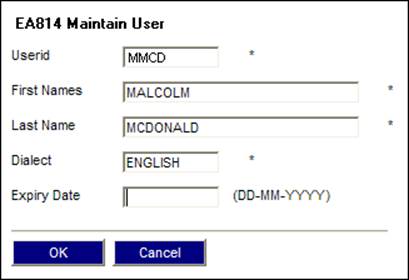
Descriptions of the input fields appear below:
|
Userid |
Alpha and/or numeric text that uniquely identifies a user. This is the LAN Logon ID as assigned to the user by the LAN administrator. This name can contain up to eight characters. |
|
First Names |
The firstname(s) of the user. |
|
Last Name |
The surname of the user. |
|
Dialect |
English |
|
Expiry Date |
The date from which the user’s access ceases. (DD-MM-YYYY) |
Enter the required details, then click OK. The User Maintain screen will be re-displayed, and the new user will have been added.
From the EA814 User Maintain screen, highlight the required user, then click MODIFY.
The EA814 Maintain User screen will be displayed. Continue as described in Adding a user above.
From the User Maintain screen, highlight the required user, then click DELETE. The following confirmation screen will be displayed.
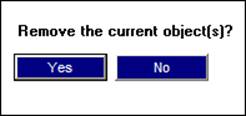
Click YES. TheUser Maintain screen will be re-displayed, and the expiry date will be shown as the current date.
You can sort users by user ID or surname, and you can search for specific users.
From the User Maintain screen, click SEARCH.
The EA814 Search Criteria screen will be displayed.
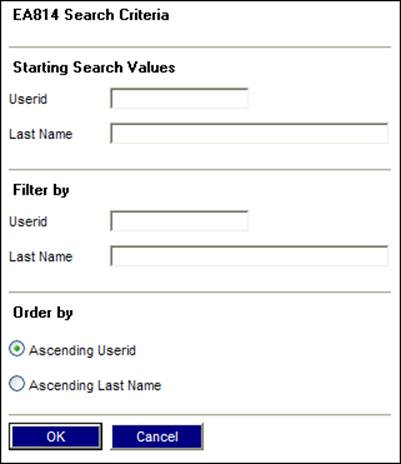
Field notes:
|
Starting Search Values |
To find all users from a specific starting point, enter the user ID (or part thereof). |
|
Filter By |
To find a specific user, enter the user ID or surname. |
|
Order By |
Click the required radio button. If no search criteria is provided, the complete list will be sorted in the selected sequence. |