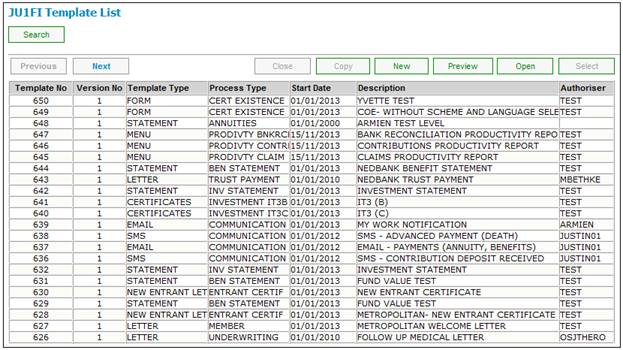
Select Document Template below Document Templates. The JU1FI Template List screen will be displayed.
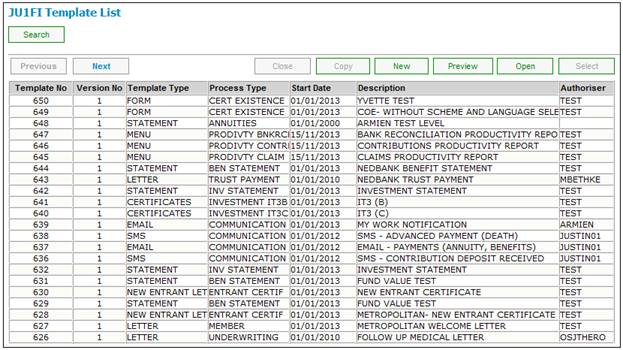
This screen displays a list of all existing templates.
In order to view the data in its end state, highlight a template and click PREVIEW. The system will display the text that has been captured, the image that has been selected and a table in text form. Refer to the Preview samples section.
Note:
When PREVIEW is selected, the system will display the latest template with the latest template elements that are associated to it. The preview facility allows the created or edited data to be viewed before it is authorized.
In order to find a specific template or all templates of a specific type, click SEARCH. The JU1FI Template Search screen will be displayed.
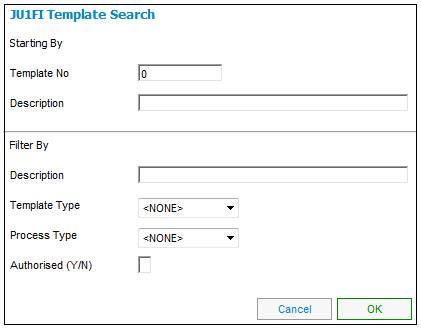
Capture data to be used for the search as follows:
|
Starting By |
|
|
Template No |
Select a value from the drop-down list, e.g. Benefit Input, Email, Statement, Letter, Report, SMS etc.
Note: Examples of the impacts of these selections are: Benefit Input Questions can be displayed for members. The answers that are provided are used as input in the calculation of benefits. (Flexible Benefit Rules only).
When a process is executed, an email is sent to the Client. |
|
Description |
Capture a text description of the template. |
|
Filter By |
|
|
Description |
Capture a text description of the template. |
|
Template Type |
Select a value from the drop-down list, e.g. Email, Statement, Letter, Report, SMS etc. |
|
Process Type |
Select a value from the drop-down list, e.g. Communication, Generic, Financial, Member, Benefits, Eligibility, Trust Payment, Product / Package etc. |
|
Authorized |
Capture Y (Yes) or N (No) to indicate whether the templates displayed must be authorized or not. |
Once all details have been captured, click SUBMIT. The JU1FI Template List screen will display a list of those templates that fit the search criteria provided.
Example:
Search for all statement templates for the annuities process.
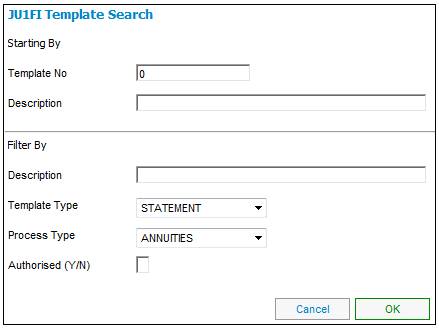
The JU1FL Template List screen will display all templates that fit the search criteria that were input.
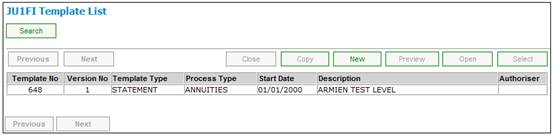
Click NEW. The JU1FI Maintain Template screen will be displayed.
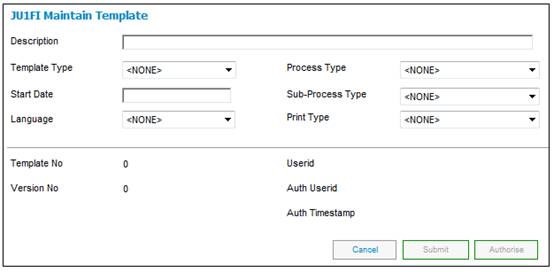
Capture data as follows:
|
Description |
Enter freeform text describing the template. |
|
Template Type |
Select a value from the drop-down list, e.g. Email, Statement, Letter, Report, SMS Option Form, Payslip etc. |
|
Process Type |
Select a value from the drop-down list, e.g. Communication, Generic, Financial, Member, Benefits, Eligibility, Trust Payment, Product / Package etc. |
|
Start Date |
The date from which this template is in effect. |
|
Sub-Process Type |
Defines the stage in a process at which a communication is produced and therefore what document template is to be used to create the communication.
Select a value from the drop-down list, e.g. Prior Claims or Contributions.
The selection of a value for this field is optional. |
|
Language |
The language in which the Certificate of Existence document must be created.
Select a language from the drop-down list. |
|
Print Type |
Select a value from the drop-down list. Values are: BULK BULK FILE INDIVIDUAL |
Once all details have been captured, click SUBMIT. The new template will be added to the JU1FI Template List screen.
The JU3FA_PDFLET Eligibility Bulk PDF Letters batch job will run at defined intervals. When the batch job runs, the system will find all of the PDF Documents created with a Timestamp greater than the Timestamp that the batch job last ran and for which the value for Print Type is BULK or BULK FILE
An existing template may be modified and re-used.
Select Document Template from the sub-menu on the left. The JU1FI Template List screen will be displayed.
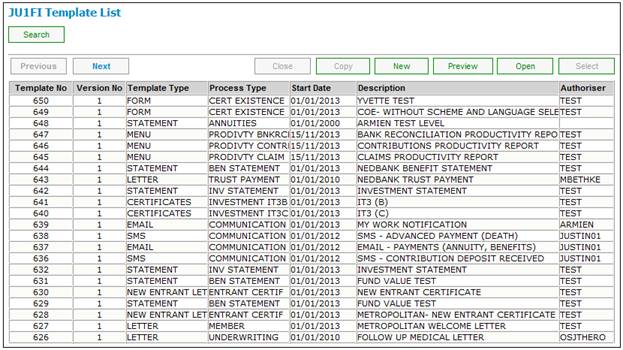
To view details of an existing template, highlight a template and click OPEN. The JU1FI Maintain Template screen will be displayed.
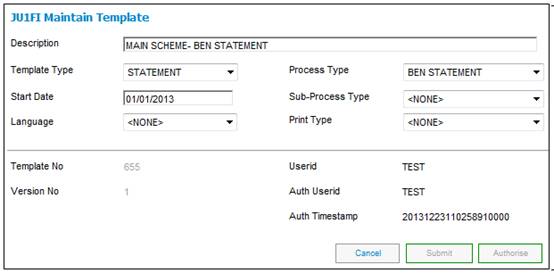
The following fields may be modified:
- Description
- Template Type
- Process Type
- Start Date
- Sub-Process Type
- Language
- Print Type
Note:
Values for the remaining fields will be allocated by the system.
Once the data in the template has been modified, click SUBMIT.
If the template selected is already authorized and an attempt is made to change any of the fields, a warning message will be displayed.
Updating an authorised Template will result in a subsequent version of this Template being created. Do you wish to continue?
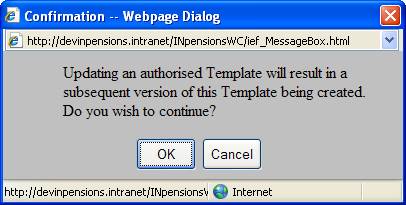
Click OK to confirm that the modified template can be created as a new version by the system. The JU1FI Template List screen will be displayed with a new version of the template selected.
Click CANCEL to cancel the creation of the new template. The JU1FI Template List screen will be displayed.