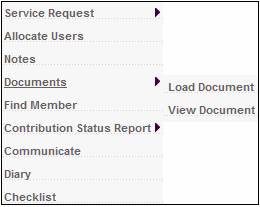
Documents that have been uploaded to the system via mailbox can be uploaded for a service request. To view the documents available for uploading to the service request, refer to View Documents above.
To upload a document, highlight a service request on the JU7AB Work Management List screen and select Service Request from the sub-menu on the left. When the drop-down list is displayed, select Load Document.
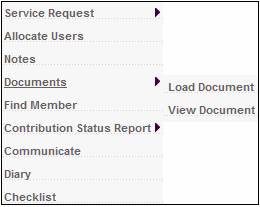
The Document Upload screen will be displayed.
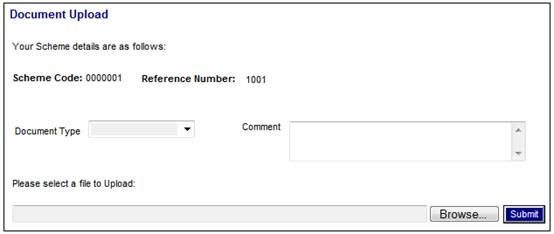
This screen facilitates the uploading of documents for the member or pay centre.
View and capture data as follows:
|
Document Type |
Select a type of document to be uploaded from the drop-down, e.g. Claim Form. |
|
Comment |
Capture any free-form text about the document to be uploaded. |
|
Please select a file to Upload |
Click BROWSE. This will allow you to search the available drives (user network or local) for the file to be loaded.
Highlight the required file, then click OPEN.
Note: Only files with txt, PDF, HTM, HTML, Doc or Docx extensions can be uploaded. |
Once the necessary data has been captured, click SUBMIT.
The following message on the screen will confirm that the upload has been successful:
File Upload successful