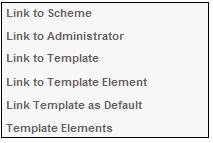
This facility allows a Template to be associated to one or more events and / or membership groups. e.g. A letter can be specified for use for all members on the happening of a certain event. If this letter must only apply to certain groups of members, then the applicable membership groups must be specified.
From the JU1FI Template List screen, highlight a template and select Link Template as Default from the sub-menu on the left.
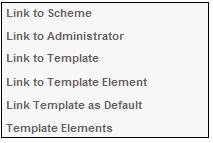
The JU1FW Template Default Association screen will be displayed.
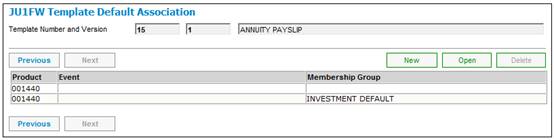
To create a new association, click NEW. The JU1FW Template Default Association Detailscreen will be displayed.

Capture data as follows:
|
Scheme |
Click LINK to flow to the JU1BK List screen and select a scheme from the scheme list displayed.
The selection of a value for this field is optional.
Note: If LINK is not clicked, (and therefore a scheme is not selected), then: If the EVENT field is selected, the global list of events will be displayed for selection. No Membership Groups will be displayed in the lower half of the screen for selection. |
|
Event |
Click LINK to select an event.
- If a scheme has been selected from the SCHEME field above, the system will flow to the JU1FW Template Default Association - Event Selection screen and display a list of events (at a scheme level) for selection. - If a scheme has not been selected from the SCHEME field above, the system will flow to the BIAB Benefit Event List screen and display a list of events (at a global level) for selection.
The selection of a value for this field is optional. |
|
Default |
Currently this field must always be ticked. |
Note:
Refer to the table at the end of this topic which shows examples of the use of the Scheme, Event and Membership Group fields.
At this point, if no Membership Groups are required to be selected, then click SUBMIT.
If Membership Groups are required to be selected, (and a scheme has been selected), then a list of all of the available Membership Groups for the Scheme will be displayed in the lower half of the screen.
Highlight a Membership Group in the Potential Membership Group column and click INSERT to move it to the Selected Membership Group column. The JU1FW Template Default Association Detail screen will be displayed.
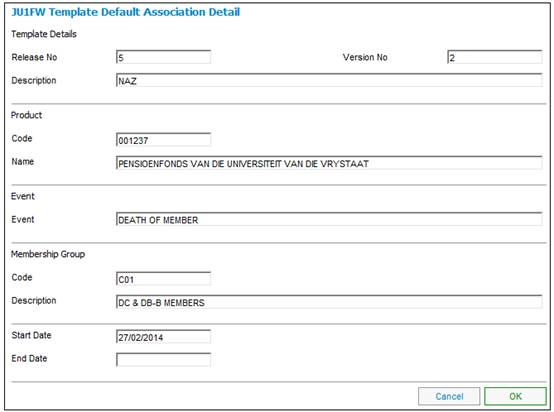
The system defaults the Start Date to the current date. If this not the correct date, it must be changed on the screen. Click SUBMIT.
If this Template must be associated with more than one Membership Group, then repeat the process until all Membership Groups are inserted in the Selected Membership Group column.
To associate all Membership Groups with this Template, click INSERT ALL. All Membership Groups displayed in the Potential Membership Group column will now be displayed in the Selected Membership Group column.
To remove a Membership Group from the Selected Membership Group column, highlight the Membership Group and click REMOVE. The Membership group will be removed from the Selected Membership Group column and displayed in the Potential Membership Group column.
Once all of the required fields have been selected, click SUBMIT.
If an existing Template already exists for the selection made, then the following Error message will be displayed.
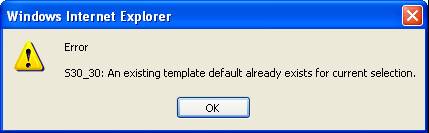
Click OK to remove the message and investigate the error.
The JU1FW Template Default Association screen will be displayed.

This screen displays all template default association selections made.
To view an existing association, highlight a Template Default Associationon the JU1FW Template Default Association screen and click OPEN. The JU1FW Template Default Association Detail screen will be displayed.
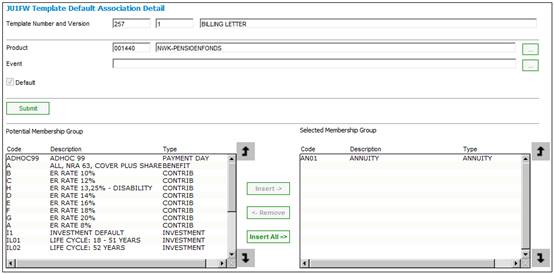
To delete a template default association, highlight a line on the JU1FW Template Default Association screen and click DELETE. The selected line will be deleted.
![]()
The following table shows examples of the use of the Scheme, Event and Membership Group fields:
Example:
|
Description |
Scheme |
Event |
Membership Group |
|
All members who resign |
|
Resignation |
|
|
All members of a scheme who resign |
1234567 |
Resignation |
|
|
Members of a scheme in membership groups A and B who resign |
1234567 |
Resignation |
A B |
|
Members of a scheme in membership groups A and B |
1234567 |
|
A B |
Menu short cut
In order to quickly move from a screen under the Document Template menu selection, to the JU1FL Template Element List screen under the Template Elements menu selection, select Template Elements from the sub-menu on the left.
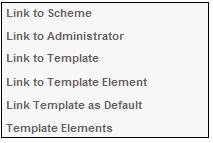
The JU1FL Template Element List screen will be displayed.