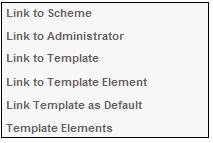
The Link to Template menu option will be enabled when a Template with a Template Type of REPORT CONTENT is selected.
Note:
A new report format will be set up to define the items for inclusion with the Administration Report per scheme to be extracted when the administration report batch job is run.
The content of the Administration Reports per scheme will be set up using the flexible document structures to tailor the appearance and content of the reports per scheme or to bring in certain elements from a global perspective to create a uniform look across either the company or per operating area.
A separate document template will be set up for each section of the report and individual PDF documents generated for each section when the administration report is extracted. These separate documents can then be included in the Administration Report pack as required.
From the JU1FI Template List screen, highlight a template and select Link to Template from the sub-menu on the left.
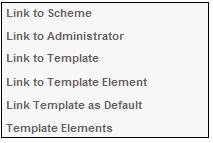
When a Template with a Template Type of REPORT CONTENT is selected on the JU1FI Template List screen and the Link to Template menu option is selected, the JU1FU PDF Template/PDF Template Association screen will be displayed.
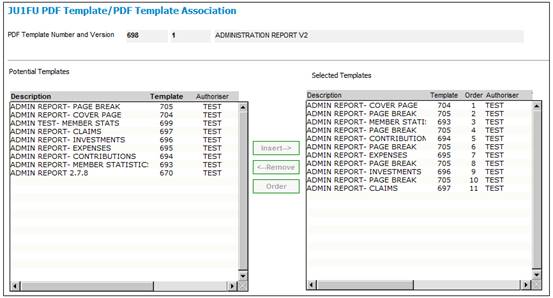
This screen display a list of PDF Templates for selection.
The Potential Templates column displays a list of all templates in descending order. To locate the required template, use the navigation keys to scroll through the templates listed in the Potential Templates column:
Highlight a template in the Potential Templates column and click INSERT to move it to the Selected Templates column. When one or more Templates are selected and the INSERT button is selected, the system will create an association to the PDF Template with a Template Type of REPORT CONTENT.
To remove a template from the Selected Templates column, highlight the template and click REMOVE to move it to the Potential Templates column.
To remove a template from the, highlight the template and click ORDER to move it to the Potential Templates column.
To redefine the specific order in which a selected template must be displayed in the document, highlight a template in the Selected Templates column and click ORDER.
The JU1FU Template/Template Association Maintain screen will be displayed.
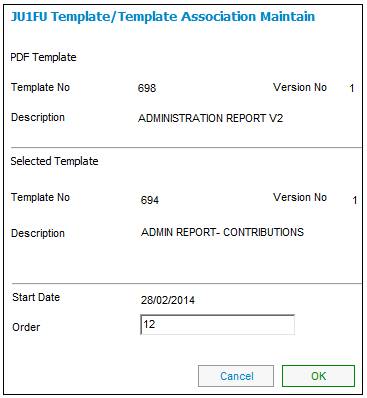
Capture data as follows:
|
Order No |
A number defining the specific order in which the selected template must be displayed in the document. This is necessary as multiple elements may be selected for the same template, and the order of their display must be known. |
|
Start Date |
The system will default the Start Date field to today’s date. If this is not the correct date, then it can be changed. |
Click OK. The selected template will be moved to its new position on the JU1FU PDF Template/PDF Template Association screen in the Selected Templates column.
To close the JU1FU PDF Template/PDF Template Association screen, click Close PDF Template/PDF Template Association in the left hand menu.
![]()
The JU1FI Template List screen will be displayed.