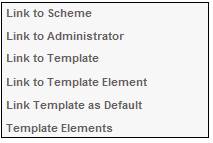
Once a template has been created, it must be linked to a specific scheme or schemes.
When the template is linked to a scheme, the template structure is only referenced by the scheme association. This means that many other schemes can refer to the same template.
From the JU1FI Template List screen, highlight a template and select Link to Scheme from the sub-menu on the left.
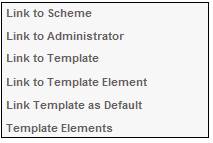
The JU1FJ PDF Template/Scheme Association screen will be displayed.
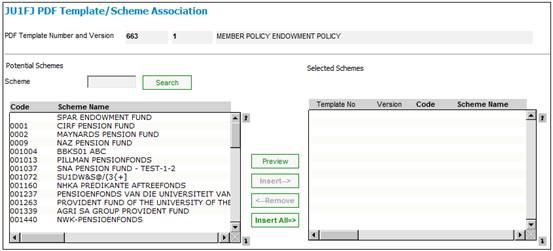
In order to view the selected template in its end state, click PREVIEW. The system will display the latest template with the latest template elements that are associated to it, in PDF format.
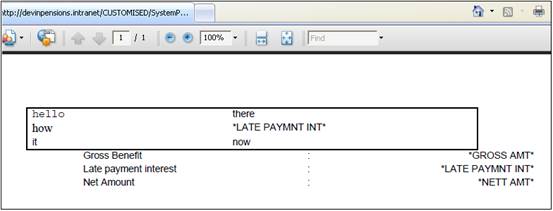
The Potential Schemes column displays a list of all scheme codes and scheme names in descending order. To locate the required scheme, use the navigation keys to scroll through the schemes listed in the Potential Schemes column:
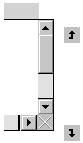
If the scheme code is known, then capture the code and click SEARCH. If the code is valid, the scheme code will be displayed at the top of the list. If the code captured is not valid or no scheme code has been captured, a list of all scheme codes and scheme names in descending order will be displayed.
Highlight a scheme in the Potential Schemes column and click INSERT to move it to the Selected Schemes column. The JU1FJ Template/Scheme Association Maintain screen will be displayed.
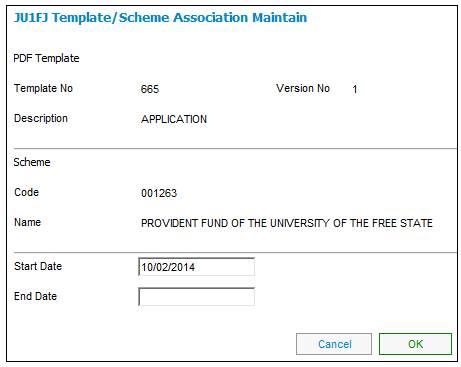
The system will default the Start Date field to the current date. This date can be changed, if required.
Click OK. The JU1FJ PDF Template/Scheme Association screen will be displayed with the selected scheme displayed in the Selected Schemes column.
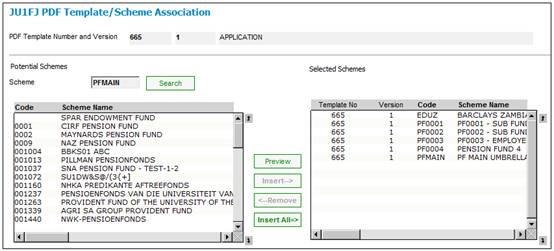
To remove a scheme from the Selected Schemes column, highlight the scheme and click REMOVE. The JU1FJ Template/Scheme Association Maintain screen will be displayed.
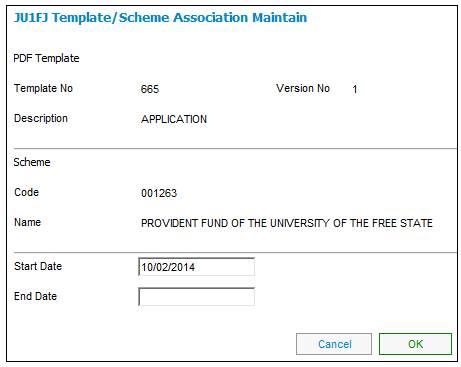
Capture a date in the End Date field and click OK. The JU1FJ PDF Template/Scheme Association screen will be displayed with the removed scheme displayed in the Potential Schemes column.
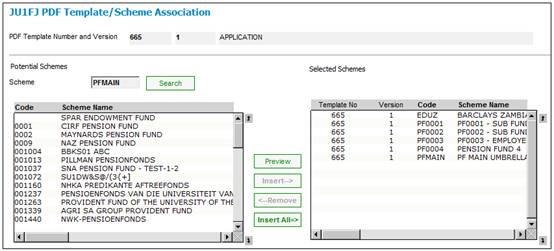
To select all schemes, click INSERT ALL. All schemes in the Potential Schemes column will be displayed in the Selected Schemes column.
To close the JU1FJ PDF Template/Scheme Association screen, select Close PDF Template Scheme Association from the sub-menu on the left.
![]()
The JU1FI Template List screen will be displayed.
Preview samples
The following examples show a sampling of what can be created:
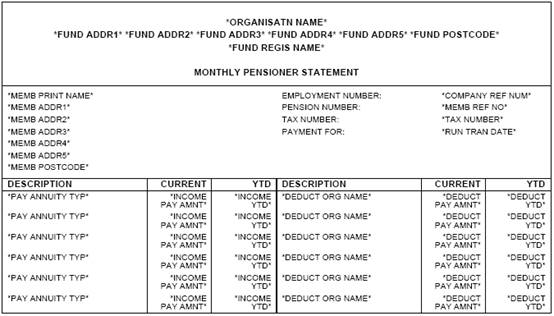
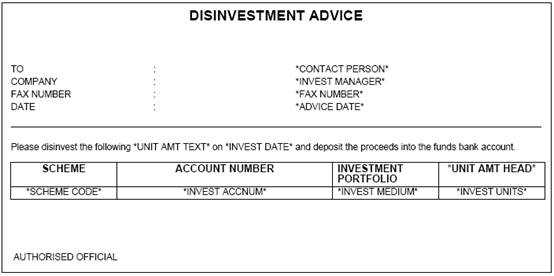
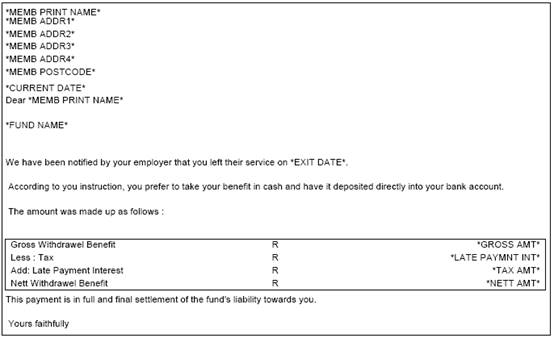
Main Scheme Template Association
When the OK button is selected on the JU1FJ Template/Scheme Association Maintain screen, and the Pooling Status of the Scheme selected is MAIN UMBRELLA, the system will check if there is a PDF Template with the same Process Type linked to the Scheme.
If there is check that the same PDF Template is linked to all of the SUB UMBRELLA Schemes. If not, the following message with OK and CANCEL buttons will be displayed:
The following sub-schemes are linked to different templates, do you want retain the links to these templates for these schemes?
XXXXX
YYYYY
Note:
XXXXX and YYYYY represent the Scheme Codes.
If the OK button is selected, the following message will be displayed with OK and CANCEL buttons:
The template will be linked to all of the sub schemes except for the sub schemes with their own templates, do you wish to continue?
If the OK button is selected, a PDF Template Association record will be created for the MAIN UMBRELLA Scheme and for all of the SUB UMBRELLA Schemes linked to the MAIN UMBRELLA Scheme except for the SUB UMBRELLA Schemes identified with a link to a different PDF Template.
If the CANCEL button is selected, the system will flow back to the JU1FJ PDF Template/Scheme Association screen.
If the CANCEL button is selected on the first message, the following message with YES and NO buttons will be displayed:
The template will be linked to all of the sub schemes, do you want to continue?
If the OK button is selected, a PDF Template Association record will be created for the MAIN UMBRELLA Scheme and for all of the SUB UMBRELLA Schemes linked to the MAIN UMBRELLA.
If the CANCEL button is selected, the system will flow back to the JU1FJ PDF Template/Scheme Association screen.
If there are no SUB UMBRELLA Schemes linked to a different PDF Template, the following message with OK and CANCEL buttons will be displayed:
The template will be linked to all of the sub schemes, do you want to continue?
If the OK button is selected, a PDF Template Association record will be created for the MAIN UMBRELLA Scheme and for all of the SUB UMBRELLA Schemes linked to the MAIN UMBRELLA.
If the CANCEL button is selected, the system will flow back to the JU1FJ PDF Template/Scheme Association screen.