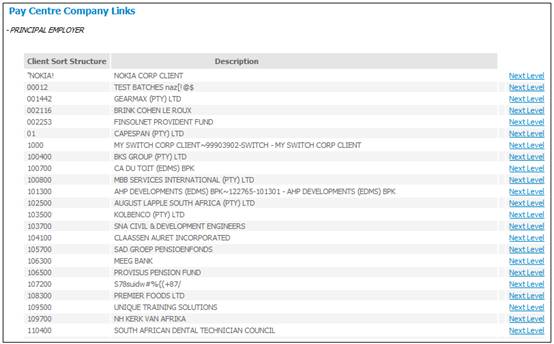
The pay centres must be linked to the branches created under the client structure.
From the Client Administration menu, select Pay Centre to Branch Link from the sub-menu on the left. The Pay Centre Company Links screen will be displayed.
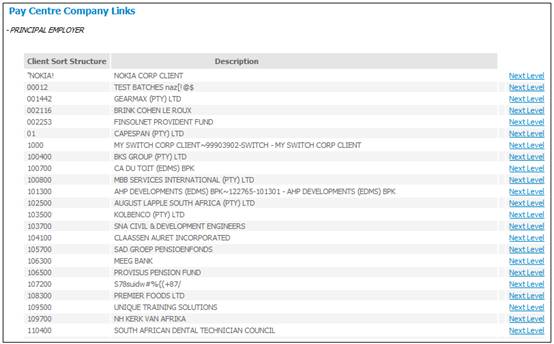
The pay centres need to be linked at branch level (level 3).
Click Next Level>> alongside the required client. The Pay Centre Company Links - PARTICIPATING EMPLOYERS for (xxx) CORP CLIENT (xxx) screen will be displayed.
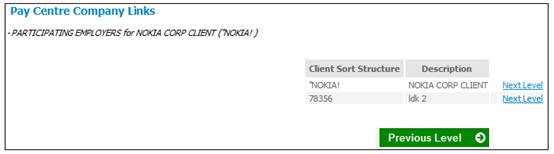
Click Next Level>> alongside the required employer. The Pay Centre Company Links - DEPARTMENT for (xxx) CORP CLIENT (xxx) screen will be displayed.
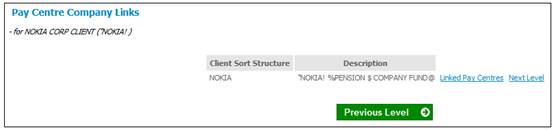
Click Linked Pay Centres>> alongside the required client structure. The Pay Centre Company Links - LINKED PAY CENTRES for Administration (xxx) screen will be displayed.
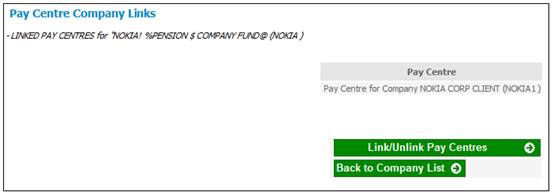
Click LINK/UNLINK PAY CENTRES. The Pay Centres Company Links - LINK/UNLINK PAY CENTRE to COMPANY ADMINISTRATION (xxx) screen will be displayed.
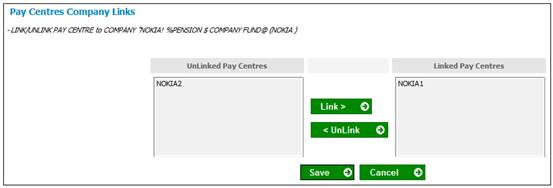
The UnLinked Pay Centres pane on the left will display a list for selection.
In order to link a pay centre to the branch, highlight the required pay centre in the UnLinked Pay Centres pane, then click LINK. The selected pay centre will be displayed in the Linked Pay Centres pane on the right.
To remove previously selected pay centres, highlight the relevant pay centre in the Linked Pay Centre pane on the right, then click UNLINK.
Once the pay centres have been linked, click SAVE. The Pay Centre Company Links - LINKED PAY CENTRES for Administration (xxx) screen will be re-displayed. The pay centres just linked will be listed.
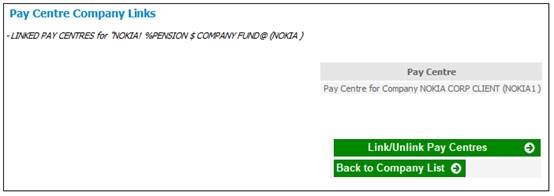
Note:
If the branch does not exist for the pay centre, do not link the pay centre to the branch.