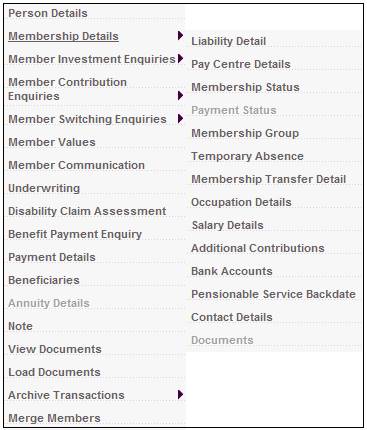
From the JU3AO List of Members for a Scheme/Pay Centre screen, highlight the required member, then select Membership Details>Liability Detail.
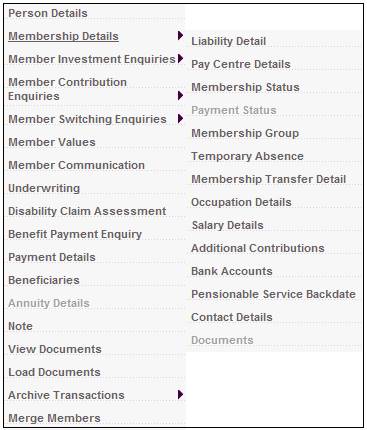
If no current liability exists for the member, an information message will be displayed.
List is empty.
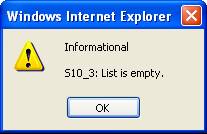
Click OK to continue.
The JU4BG Member Liability screen will be displayed.
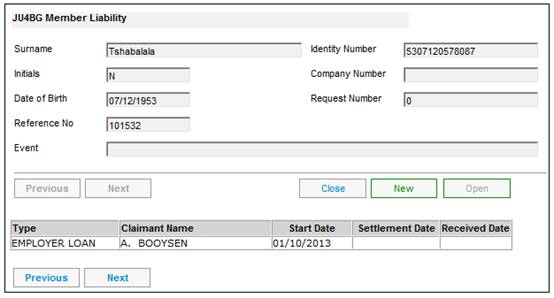
To add a new liability details record, click NEW. The JU4BG Member Liability Details screen will be displayed.
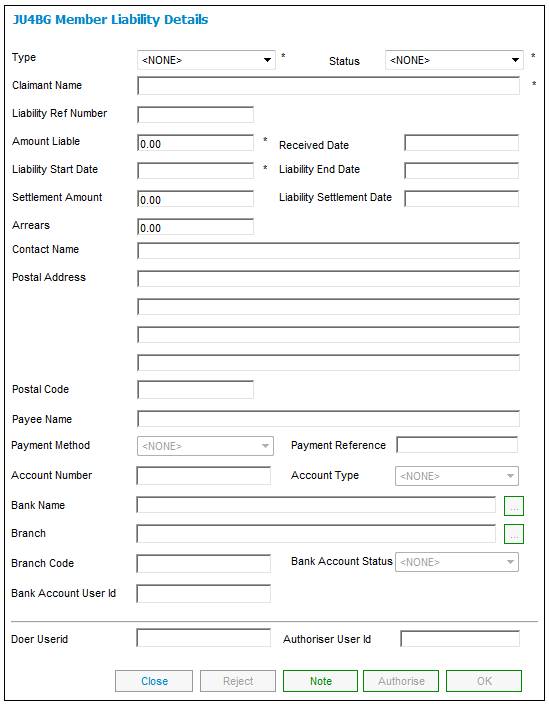
Field notes:
* denotes mandatory fields
|
Type |
Select one of the following options from the drop-down box: ADMSN OF GUILT CONVNOTES DIVORCE EMPOYER LOAN ER COURT ORDER FOUNDERS FEE FRAUDULENT MEMB HOUSING LOAN LIDECRISIS LOAN LOAN MAINTENANCE MICRO LOAN OT FUNDS PROVISUS SECT 14 PENDING SURETY TRACING FEE |
|
Status |
Select one of the following values from the drop-down list: NONE INVALID VALID |
|
Claimant Name |
The recipient of the re-payment. |
|
Liability Ref Number |
The contract number. |
|
Amount Liable |
The amount due. |
|
Received Date |
The date on which the liability was received. |
|
Liability Start Date |
The inception date. |
|
Liability End Date |
The contracted end date. |
|
Settlement Amount |
The actual amount paid at the time of the benefit payment. |
|
Liability Settlement Date |
Date on which the loan is settled. |
|
Arrears |
The amount of arrears of the member’s liability. |
|
Contact Name |
The name of the person to be contacted to obtain the settlement amount. If a Settlement Amount is captured, then the system will not allow the Benefit Payment Update Type for Prior Claims to be closed without first having captured the Settlement Amount. |
|
Postal Address |
The postal address. |
|
Postal Code |
The postal code. |
|
Payee Name |
The name of the person to whom the liability is due. |
|
Payment Method |
The payment method to be used to settle the liability. |
|
Payment Reference |
The Payment Reference that must appear on the recipient’s Bank Statement when payments are made via EFT. |
|
Account Type |
The type of bank account. Select one of the options from the drop-down box (i.e. current, savings, transmission). |
|
Account Number |
The claimant’s bank account number. |
|
Bank Name |
The name of the bank. Click LINK to display the JU1AR Bank List screen. Select a bank from the list and click SELECT. |
|
Branch |
The branch of the bank. Click LINK to display the JU1AZ Bank Branch List screen. Select a bank branch from the list and click SELECT. |
|
Branch Code |
The branch code of the bank. |
|
Bank Account Status Id |
The status of the account holder validation for the bank account, e.g. NOT VALIDATE, VALIDATED, REJECTED, USER VALIDATED, etc.
When any of the fields on the bank account record are updated, the status field will be updated to NOT VALIDATED.
Note: The account holder validation (AHV) via LDC only validates account numbers for ABSA, First National Bank (FNB) and Standard Bank (SBSA). Where the account is held at any other bank, the status will be able to be updated to MANUAL VALIDATE and the user ID of the person who updated the status will be displayed. The authorizer can take this into account when checking the status of the account. |
|
Doer User Id |
The User Id of the user who updated the Bank Account record details. |
|
Authoriser User Id |
The User Id of the user who authorised the Bank Account record details. |
Note:
When a member liability has been created, then when a Benefit Payment is initiated, the system will automatically display a Benefit Payment Update Type of Prior Claims.
In order to warn users of a member’s membership of other schemes, or any other liability instructions at the time of processing a benefit payment, a zero amount liable must be captured, and a member note must be created.
Click NOTE. For information regarding the notes facility, refer to Note.
To view or update existing liability details, highlight the required liability, then click OPEN. The JU4BG Membership Liability Details screen will be displayed.
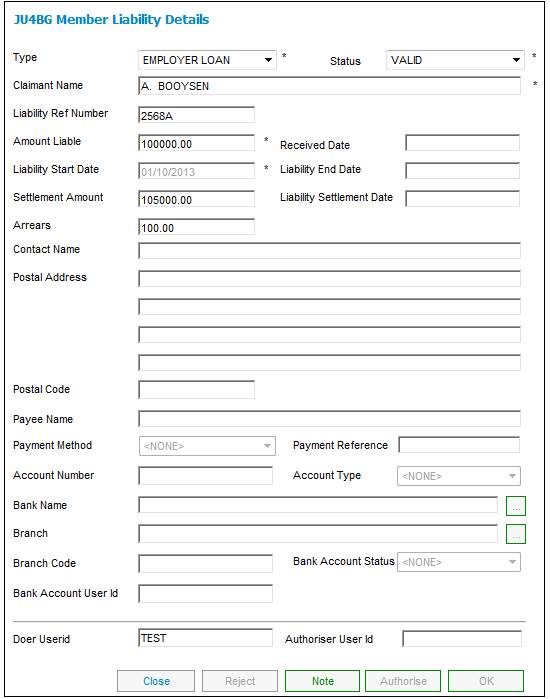
To capture details in bulk, refer to
Supplements
Bulk Upload of Home Loan Details