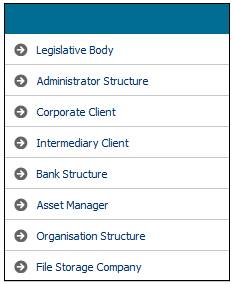
This activity enables a super user to maintain records of the legislative bodies that the business deals with. These records are needed to:
- Process tax directives on benefit payments
- Record and manage the registration of Schemes with the bodies such as the FSB, SARS, and Provincial Legislatures etc.
Note:
For all ABSA schemes, it is mandatory for the Legislative Body of CASA to be selected.
From the System Entities menu on the top, select Legislative Body from the sub-menu on the left.
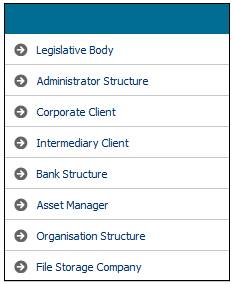
The JU1AG Legislative Body List screen will be displayed.

The following options are available:
|
SELECT |
Passes the details of the selected record to the calling procedure. |
|
NEW |
Flows to the dialogue box New Legislative Body to add a legislative body record. |
|
OPEN |
Flows to the dialogue box Legislative Body Details to update or display the legislative body record. |
|
DISCONTINUE USE |
Flows to the Discontinue Legislative Body dialog box to discontinue the selected record |
|
LIST LEGISLATIVE BODY BRANCH |
Flows to the Legislative Body Branch List dialog box to view all Branches of the selected legislative body. |
|
ADDRESS |
Flows to the Address Maintain screen to record or update address details for the selected legislative body. |
To add a new legislative body, click NEW. The JU1AG New Legislative Body Details screen will be displayed.
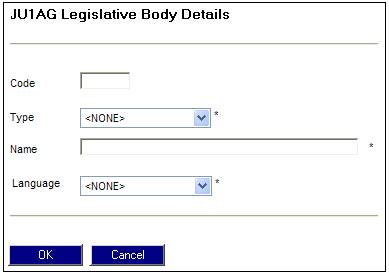
Descriptions of the input fields on this screen appear below.
|
Code |
A unique organisation unit code |
|
Type |
A unique permitted identifier for the relevant body. Current types are: CASA FSB KSDOT METRO GL ENTITY REGISTRAR OF PF |
|
Name |
An organisation unit name / description |
|
Language |
ENGLISH |
You can maintain the legislative body branch details. This activity is part of setting up the business standards.
From the JU1AG Legislative Body List screen, highlight a Legislative Body and select List Legislative Body Branch from the sub-menu on the left.
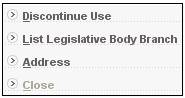
The JU1AK Legislative Body Branch screen will be displayed.
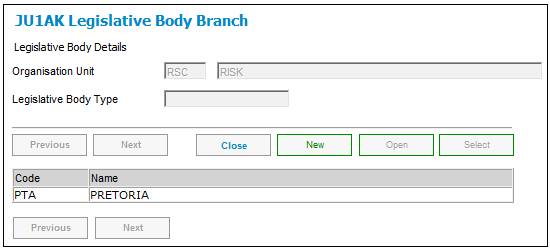
The following options are available:
|
SELECT |
Allows the user to select an occurrence from the list box when function enabled. Returns to the relevant calling procedure. |
|
NEW |
Flows to the dialogue box New Legislative Body Branch to add a legislative body record. |
|
OPEN |
Flows to the dialogue box Legislative Body Branch Details to update or display the legislative body branch record. |
|
CLOSE |
Closes the screen and flows back to the main menu. |
|
ADDRESS |
Flows to the Address Maintain screen to record or update the address details for the selected legislation body. |
To add a new legislative body branch, click NEW. The JU1AK Legislative Body screen will be displayed.
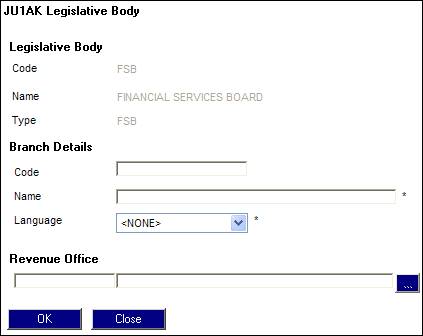
Descriptions of the input fields on this screen appear below.
|
Legislative Body |
|
|
Code |
Code identifying a legislative body |
|
Name |
The name of the legislative body |
|
Type |
The type of legislative body, e.g. SARS |
|
Branch Details |
|
|
Code |
Organisation unit code for legislative body branch |
|
Name |
Organisation unit name for legislative body branch |
|
Language |
The language in which this legislative body operates |
|
Revenue Office |
Predefined codes and names allocated to relevant branch offices selected from the Permitted Value List. ONLY APPLICABLE TO SARS.
Click the LIST button to display the JU0AC Permitted Value List screen and select a value. |
You can maintain the address for a legislative body
From the JU1AG Legislative Body List screen, highlight a Legislative Body and select Address from the sub-menu on the left.
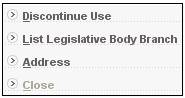
The JU1BE Client Address Maintain screen will be displayed.
To search for a client address type, click SEARCH. The Client Address Search Criteria screen will be displayed.
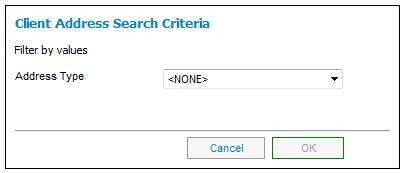
Select an address type from the drop-down list and click OK. If the address type exists, then the system will display it on the JU1BE Client Address Maintain screen.
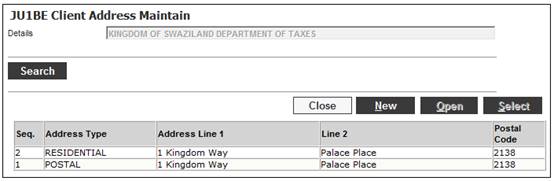
From the JU1BE Client Address Maintain screen, click NEW. The Client Address Detail screen will be displayed.
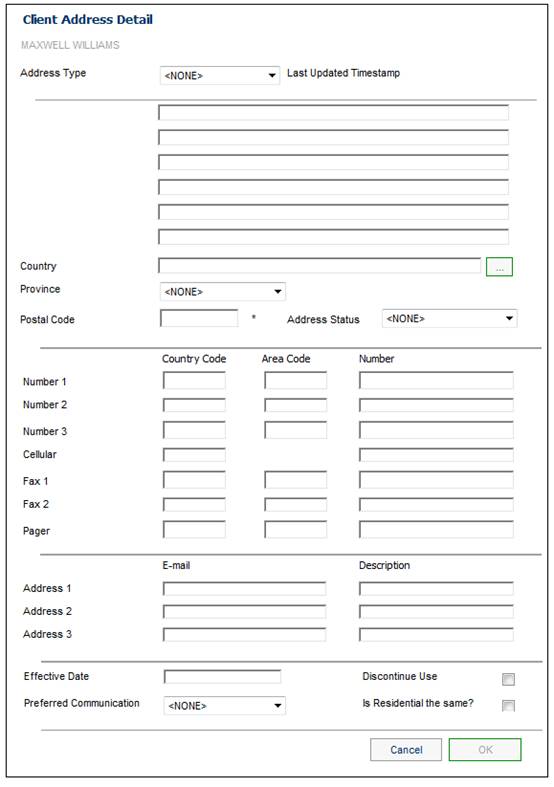
Descriptions of the input fields on this screen appear below.
|
Address Type |
Select a value from the drop-down list, e.g. Business, Postal or Residential.
If each address type is different, a new Client Address Detail screen must be opened for each address type that is different.
Note: If the Type of Address selected on the Client Address Detail screen is one of the following, the system will display the field names for each line of the address:
Address Type: SARS POST BOX or SARS PRIVATEBAG
Address Type: SARS POST STR or SARSRESIDENTIAL
|
|
Last Updates Timestamp |
Once details have been captured, the system will store the timestamp of the date created or last updated. |
|
Address Lines 1 to 5 |
Lines of address detail.
Note: Address details for at least the first 2 lines must be captured |
|
Country |
To select a country, click the LIST button at the end of the line. This links to the JU0AC Permitted Value List screen and displays a list of countries to select from. Once a selection has been made, click SELECT. |
|
Postal Code |
Postal code |
|
Address Status |
If applicable, select a value from the drop-down list. Current values are: - Mail Returned - Other Location - Care Of |
|
Telephone Lines: |
|
|
Country code |
The international country code for the client’s telephone, fax, cellphone or pager numbers |
|
Area code |
The local area code for the client’s telephone, fax, cellphone or pager number |
|
Number |
The clients telephone, fax, cellphone or pager number |
|
E-mail Addresses: |
|
|
Identifier |
The identifier (email address) for 3 electronic addresses |
|
Description |
The description for the identifier (e.g. home email) |
|
Effective Date |
The date from which the client address record is effective. |
|
Discontinue Use |
Tick the box to indicate that the use of this set of client address details has been discontinued. |
|
Preferred Communication |
Select the preferred mode of communication via which all communication should be sent, from the drop-down list: NONE LETTER SMS |
|
Is Residential the same? |
Select the tick box if a Postal Address has been captured and the Residential Address is the same. |
Click OK.