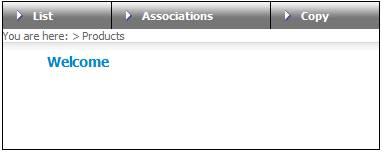
This section covers the launching of a product and the linking of a team of administrators or users to a particular product.
Log in to the system from the Logon page.
Click products.
The Welcome screen will be displayed.
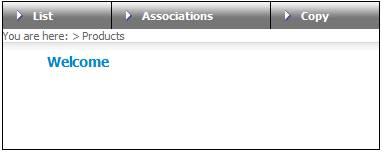
From the main menu on top, select List. The JU1BK List screen will be displayed. A sub-menu will be displayed on the left.
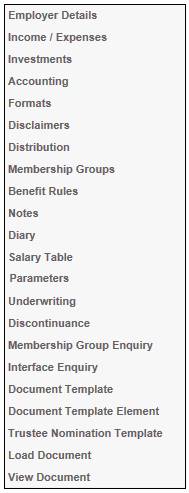
In addition, a series of buttons will be displayed on the right of the screen.
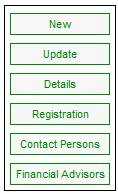
Note:
If the list contains more than 50 rows, use NEXT to display the next list page. This button is only enabled if rows exist after the current page. Use PREVIOUS to display the previous list page. This button is only enabled if rows exist prior to the current page.
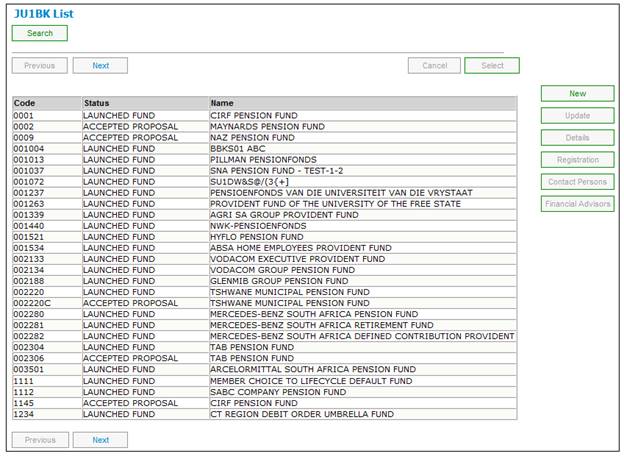
All products already captured on the system will be listed. The STATUS column indicates whether or not the product has already been launched.
When adding a new product, the following three screens must be completed together as they contain the basic information required when a new scheme is being launched for the first time.
- Product Details
- Product Nature
- Basic Product Data
To add a new product and commence the launching process, click NEW.
The JU1BK Product Details screen will be displayed.
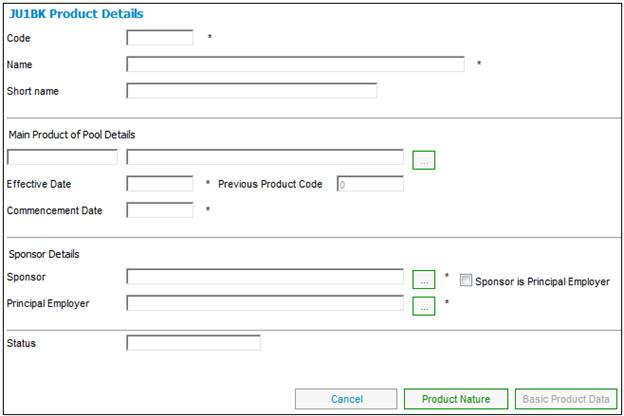
Either click PRODUCT NATURE or capture details for the JU1BK Product Details screen.
Capture the relevant details as follows on the JU1BK Product Details screen:
|
Code |
Allocate an alpha numeric code. |
|
Name |
The legal name of the product. |
|
Short name |
An abbreviated version of the product name. |
|
Main Product of Pool Details |
The main product of POOL DETAILS field should be used to record the main-product of an umbrella product. If you have captured NONE for pooling status under product nature of the scheme, the main product of POOL DETAILS must be left out.
Click LIST to select a value from a drop-down list.
Refer to Associations |
|
Effective Date |
The effective date from which the product is active. The effective date determines the date of the first cycle. The launch date is the date when the product was created. It is the same as the effective date. |
|
Previous Product Code |
The previous code by which the product was identified if applicable. |
|
Commencement Date |
The date the product started, i.e. the original date of commencement of the product. It is used to validate members' DATE OF JOINING FUND. |
|
Sponsor |
The sponsor of the product. Click LIST to select a value from a drop-down list. |
|
Sponsor is Principal Employer |
A tick indicates that the sponsor and the principal employer are the same. |
|
Principal Employer |
The name of the principal employer (if applicable).
If a sponsor has been selected, and the Sponsor is the Principal Employer box is ticked, then system will place the same value in the Principle Employer field.
Click LIST to select a value from a drop-down list. |
|
Status |
System generated. Indicates whether the launch status of the product is LAUNCHED FUND or ACCEPTED PROPOSAL. |
Note:
When all of the mandatory details have been captured on the JU1BK Product Details screen, both PRODUCT NATURE and BASIC PRODUCT DATA will be enabled for selection.
If PRODUCT NATURE is selected, the JU1BK Nature of Product screen will be displayed.
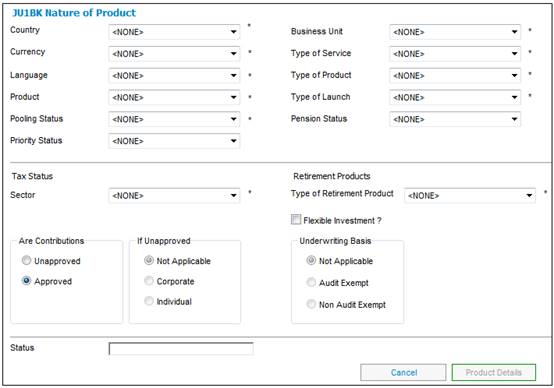
Capture the relevant details as follows:
|
Country |
The name of the country in which the product operates |
|
Currency |
The currency in which the product transacts. |
|
Language |
The language in which the product wishes to communicate. |
|
Product |
The product that is used, e.g. Defined Benefit or Risk. |
|
Pooling Status |
The nature of the pooling for a product, e.g. None, Holding Fund, Main Fund, Main Umbrella, etc.
Main Umbrella Indicates that the product is the umbrella main product. None The product is stand-alone Sub umbrella Indicates that the product is that of the participating employer in an umbrella product, i.e. a sub-umbrella
If NONE is selected from the drop-down list, the main product of POOL DETAILS must be left out.
Refer to Associations |
|
Priority Status |
An indicator to select products based on status. Select from the following priorities: HIGH NORMAL TEST
Note: The default value is NORMAL. If TEST is selected, then the product will be excluded. |
|
Business Unit |
The specific unit dealing with the launch of the product. Select a value from the drop-down list. Values are: Actuarial Industry Private Umbrella |
|
Type of Service |
The type of service that is offered for the product, e.g. Admin Only, Full Admin, Consulting, etc. |
|
Type of Product |
The type of product. Current values are: ACTUARIAL ANNUITY FUND ANNUITY SCHEME BENEFICIARY FUND CONSULTING DEBIT ORDER UMBRELLA FUND PRESERVATION FUND RETIREMENT ANNUITY RETIREMENT FUND |
|
Type of Launch |
Whether the product is a conversion, new or a takeover. |
|
Pension Status |
Whether the product is “Contracted In” or “Contracted Out”. |
|
Tax Status |
|
|
Sector |
The financial sector in which the company operates, e.g. Control Boards or Government, etc. |
|
Type of Retirement Product |
Whether the product is a Provident or a Pension Fund. |
|
Flexible Investment? |
A tick indicates that the product participates in flexible investment.
Note: If this field is ticked, then it will allow Member Choices for their splits on the Member Website. |
|
Are Contributions Unapproved or Approved |
The radio button indicates whether contributions are unapproved or approved. |
|
If Unapproved |
If contributions are unapproved, then the radio button indicates whether they are corporate or individual. |
|
Underwriting Basis |
The radio button indicates whether the underwriting status of the product is audit exempt or non audit exempt. |
|
Status |
System generated. Indicates whether the launch status of the product is LAUNCHED FUND or ACCEPTED PROPOSAL. |
Note:
When all of the mandatory details have been captured on the JU1BK Product Nature screen, PRODUCT DETAILS will be enabled for selection.
Click PRODUCT DETAILS
Note:
PRODUCT NATURE and BASIC PRODUCT DATA will now be enabled.
If BASIC PRODUCT DATA is selected, the JU1BK Basic Product Data screen will be displayed.
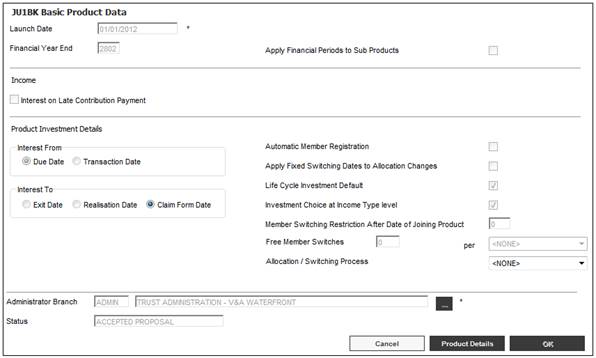
Capture the relevant details as follows:
|
Launch Date |
The date when the product is created. It is the same as the effective date. |
|
Financial Year End |
The date on which the financial year for the product ends. The date format for the financial year end date is DDMM.
Note: The system will create an Opening Balance in the Financial Year Calendar. |
|
Apply Financial Periods to Sub Products |
If this field is ticked on the Main Product, then Financial Periods will be open at the same time for both the Main Product and the Sub-Products. |
|
Interest on Late Contribution Payment |
A tick indicates that interest on late contribution payment applies. The application of late contribution interest must be carried through to all other aspects of the product launch process. |
|
Interest From |
Indicates whether interest must be applied from the due date or the transaction date for the normal bonus program.
Note: The Due Date is the same as the Cycle Date. The Transaction Date is the actual date that the money was receipted. For Unitised Portfolios, the system does not read these fields. Unitised always works from the Transaction Date. |
|
Interest To |
Indicates whether interest must be applied up to the exit date, the realization date or the claim form date (the date on which the claim form is signed).
The system will default to a selection of Date of Exit if no product or Global Parameter is found. |
|
Automatic Member Registration |
If the automatic member registration tick box is selected, then the provision of a client code will be mandatory during the member registration process. |
|
Apply Fixed Switching Dates to Allocation Changes |
Indicates whether or not fixed switching dates must be applied when a switch is captured. |
|
Life Cycle Investment Default |
If the life cycle investment default tick box is selected, then the default investment category for all members will be the investment membership group for which the age range is applicable to the member's age. |
|
Investment Choice at Income Type level |
If the investment choice at income type level default tick box is selected, it indicates that individual member investment choice is available for a contribution type .i.e. Allows member splits at an Income Type level. Note: This will shape what the screens will look like on the Member’s Website. If this field is ticked, the Investment Choice field on the JU1BY Scheme Global Type Details screen will be enabled if launching a new product or adding a new income type. When the OK on the JU1BK Basic Product Data screen is selected and the Investment Choice at Income Type Level checkbox is ticked, the system will update the value Scheme Group Type Value for the Scheme Group Type of INVESTMENT CHOICE AT INCOME TYPE LEVEL to “YES”. If Investment Choice at Income Type Level is not ticked, it will be updated to NO. |
|
Member Switching Restriction After Date of Joining Product |
Restricts the start of switching to be after a period of months. |
|
Free Member Switches
|
The number of free switches allowed per member.
Note: The period for which this applies is defined in the PER field. For unitised portfolios. |
|
per |
The period for which the number of free member switches applies. Select a value from the drop-down list, e.g. ANNIVERSARY YR CALENDAR YR FINANCIAL YR POLICY YR
Note: This field is only enabled when a value for the Free Member Switches field is captured. |
|
Allocation / Switching Process |
Used when a Member captures an investment allocation to determine if the Member’s existing investments must be automatically rebalanced. Select a value from the drop-down list:
COMBINED SEPARATE |
|
Administrator Branch |
The name of the administrator's branch that administers this product.
Click the LIST button to select a value. |
|
Status |
System generated. Indicates whether the launch status of the product is LAUNCHED FUND or ACCEPTED PROPOSAL. |
Note:
Once this initial data has been captured, the status of the product will be changed to show ACCEPTED PROPOSAL in the Status column of the JU1BK List screen.
To return to the JU1BK Product Details screen, click PRODUCT DETAILS.
When OK on the Basic Product Data screen is selected and the Investment Choice at Income Type level field checkbox is ticked, the Scheme Group Type Value for the Scheme Group Type of INVESTMENT CHOICE AT INCOME TYPE LEVEL will be updated to YES. If it is not ticked, it will be updated to NO.
Refer to
Product Launch Requirements
Associations
When OK on the Basic Product Data screen is selected and the Fund Detail record is created, the system will update the Fund Group Type records as per the Interest To field selection on the JU1BK Basic Product Data screen in the table below:
|
JU1BK Selection |
Fund Group Type |
Fund Group Type Value |
|
|
Interest To |
Exit Date |
REALISATION DATE |
NO |
|
Interest To |
Realisation Date |
REALISATION DATE |
YES |
|
Interest To |
Claim Form Date |
REALISATION DATE |
CLAIM FORM DATE |