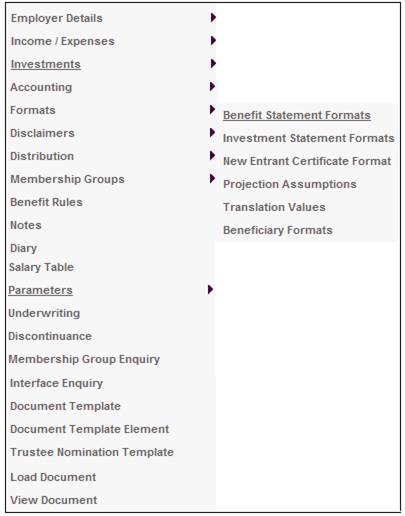
From the JU1BK List screen, select a product, then select Formats>Investment Statement Formats from the sub-menu on the left.
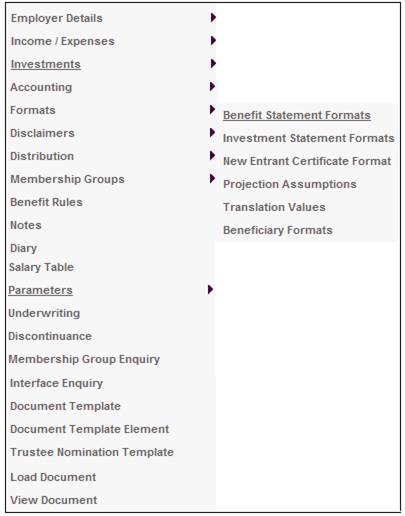
The JAJW Investment Statement Format screen will be displayed.
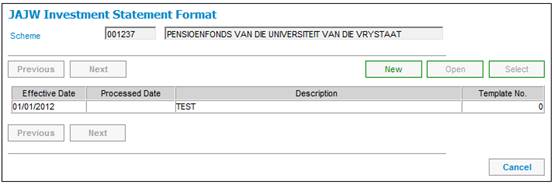
To add the format details of a benefit statement, click NEW. The JAJW Investment Statement Format Details screen will be displayed.
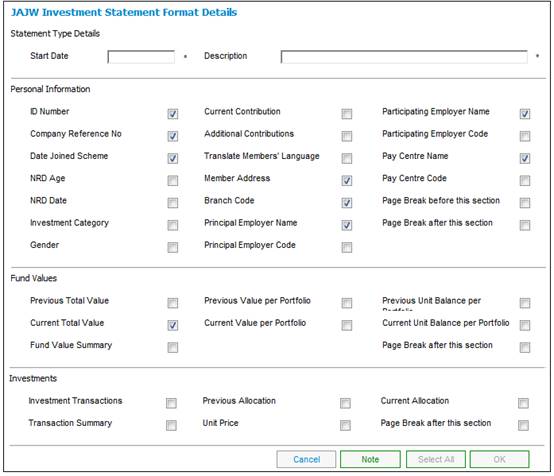
Note:
The system will not allow this screen to be updated if the investment statement batch process has used it.
This screen enables you to customize the member investment statements for the members of a product, by selecting from a list of items. Only those items selected will be displayed on the member investment statements. Items are selected by clicking the check box. A tick (![]() ) shows that the item will be selected for display.
) shows that the item will be selected for display.
Descriptions of the input fields on this screen appear below.
|
Statement Type Details |
|
|
|
Start Date |
The date of the member investment statement. |
|
|
Description |
Free form text describing this member investment statement. |
|
|
Personal Information |
|
|
|
ID number |
The national identity number of an employee. |
|
|
Company Reference No |
The unique number allocated to an employee by the employer. |
|
|
Date Joined Scheme |
The date on which the employee joined the product as a member. |
|
|
NRD Age |
The age as at the normal retirement date. |
|
|
NRD Date |
The normal retirement date |
|
|
Investment Category |
The category to which the member is allocated for investment purposes. |
|
|
Gender |
The sex of the employee. |
|
|
Current Contribution |
The current monthly employee and employer contribution. |
|
|
Additional Contributions |
The total of all contributions that are defined as voluntary and either of the following, next to voluntary contributions:· Ad hoc Regular |
|
|
Translate Member's Language |
Translate the data to display in the chosen language of the member. |
|
|
Member Address |
The member's address. Note: The system will display the following address details, depending on what has been coded on the system: the client address associated to the member the client address associated to the pay center the client address associated to the participating employer. |
|
|
Branch Code |
The code of the branch to which the member belongs. |
|
|
Participating Employer Name |
The name of the Participating Employer. |
|
|
Principal Employer Code |
The code that identifies the Principal Employer. |
|
|
Pay Centre Name |
The name of the Pay Centre to which the member belongs. |
|
|
Pay Centre Code |
The code that identifies the pay centre to which the member belongs. |
|
|
Page Break before this section |
Tick this box to create a page break before this section. |
|
|
Page Break after this section |
Tick this box to create a page break after this section. |
|
|
Fund Values Note: If any of the FUND VALUES options are selected, the current and previous options must match. For example - CURRENT TOTAL VALUE must only be selected with PREVIOUS TOTAL VALUE - CURRENT TOTAL VALUE must not be selected together with e.g. PREVIOUS VALUE PER PORTFOLIO Only previous options or only current options can be selected, e.g. CURRENT TOTAL VALUE, CURRENT VALUE PER PORTFOLIO and CURRENT UNIT BALANCE PER PORTFOLIO. |
|
|
|
Previous Total Value |
The total of the market value balances, in the member's investment accounts, per investment portfolio, as at the date of the previous investment statement. |
|
|
Current Total Value |
The total of the market value balances, in the member's investment accounts, per investment portfolio, as at the current date. |
|
|
Fund Value Summary |
The fund value summary. |
|
|
Previous Value Per Portfolio |
The market value per portfolio, used in the calculation of the previous CURRENT TOTAL VALUE. |
|
|
Current Value Per Portfolio |
The market value per portfolio, used in the calculation of the CURRENT TOTAL VALUE. |
|
|
Previous Unit Balance Per Portfolio |
The balances in the member's investment unit accounts, per investment portfolio, as at the date of the previous benefit statement. |
|
|
Current Unit Balance Per Portfolio |
The balances in the member's investment unit accounts, per investment portfolio, as at the current date. |
|
|
Page Break after this section |
Tick this box to create a page break after this section. |
|
|
Investments |
|
|
|
Investment Transactions |
The business transactions and balances retrieved from the member's account per portfolio. Note: The transactions for the same portfolio and with the same transaction date and accounting activity, are summed, and displayed as schedules in the investment statement. |
|
|
Transaction Summary |
The transaction summary. |
|
|
Previous Allocation |
The member's investment allocation/s used in the previous investment statement. |
|
|
Unit price |
The unit price in force. |
|
|
Current Allocation |
The member's current investment allocation/s. |
|
|
Page Break after this section |
Tick this box to create a page break after this section. |
|
To add comments to the benefit statement format details, click NOTE. The JV0AA Maintain Notation screen will be displayed.
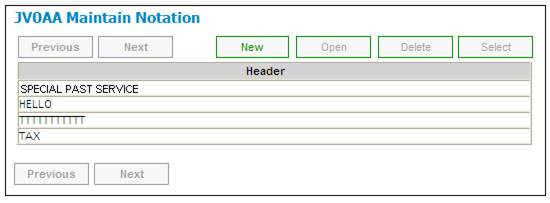
For further information regarding the notes facility, refer to Notes.
Once all details on the JAJW Investment Statement Format Details screen have been captured, click OK.
Note:
If an invalid combination of FUND VALUES has been selected, an error message will be displayed.
Incorrect Fund Values selected. Please reselect.
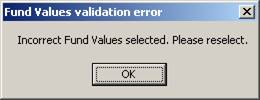
Click OK then correct the selection.
The JAJW Investment Statement Format screen will be re-displayed with the details captured.
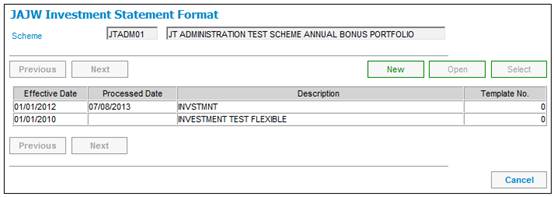
To select the specific income types that should be displayed on the investment statement, highlight an investment statement format, then select Income Types from the sub-menu on the left.
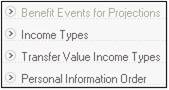
The JAJX Income Type for Benefit Statements screen will be displayed.
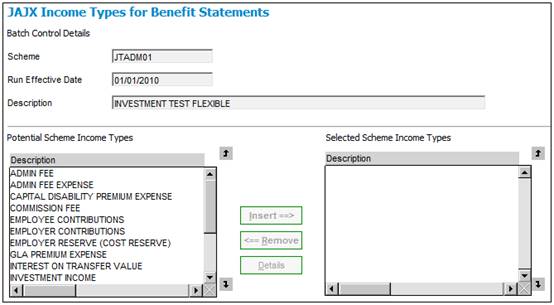
This screen displays a list of income types associated to the product.
The Potential Scheme Income Types pane on the left displays all the income types that are available for selection. Highlight the required income type and click INSERT to move it to the Selected Scheme Income Types pane on the right. Repeat this process until all selections have been made.
To view details of a selected scheme income type, click DETAILS. The JAJX Scheme Income Type Details screen will be displayed.
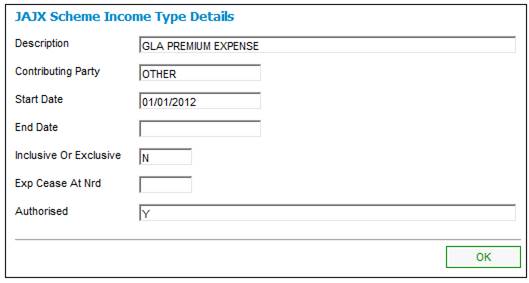
To return to the JAJX Income Types for Benefit Statements screen, click OK.
In order to remove an income type from the Selected Scheme Income Types pane, highlight the relevant type and click REMOVE.
Once all selections have been made, click CANCEL. The JAJW Benefit Statement Format screen will be re-displayed.
To select the specific income types that should be displayed on the benefit statement for transfer values, highlight a benefit statement format, then select Transfer Value Income Types from the sub-menu on the left.
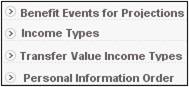
The JAJX Income Types for Benefit Statements screen will be displayed.
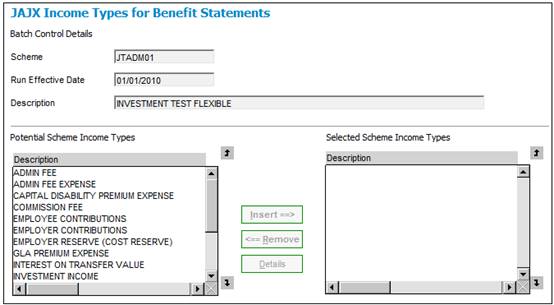
This screen displays a list of income types associated to the product.
The Potential Scheme Income Types pane on the left displays all the income types that are available for selection. Highlight the required income type and click INSERT to move it to the Selected Scheme Income Types pane on the right. Repeat this process until all selections have been made.
To view details of a selected scheme income type, click DETAILS. The JAJX Scheme Income Type Details screen will be displayed.
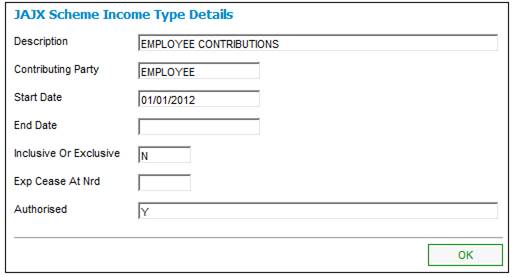
To return to the JAJX Income Types for Benefit Statements screen, click OK.
In order to remove an income type from the Selected Scheme Income Types pane, highlight the relevant type and click REMOVE.
Once all selections have been made, click CANCEL. The JAJW Benefit Statement Format screen will be re-displayed.
To select the order in which the personal information fields are displayed on the investment statement, or to be able to insert line spacing between the sequenced fields, highlight an investment statement format, then select Personal Information Order from the sub-menu on the left.
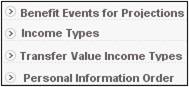
The JAJW Personal Information Order screen will be displayed, showing all personal information previously selected from the JAJW Investment Statement Format Details screen.
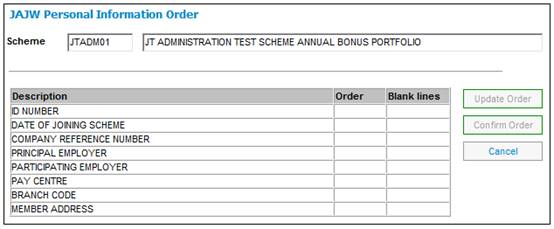
If this screen is being accessed for the first time, all the selected fields will be displayed in the original order and without any spacing (i.e. no blank lines).
If the screen is being accessed after any sequencing has taken place previously, all the fields in the previously sequenced order will be displayed with any relevant spacing.
Select a field by selecting on the line and click UPDATE ORDER. The JAJW Maintain Personal Information Order screen will be displayed.
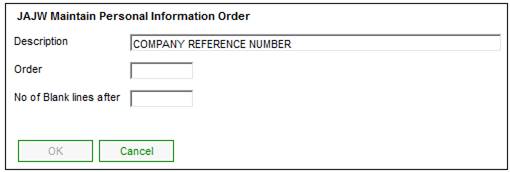
Capture data as follows:
|
Order |
Enter a positive numeric value to indicate the sequence in which the selected field must be displayed. |
|
No of Blank lines after |
Enter a numeric value to indicate the number of blank lines that must be displayed after the selected field. |
Click OK.
The JAJW Personal Information Order screen will be redisplayed showing the sequence and blank lines that were captured.
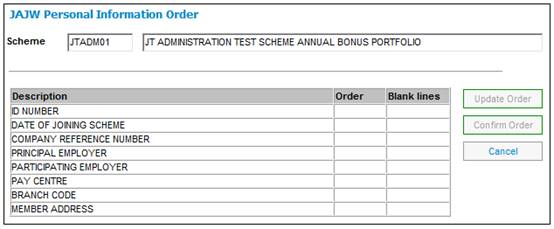
Once the order has been defined for all of the fields, click CONFIRM ORDER. The system will return to the JAJW Benefit Statement Format screen.