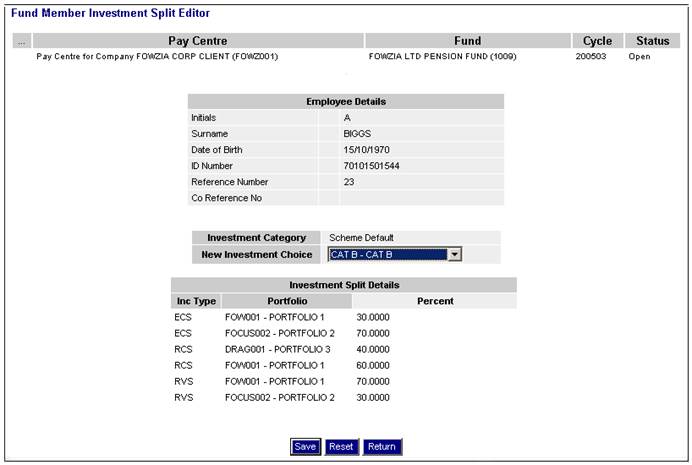
To add investment splits to the membership, click INVESTMENT SPLITS on the Add/Update Membership Details screen.
The Fund Member Investment Split Editor screen will be displayed.
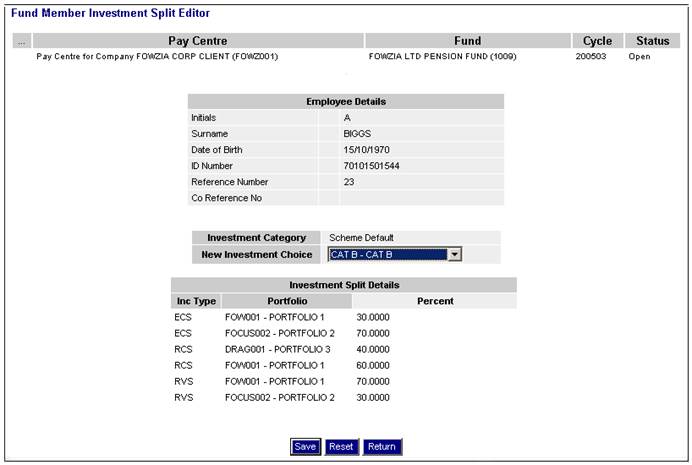
This screen displays the current investment splits applicable to the member. The member may choose one of the following:
- the scheme default allocation (which applies, by default, to all members of the scheme)
- the category default allocation (which applies, by default, to all members of the category)
- the individual investment option available to each member, which overrides the scheme default option
- an investment membership group.
If no selection is made by the member at an individual level, the scheme default will apply.
Note:
When the default Investment Membership Group is determined in Payroll Admin in cases where the value for Life Cycle Investment Default for the Scheme is Y, then if an Investment Membership Group for which the value for Life Cycle is Y is not found with a Start NRD Years less than or equal to the number of years to NRD for the Member and a value for End NRD Years or greater than the number of years to NRD for the Member, the system will default the Member to the Investment Membership Group for which the value for Default is Y and the value for Life Cycle is null.
Descriptions of the input fields on this screen appear below.
|
New Investment Choice |
This displays the investment options available to the member. The following options are available in the drop down box: - INDIVIDUAL INVESTMENT CHOICE - SCHEME DEFAULT ALLOCATION - CATEGORY DEFAULT ALLOCATION - INVESTMENT MEMBERSHIP GROUP |
If INDIVIDUAL INVESTMENT CHOICE is selected, and the value for the Closed From Date field on the JU1BV Scheme Portfolio Details screen is less than or equal to the Effective Date of the Scheme Update, the portfolio will not be displayed for selection.
If an investment membership group is selected, the members’ investment split will be that of the membership group. The system displays the membership group default splits under the Investment Split Details portion of the screen.
If the life cycle basis is YEARS TO NRD, and the member is not eligible for this category due to the number of years to NRD, an error message will be displayed.

If investment membership groups have been set up for the scheme and no selection is made, the system displays the splits for the default membership group under the Investment Split Details portion of the screen.
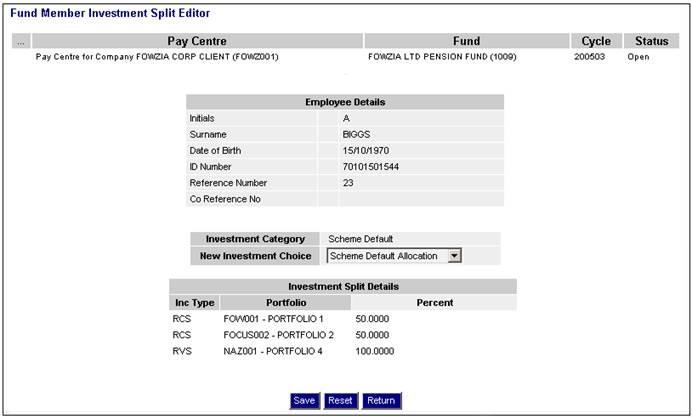
If Individual Investment Choice is selected, you will be able to allocate percentage splits for the portfolios under the Investment Split Details portion of the screen.
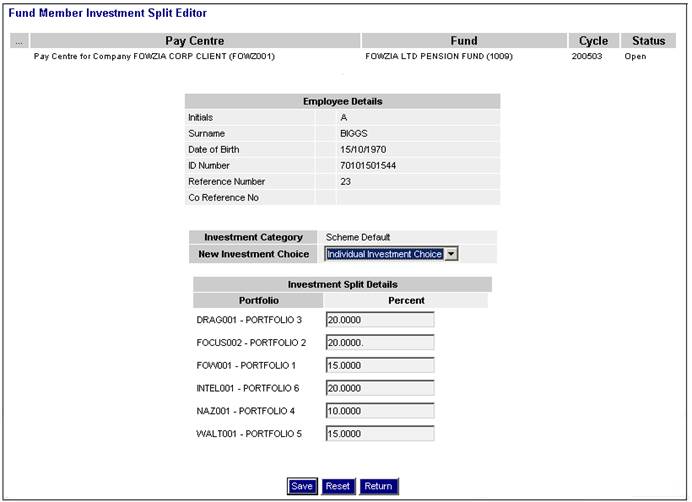
Allocate a percentage to one or more of the portfolios listed.
Complete the required data, then click SAVE. The following confirmation message will be displayed:
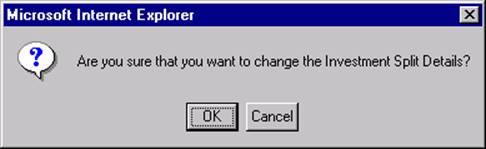
To accept the investment split changes, click OK.
If the percentages do not total 100%, the following error message will be displayed:
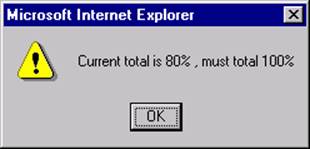
Click OK, then correct the investment split percentages.
Once the investment splits have been accepted, the Scheme Member Investment Split Editor screen will be re-displayed.
Note:
The member investment splits will also be updated in the open payroll cycle when the BJU3DC_LIFCYC Bulk Lifecycle Allocation Bulk Allocation batch run is started after Bulk Life Cycle Allocations have been authorised using Processes > Switches > Bulk Life Cycle Allocations.
For more information, refer to Bulk Life Cycle Allocations under
Processes
Switches