This report displays details of either investment level splits, or member level splits.
The report is produced in two stages:
- input the selection criteria and submit the job
Note:
The reports are not displayed automatically.
- view the completed reports.
Reports can be exported.
From the Reports menu, click ![]() alongside Investment Split Report on the sub-menu on the left. Additional options will be displayed.
alongside Investment Split Report on the sub-menu on the left. Additional options will be displayed.
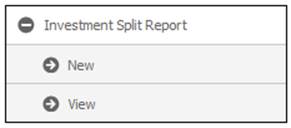
Click New below Investment Split Report. The Investment Splits Report screen will be displayed.
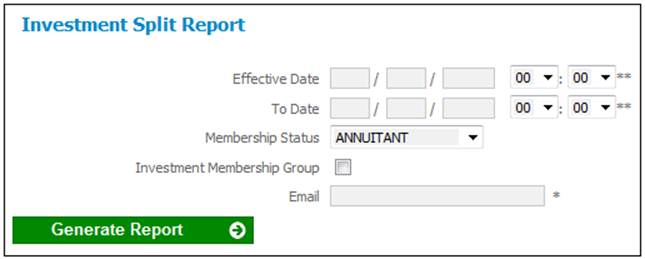
Select the required EFFECTIVE DATE (optional) and specify the TO DATE and e-mail address (mandatory). If you require a split for the members linked to an investment category (investment level splits), place a tick in the box alongside INVESTMENT MEMBERSHIP GROUP.
Click GENERATE REPORT.
The current report detail will be displayed on the lower portion of the screen.
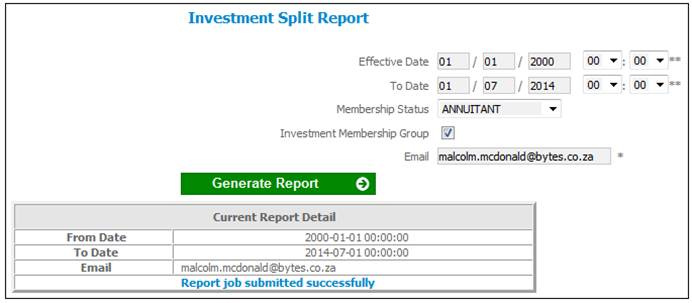
A message will indicate once the job has been successfully submitted (and an e-mail will be sent to you).
Click View below Investment Split Report. The Report Selection screen will be displayed.
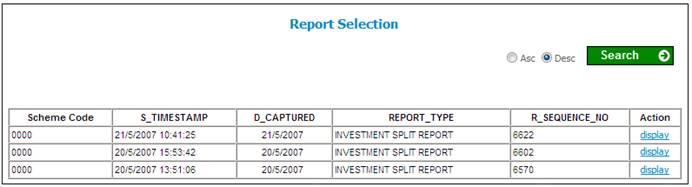
The following columns are displayed:
- Scheme code
- Timestamp
- Date captured
- Report type
- Sequence number
- Action
To select a report, click on the hyperlinked display in the Action column alongside the appropriate report.
The Report Selection screen will be displayed, showing one of the following reports (depending on whether or not the INVESTMENT MEMBERSHIP GROUP was ticked).
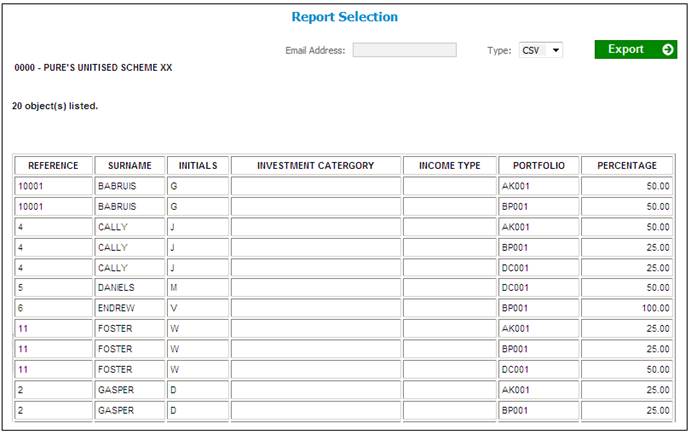
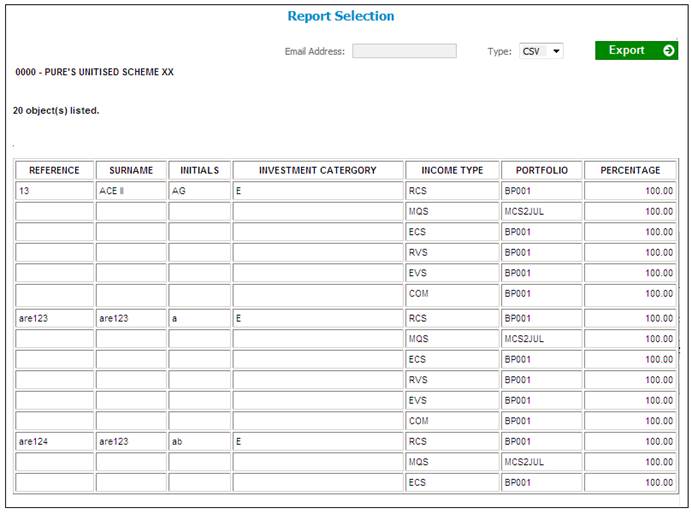
The following columns are displayed:
- Reference
- Surname
- Initials
- Investment category
- Income type
- Portfolio
- Percentage