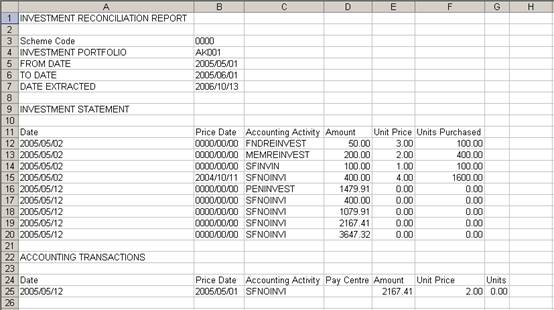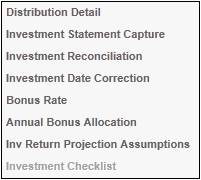
Once the investment statement information has been captured, the investment reconciliation can be done.
Highlight the required line, then select Investment Reconciliation from the sub-menu on the left.
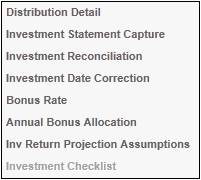
The JU2DT Investment Reconciliation screen will be displayed.
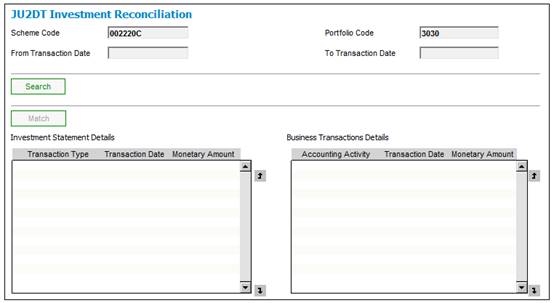
Click SEARCH.
The JU2DT Investment Reconciliation screen will be displayed.
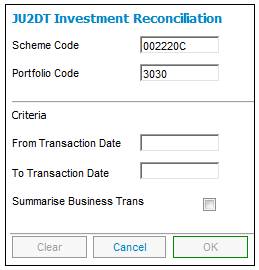
Capture data as follows:
|
From Transaction Date |
The date from which transactions must be displayed. |
|
To Transaction Date |
The date to which transactions must be displayed.
Note: If no TO TRANSACTION DATE is provided, this date will default to the same day of the following month.
If the FROM TRANSACTION DATE is more than 1 month later than the TO TRANSACTION DATE, an error message will be displayed.
Date Range between the From and To Date > 1 month.
Click OK to remove the message, and capture the correct date. |
|
Summarise Business Trans |
If the box is not ticked, the system will display each of the business transactions (BT’s) retrieved in the Business Transactions Details column of the JU2DT Investment Reconciliation screen.
If the box is ticked, the system will sum all of the business transactions (BT’s) retrieved with the same Accounting Activity, Portfolio and Transaction Date and display the result in the Business Transactions Details column of the JU2DT Investment Reconciliation screen.
Example (box not ticked):
Example (box ticked):
|
Click OK.
The JU2DT Investment Reconciliation screen will be displayed.
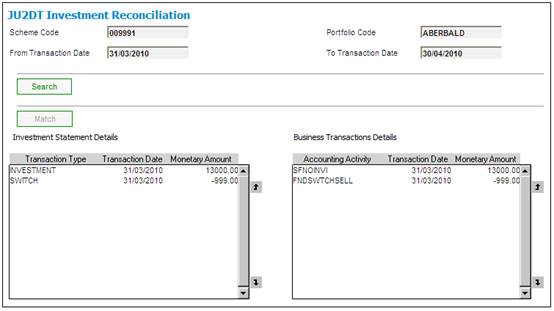
This screen displays a list of items for the selected portfolio.
The reconciliation process involves matching details in the Investment Statement Details pane on the left with details in the Business Transaction Details pane on the right.
Items can only be matched if:
- the Accounting Activity is valid for the Transaction Type
- they have the same transaction dates
- they have the same amounts
Or
- the total amounts selected are equal i.e multiple selections matching to one or more selections
- the sign captured in the Units Purchased field and in the Amount field are the same
Highlight the item(s) in each pane.
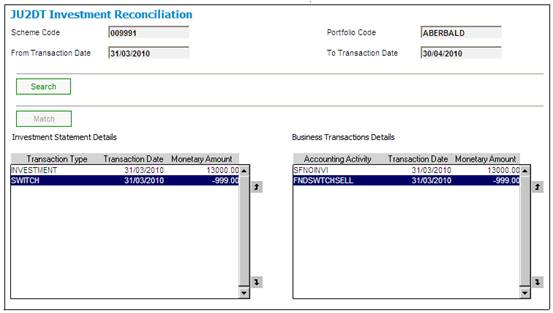
Click MATCH.
The JU2DT Confirmation screen will be displayed.
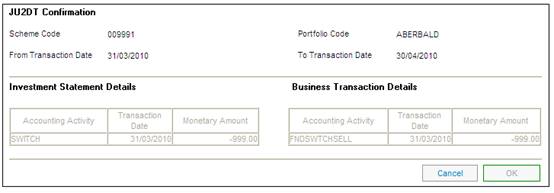
This screen displays the selections made.
Click OK to confirm the matching of the displayed amounts.
The JU2DT Investment Reconciliation screen will be re-displayed. Items that have been matched no longer appear on the list.
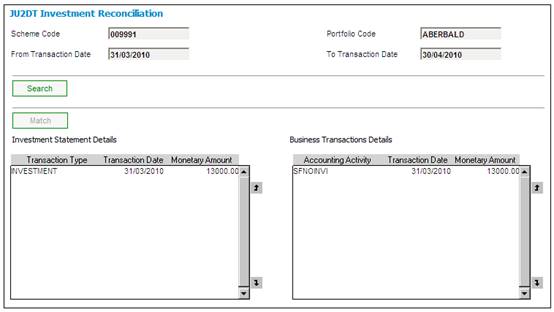
If the Accounting Activity is not valid for the Transaction Type, the following error message will be displayed:
This action may not be performed, as selected Accounting Activity is invalid for (name of) Transaction Type).
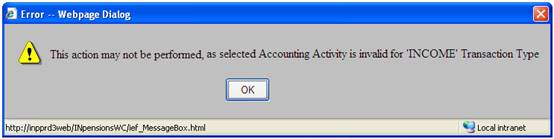
If the items do not have the same transaction dates, the following error message will be displayed:
This action may not be performed unless the Transaction Dates selected are the same.
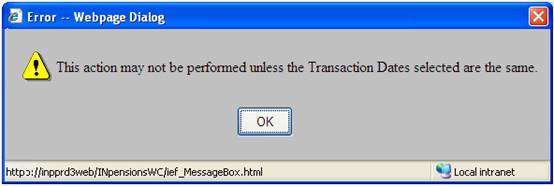
If the amounts are not equal, an error message will be displayed.
This action may not be performed unless the total amounts selected are equal.
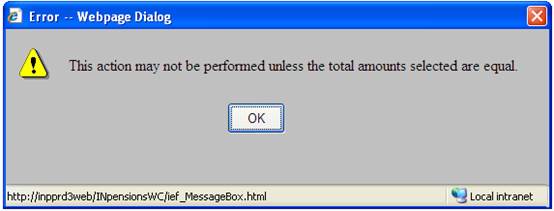
If the sign captured in the Units Purchased field and in the Amount field are not the same, an error message will be displayed.
The amount and units purchased should have the same sign.
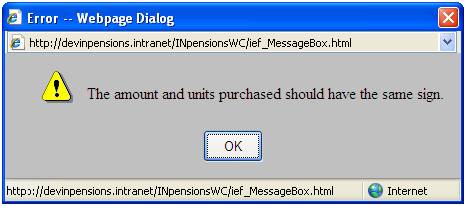
Items where the accounting activity is valid for the transaction type and that have the same transaction date and monetary value can be matched in bulk.
From the JU2DT Investment Reconciliation screen, select Process Reconciliation from the menu on the left.
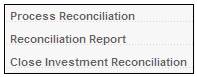
The matching process will take place, and the items that have matched will disappear from the left and right panes.
You are able to produce an Excel report of all items that have not been reconciled.
From the JU2DT Investment Reconciliation screen, select Reconciliation Report from the sub-menu on the left.
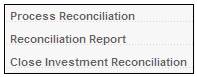
The Investment Reconciliation Report will be displayed.