To display a history of investment transactions, click ![]() alongside Investment History on the sub-menu on the left. Additional options will be displayed.
alongside Investment History on the sub-menu on the left. Additional options will be displayed.
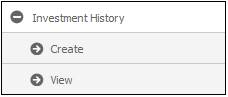
To create an Investment History, select Create from the sub-menu on the left.
The Investment History screen will be displayed.
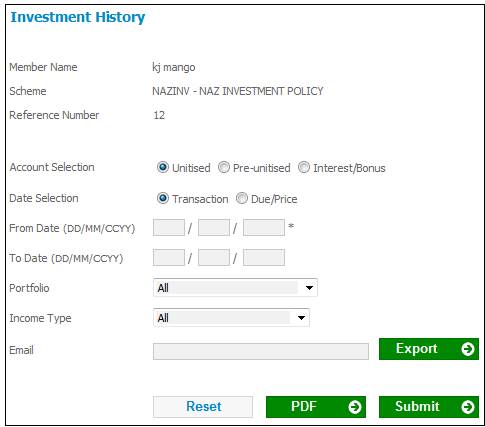
Select and capture data as follows:
|
Account Selection |
Click the appropriate tick box to select the Account. Select one of: - Unitised - Pre-unitised - Interest / Bonus |
|
Date Selection |
Click the appropriate tick box to select the Date. Select one of: - Transaction - Due / Price |
|
From Date |
The date from which investment history must be displayed. |
|
To Date |
The date up to which investment history must be displayed. If no date is entered, investment history up to the current date will be displayed. |
|
Portfolio |
Select a Portfolio from the drop-down list. Select ALL if you want to display investment history in respect of all portfolios. |
|
Income Type |
Select a scheme income type from the drop-down list. Select ALL if you want to display investment history in respect of all income types. |
|
|
If you wish to create an export file (in CSV format) of the report, capture the e-mail address to which the report must be sent. |
Click SUBMIT. The system will run batch job JU3AX_INVSTA Member Investment Statements.
Investment transactions matching the search criteria will be displayed on the lower part of the screen.
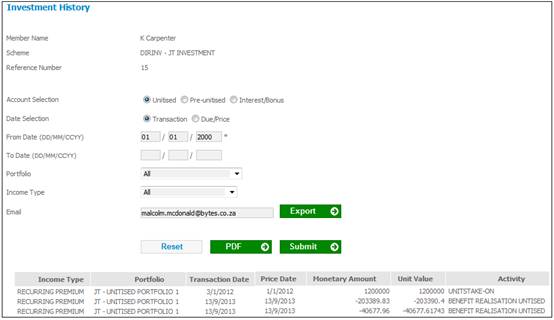
The following columns are displayed:
- Scheme Income Type
- Portfolio
- Transaction Date
- Price Date
- Monetary Amount
- Unit Value
- Activity
If you want to receive an export file (in CSV format) of the report, click EXPORT. This will be sent to the email address specified.
To view Investment transactions in PDF format, click PDF. The system will read the Document Template with a PDF Process Type of BEN STATEMENT and a template type of STATEMENT.