Report of new investments per Administrator Branch and per Portfolio for a specified period.
From the Beneficiary Fund menu, click ![]() alongside New under Inflows on the sub-menu on the left. Additional options will be displayed.
alongside New under Inflows on the sub-menu on the left. Additional options will be displayed.

Click New below Inflows. The Inflows Report screen will be displayed.
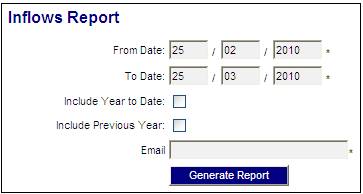
Capture or select the relevant details as follows:
|
From Date |
The date from which inflows must be extracted. The system defaults to the current date as being the From Date. Capture a new date if required. |
|
To Date |
The date up to which inflows must be extracted. The system defaults to the current date as being the To Date. Capture a new date if required. |
|
Include Year to Date |
Click the check box to include year to date figures. |
|
Include Previous Year |
Click the check box to include the previous year’s figures. |
|
|
The email address to which the extract must be sent. |
Click GENERATE REPORT.
The current report detail will be displayed on the lower portion of the screen.
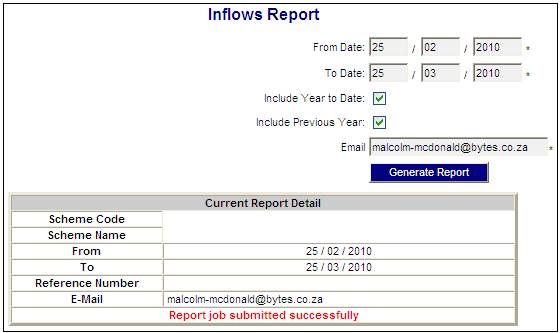
A message will indicate once the job has been successfully submitted (and an e-mail will be sent to the e-mail address provided).

A The system will retrieve the Business Transactions from the Members’ CONTRIBUTION account with the Accounting Activity MEM CONTRIB and for which the Transaction Date is less than or equal to the To Date and greater than or equal to the From Date.
The system will read the Accounting Activity Association with a Purpose Type of INFLOW REPORT and retrieve the Business Transactions with the Accounting Activities associated to MEM CONTRIB.
The Business Transactions for each Membership will be summed.
For each of the Memberships for which a Business Transaction was retrieved, the system will find the Paycentre (Previous Fund) to which the Membership is linked and find the Benefit Type (Product) on the Membership Payment record linked to the Membership.
The Business Transactions for the Memberships linked to the same Payroll (Previous Fund) and Benefit Type (Product) will be summed.
B The number of Membership records for which a Business Transaction was retrieved and linked to the same Paycentre (Previous Fund) and Benefit Type (Product) will be counted.
C The system will calculate the average value per Benefit Membership Group and Paycentre (A / B). If the value for Include Year to Date is Y, then the Financial Year-End on the Scheme Details will be read, and:
D The system will retrieve the Business Transactions as per above but for which the Transaction Date is less than or equal to the To Date and Greater than the last Financial Year-End.
For each of the Memberships for which a Business Transaction was retrieved, the system will find the Paycentre (Previous Fund) to which the Membership is linked and find the Benefit Type (Product) on the Membership Payment record linked to the Membership.
The Business Transactions for the Memberships linked to the same Payroll (Previous Fund) and Benefit Type (Product) will be summed.
E The number of Membership records for which a Business Transaction was retrieved and linked to the same Intermediary and Participating Employer will be counted.
F The system will calculate the average value per Benefit Membership Group and Paycentre (D / E). If the value for Include Previous Year is Y:
G The system will retrieve the Business Transactions as per above but for which the Transaction Date is less than or equal to the last Financial Year-End and greater than the Financial Year-End prior to the last Financial Year-End.
For each of the Memberships for which a Business Transaction was retrieved, the system will find the Paycentre (Previous Fund) to which the Membership is linked and find the Benefit Type (Product) on the Membership Payment record linked to the Membership.
The Business Transactions for the Memberships linked to the same Payroll (Previous Fund) and Benefit Type (Product) will be summed.
H The number of Membership records for which a Business Transaction was retrieved and linked to the same Paycentre (Previous Fund) and Benefit Type (Product) will be counted.
I The system will calculate the average value per Benefit Membership Group and Paycentre (G / H). If any criteria have been selected/captured for the report then only the Business Transactions for the Memberships linked to the selection criteria as per above will be included.
Click View below Inflows. The Report Selection screen will be displayed.

The following columns are displayed:
- Scheme Code
- Timestamp
- Date Captured
- Report Type
- Sequence Number
- Action
To select a report, click on the hyperlinked display in the Action column alongside the appropriate report.
The Report Selection screen will be displayed.
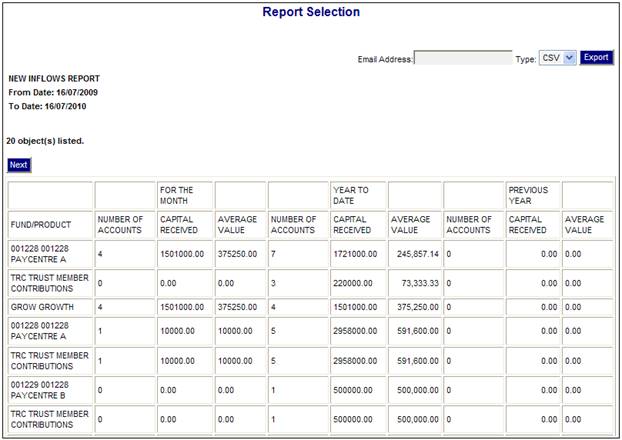
The following columns are displayed:
- Fund / Product
For the Month
- Number of Accounts
- Capital Received
- Average Value
Year to Date
- Number of Accounts
- Capital Received
- Average Value
Previous Year
- Number of Accounts
- Capital Received
- Average Value