This facility allows the definition of specific criteria to be used to determine whether Template Elements must be included in a document for members.
To define inclusion criteria, select Inclusion/Exclusion Criteria from the sub-menu on the left.
![]()
Note:
This sub-menu selection will only be enabled when the Inclusion Conditions field on the JU1FL Maintain Template Element screen has one of the following values for the Template Element selected:
CRITERIA
EXCL CRITERIA
VALUE INCL
VALUE EXCL
Definitions:
|
Inclusion Conditions Value |
Description |
|
CRITERIA |
If the criteria are met, the system will include the Template Element in the document for all members. |
|
EXCL CRITERIA |
If the exclusion criteria are met, the system will include the Template Element in the document only for those members who do not meet the exclusion criteria. |
|
VALUE INCL |
If the inclusion criteria are met, the system will return a Y in the paragraph in which it applies.
If the inclusion criteria are not met, the system will return an N in the paragraph in which it applies. |
|
VALUE EXCL |
If the exclusion criteria are met, the system will return a Y in the paragraph in which it applies.
If the exclusion criteria are not met, the system will return an N in the paragraph in which it applies. |
The JAJV Template Element Inclusion List screen will be displayed.
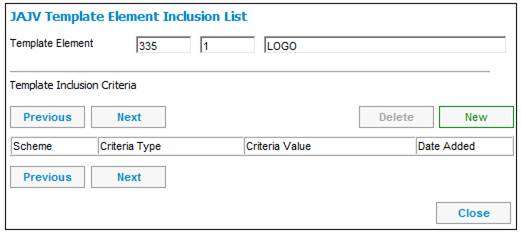
To add a new inclusion criterion, from the JAJV Template Element Inclusion List screen, click NEW. The JAJV Template Element Inclusion Criteria screen will be displayed.
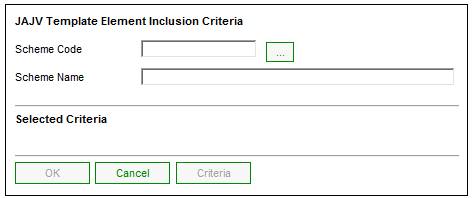
Select a Scheme Code by clicking LIST. The system will flow to the JU1BP Scheme List screen to select a Scheme from the list.
Once a Scheme has been selected, the CRITERIA button will be enabled. Click CRITERIA. The JAJV Template Element Inclusion Criteria screen will be displayed.
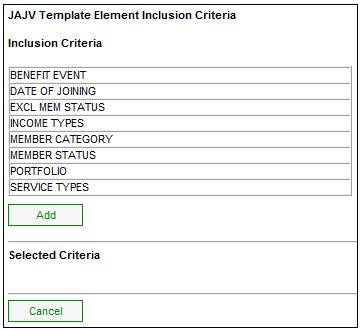
To select a criterion, click on one of the inclusion criteria listed and click ADD.
Depending on the criterion selected, the system will flow to the following screens for selections to be made:
|
INCLUSION CRITERIA |
FLOWS TO |
|
Date of Joining |
The JAJV Batch Date Selection screen to capture a From Date and (optionally) a To Date. |
|
Income Types |
The JU1BX Scheme Income Type List screen to select an Income Type. |
|
Member Category |
The JU1BR Scheme Membership Group List screen to select a Membership Group from the list. |
|
Member Status |
The JALS Permitted Value List screen to select a Member Status from the list. |
|
Portfolio |
The JU1BV Scheme Portfolio List screen to select a Portfolio from the list. |
|
Service Types |
The JAJV Classification Selection screen to select a Service Type from the list. |
Example:
If a paragraph must only appear in a Benefit Statement if the member is deferred, then Member Status must be selected as a criteria, and the Status of “Deferred” must be selected from the list of Member Statuses displayed.
Once each selection has been made, the JAJV Template Element Inclusion Criteria screen will be displayed with the selected criteria listed under the Selected Criteria portion of the screen.
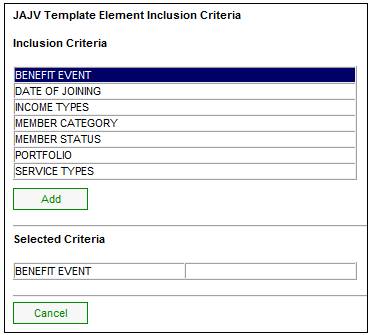
Continue adding additional criteria using the same procedure. When all required criteria have been selected, click CANCEL.